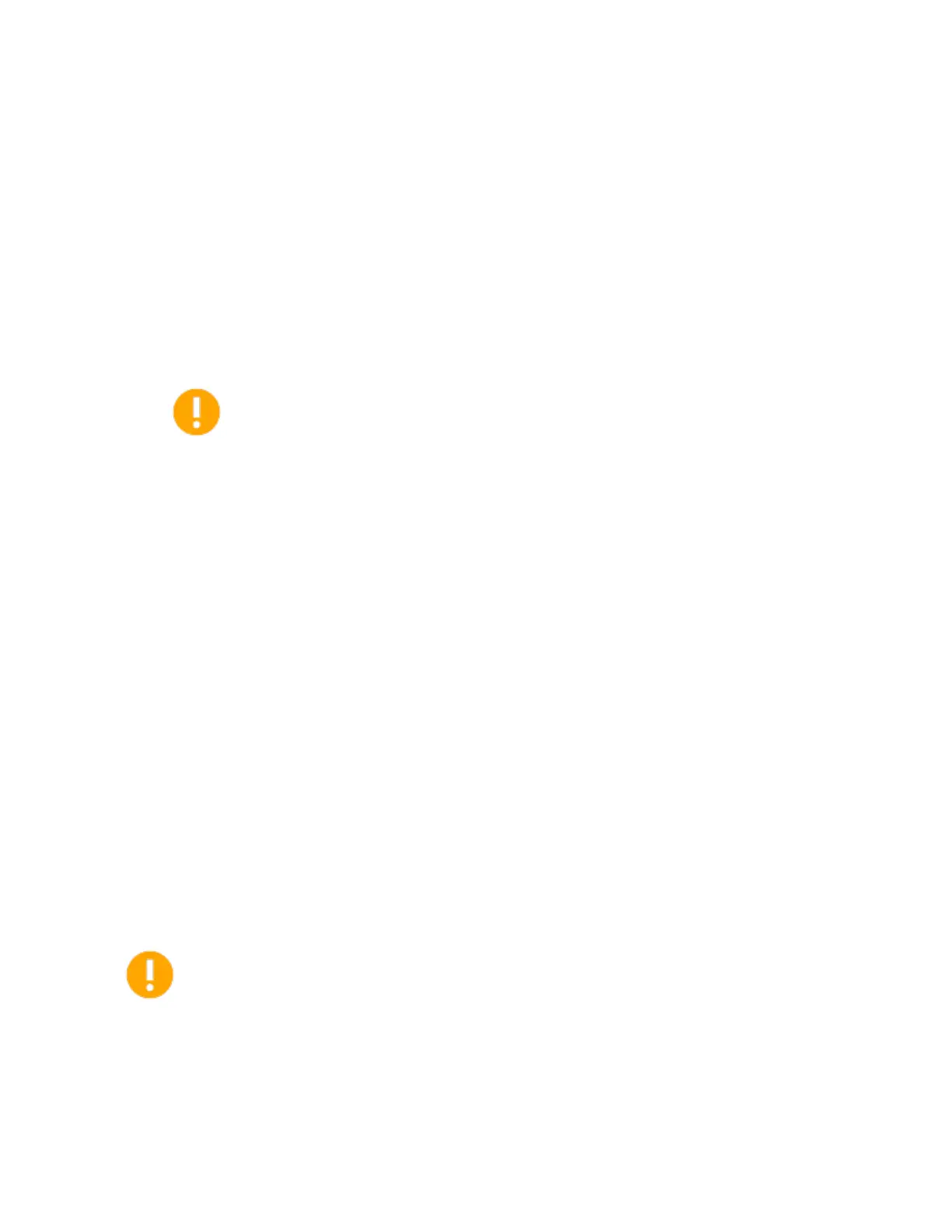About the enteliZONE ORCAview Configuration Graphic
Page 12 of 84 eZFC-424R4-24 Application Guide
Edition 2.6
Method 1 (Recommended)
1. In the left window of the ORCAview navigator, right-click on the enteliZONE controller you
want to configure and click Open.
If this is your first time using the configuration graphic, the DEV object dialog opens.
2. On the Configuration tab, click and browse to the graphics folder and select the Main.gpc file
for the enteliZONE controller. Click OK.
3. In the left window of the ORCAview navigator, right-click on the enteliZONE controller again.
Click Open. Because you have set it up in step 2, the configuration graphic window should
open and will open this way each time you select Open from the right-click menu.
Right-clicking does not work if you have changed the name of the configuration
graphic file or if the Controller Graphic field in the Device object (in the controller
database) has been edited.
Method 2
1. In the left window of the ORCAview navigator, open the Graphics folder and double-click on
one of the configuration files. A new graphic window opens. You can access all the
configuration files from this window.
2. In the numerical field at the top of the window, enter the BACnet address of the enteliZONE
controller you want to configure and click Connect.
Working with the ORCAview Configuration Graphic
This graphic is interactive and dynamic in real-time. When you select an option in a field, other fields
and options are displayed in response to the initial option selected. What this also means is that any
changes made to the fields are saved and applied instantly.
Selecting Between Multiple Controllers
If you have multiple enteliZONE controllers of the same kind on the same network, instead of
opening the configuration graphic individually for each controller in the ORCAview navigator, you
can switch between controllers within the configuration graphic.
When you switch between controllers, any changes made in a previous session will be
saved automatically before you switch to the next controller.