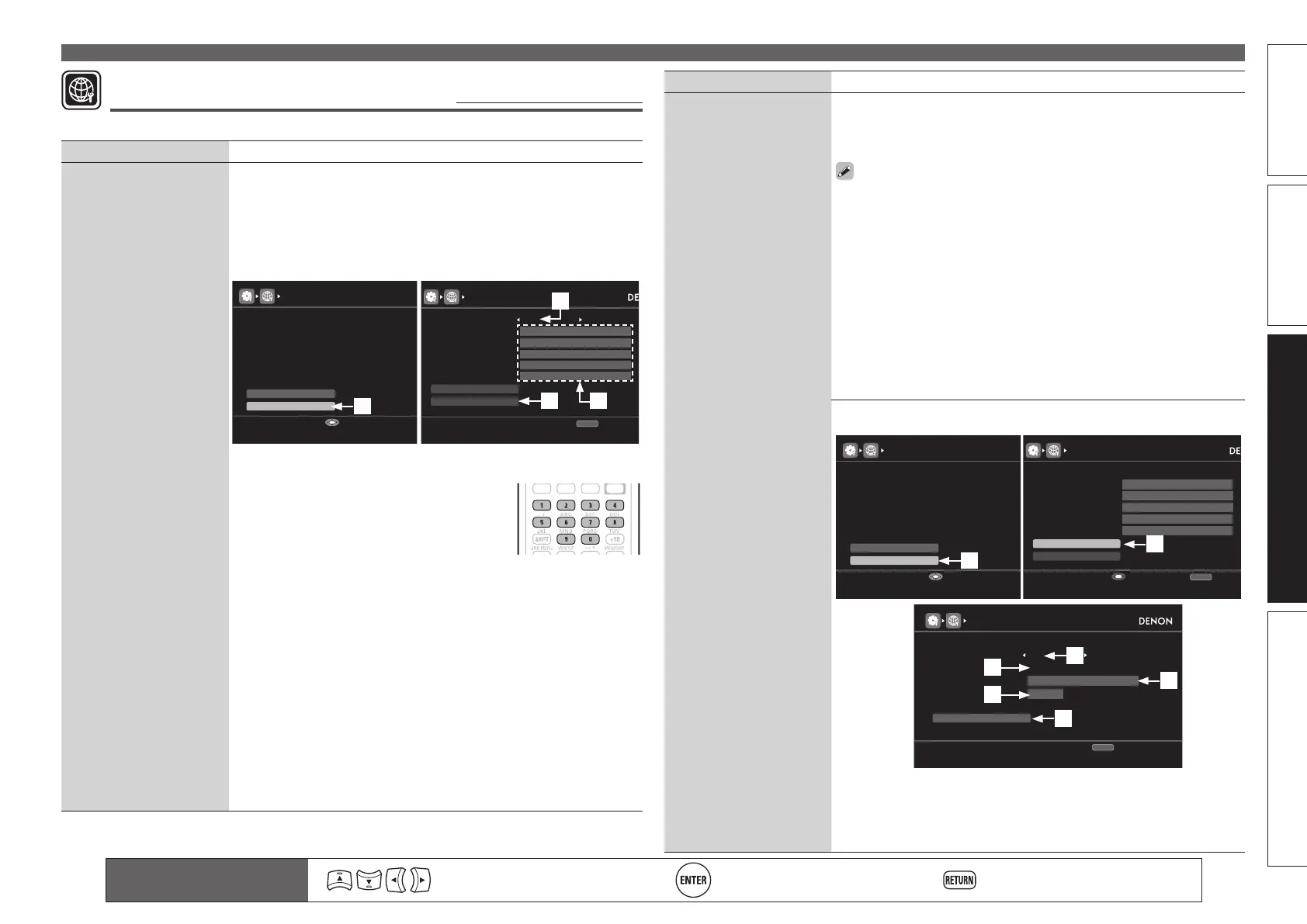101
Basic versionSimple version InformationAdvanced version
Remote control operation
buttons
Move the cursor
(Up/Down/Left/Right)
Confi rm the setting Return to previous menu
MANUAL SETUP
Network Setup
Default settings are underlined.
Make network settings.
Setting items Setting details
Network Connecting
Make settings for wired
LAN.
1. Connect the LAN cable (vpage26 “Connecting to a home network
(LAN)”).
2. Turn on this unit (vpage7 “Turn on power”).
This unit performs automatic network setup due to the DHCP function.
When connecting to a network that has no DHCP function, perform the
setting in step 3.
3. Set the IP address at the “Network Connecting”.
NETWORK CONNECTING
Exit
Detail
192.168.100.19
Set IP address and proxy manually
ONDHCP
IP Address
Enter
NETWORK CONNECTING
Proxy
Exit
192 . 168 . 100 . 019
Set IP address manually
OFFDHCP
IP Address
255 . 255 . 255 . 000Subnet Mask
000 . 000 . 000 . 000Default Gateway
000 . 000 . 000 . 000Primary DNS
000 . 000 . 000 . 000Secondary DNS
RETURN
Cancel
q
w
r e
q On the menu, select “Network Connecting” – “Detail” and press
ENTER.
w Use
o p to set “DHCP” to “OFF”, then
press i.
The DHCP function is disabled.
e Use uio p or 0 – 9 to input the address
and press ENTER.
• IP Address : Set the IP address within the ranges shown below.
The Network Audio function cannot be used if other IP addresses
are set.
CLASS A: 10.0.0.0 – 10.255.255.255
CLASS B: 172.16.0.0 – 172.31.255.255
CLASS C: 192.168.0.0 – 192.168.255.255
• Subnet Mask : When connecting an xDSL modem or terminal
adapter directly to this unit, input the subnet mask indicated in
the documentation supplied by your provider. Normally input
255.255.255.0.
• Default Gateway : When connected to a gateway (router), input its
IP address.
• Primary DNS, Secondary DNS : If there is only one DNS address
indicated in the documentation supplied by your provider, input it at
“Primary DNS”. If there are two or more DNS addresses, input the
fi rst one at “Secondary DNS”.
Setting items Setting details
Network Connecting
(Continued)
r Use
i to select “Exit” and press ENTER.
Setup is complete.
• When connecting to the network via a Proxy server, select “Proxy” and
press ENTER (vpage101 “Proxy settings”).
• If you are using a broadband router (DHCP function), there is no need
to make the settings at “IP Address” and “Proxy”, since the DHCP
function is set to “ON” in this unit’s default settings.
• If this unit is being used connected to a network without the DHCP
function, the network settings must be made. In this case, some
knowledge of networks is required. For details, consult a network
administrator.
• If you cannot connect to the Internet, recheck the connections and
settings (vpage26).
• If you do not understand about Internet connection, contact your ISP
(Internet Service Provider) or the store from which you purchased your
computer.
• When you want to cancel the setting during IP address input, press
RETURN.
Proxy settings : Make this setting when connecting to the Internet via a
proxy server.
NETWORK CONNECTING
Exit
Detail
192.168.100.19
Set IP address and proxy manually
ONDHCP
IP Address
Enter
NETWORK CONNECTING
Proxy
Exit
192 .168 . 100 . 019
Set if using proxy server
ONDHCP
IP Address
255 .255 . 255 . 000Subnet Mask
192 .168 . 100 . 001Default Gateway
192 .168 . 100 . 001Primary DNS
000 .000 . 000 . 000Secondary DNS
RETURN
Enter
NETWORK CONNECTING
Exit
Address
000 . 000 . 000 . 000
00000
Proxy server is used
ONProxy
Proxy
Address
Port
RETURN
Cancel
q
w
e
r
t
y
u
q On the menu, select “Network Connecting” – “Detail” and press
ENTER.
w Use ui to set “Proxy” and press ENTER.
e Use o p to set “Proxy” to “ON” and press i.
The proxy server is enabled.
1.AVR4311CIEU_ENG_108.indd 101 2010/08/30 20:11:08