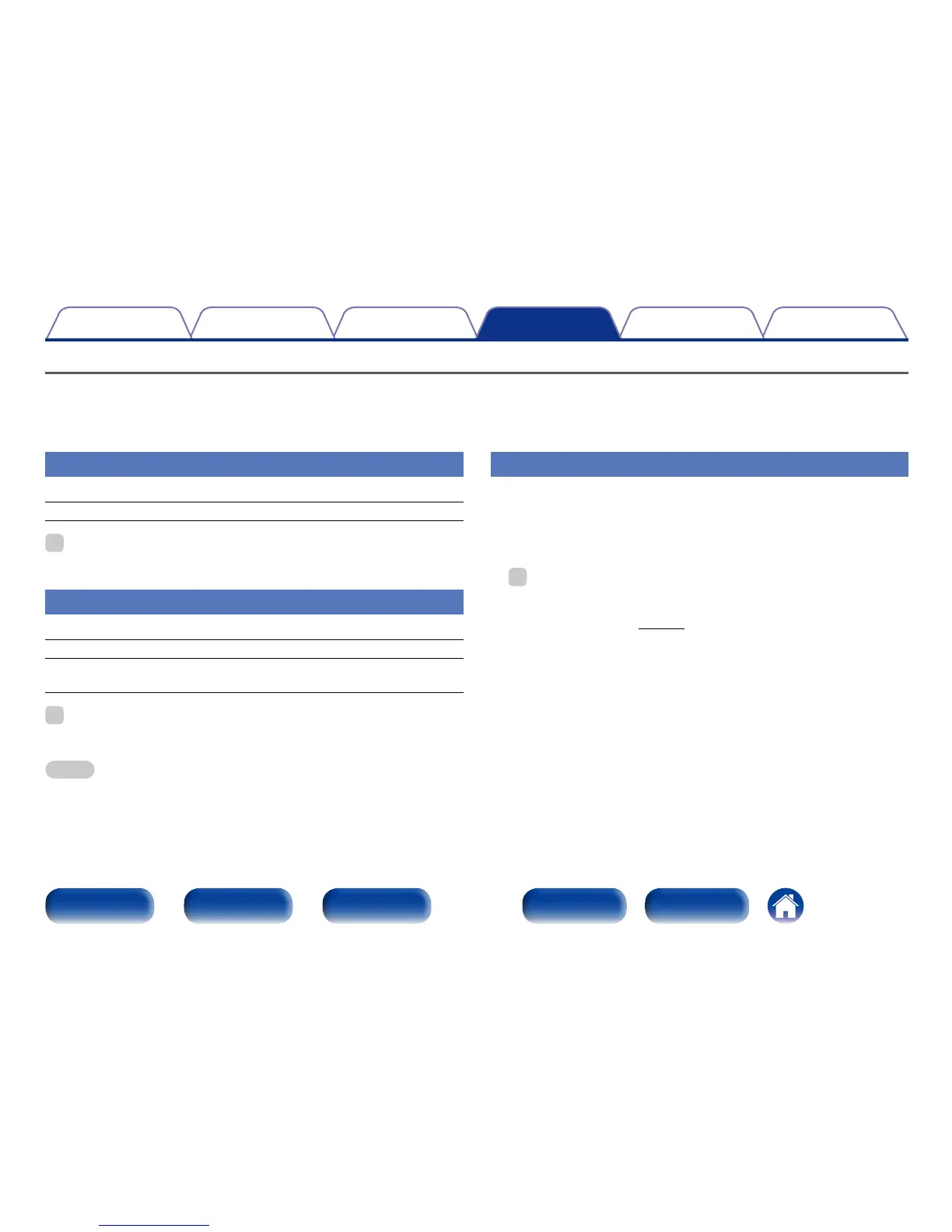Network
To use this unit by connecting it to a home network (LAN), you must configure network settings.
If you set up your home network (LAN) via DHCP, set “DHCP” to “On” (use the default setting). This allows this unit to use your home network (LAN).
When assigning an IP address to each device manually, you need to assign an IP address to this unit using the “IP Address” settings, and enter
information about your home network (LAN) such as the gateway address and subnet mask, etc.
Information
Display network information.
Friendly Name / DHCP On or O / IP Address / MAC Address
%
•MAC Address is required to make a vTuner account.
IP Control
Enables network communication in standby power mode.
O In Standby (Default) : Suspend network function during standby.
Always On : Network is on during standby. Main unit operable with a
network compatible controller.
%
•When using the web control function or Denon Remote App, use with the “IP
Control” setting set to “Always On”.
NOTE
•When “IP Control” is set to “Always On”, it consumes more standby power.
Friendly Name
The Friendly Name is the name of this unit displayed on the network. You
can change the Friendly Name according to your preferences.
2 Edit Name
Edits Friendly Name.
%
•The default Friendly Name on first use is “Denon AVR-X2000”.
•Up to 63 characters can be input.
•For character input, see page121.
2 Set Defaults
Restores Friendly Name, which you had changed, to the default setting.