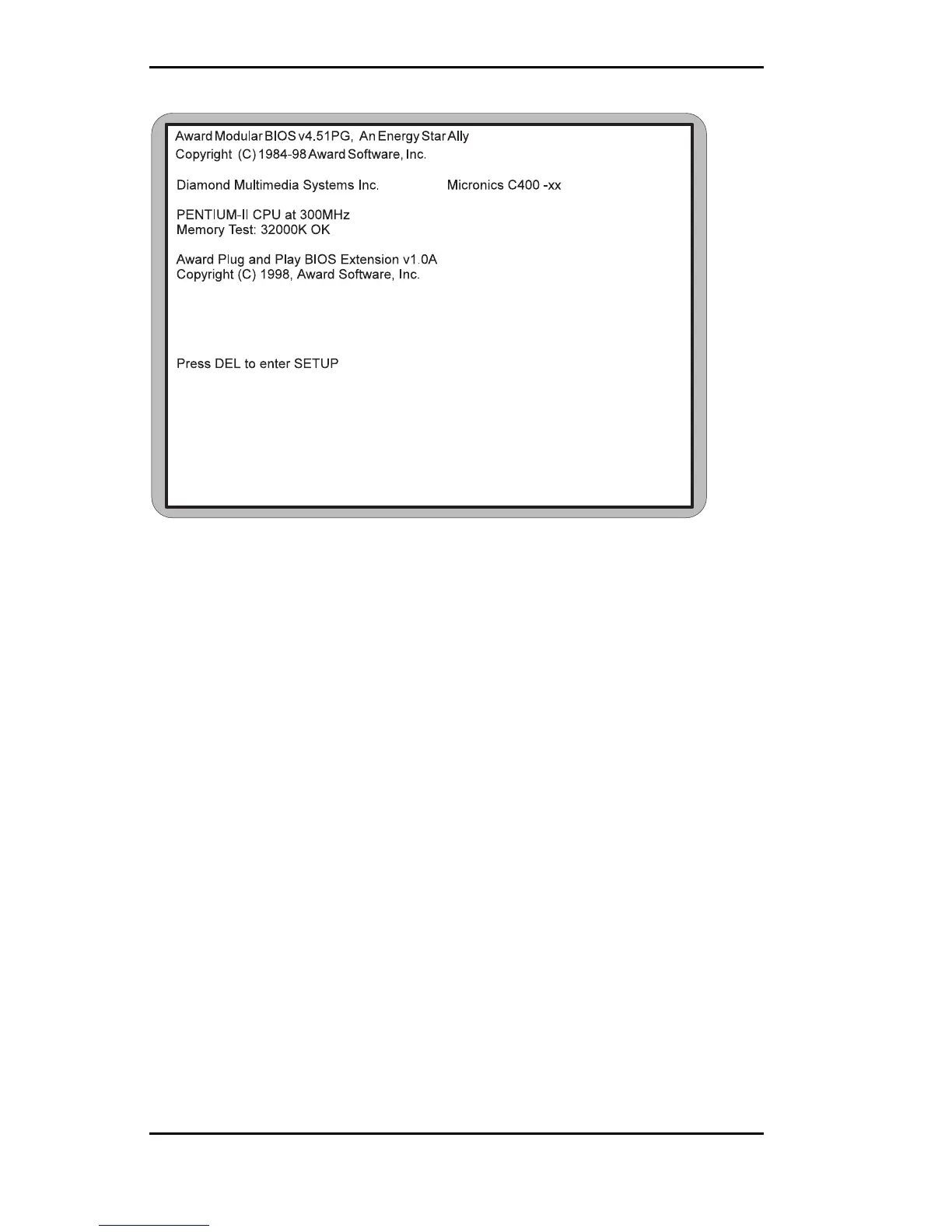Micronics C400 System Board Manual
10
Figure 1.1: Power-Up Screen
Chapter 1: Quick Installation
10. The main CMOS Setup Utility screen (Figure 4-2)
appears. Note that the Setup program can only be
activated during the boot sequence.
11. Set the time and date. Adjust the BIOS settings to
match your configuration. If installing an IDE drive,
select the IDE device you wish to configure. Press
ENTER with Autotype Fixed Disk selected and the
BIOS will automatically configure the drive for you
(refer to Chapter 4).
12. After you have configured the Standard CMOS Setup
settings, make any desired setting configurations in
the other available menus. When finished, go to the
exit screen, select “Save and Exit Setup” and you are
finished with the BIOS configuration (see Chapter 4).