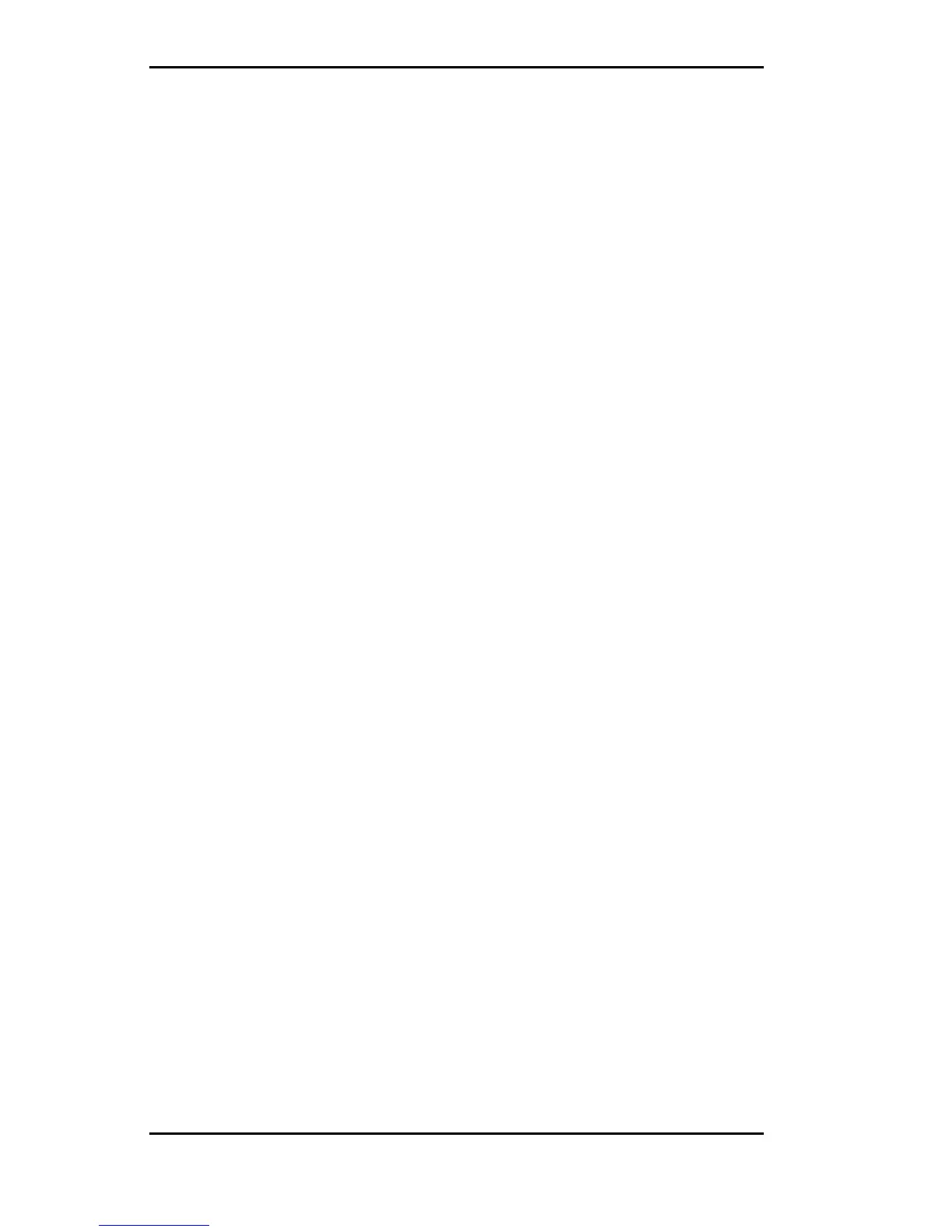Micronics C400 System Board Manual
Installing the Micronic
s C400
Installation of the Micronics C400 system board depends on
the type of case you use. The Micronics C400 is designed for
the Mini ATX form factor and may be installed into most
cases. Install the system board into the chassis using the tools
and equipment required and make all necessary case con-
nections.
NOTE: If you are unfamiliar with installing a system board,
Diamond highly recommends that you read the computer user’s
manual or contact your dealer’s technical support department.
Tools Required
Diamond recommends using the following tools to install the
Micronics C400:
❏ Small Phillips screwdriver
❏ Tweezers or a pair of needle-nose pliers
❏ Tray (to hold loose screws)
Equipment Required
Diamond recommends using the following equipment with
the Micronics C400 for a typical configuration:
❏ ATX chassis with standard hardware.
❏ A high-quality ATX power supply capable of providing
continuous power within a 3 volt range. A power filter
may be used with a noisy AC power source.
❏ PS/2 mouse and compatible keyboard.
❏ Eight ohm speaker.
❏ Standard ribbon cables for internal connections.
❏ Standard power cord (grounded).
Chapter 3: Installing the Micronics C400
18
