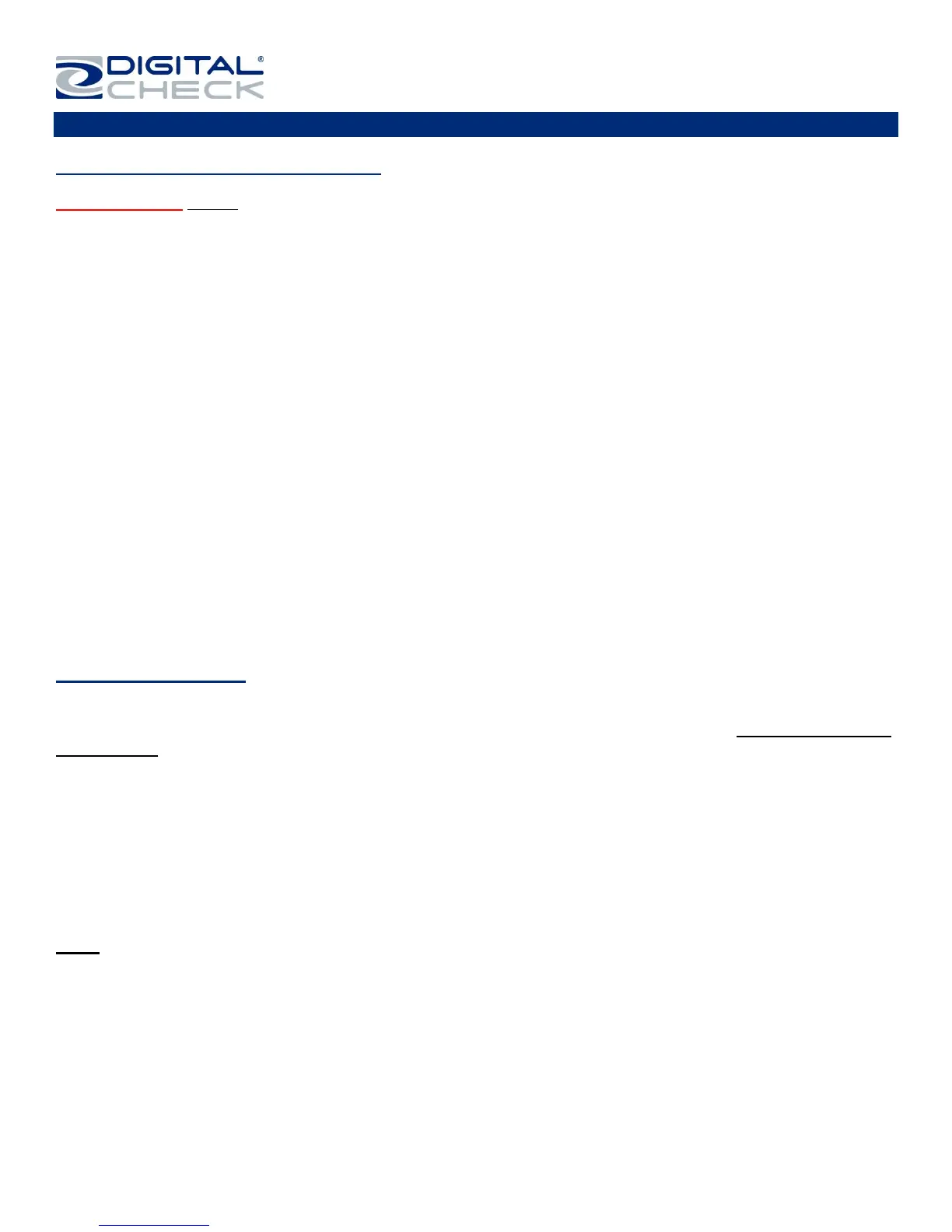TellerScan
®
TS240 User Manual
Rev 122013
Page | 13
Testing the Scanner
Installing the Optional USB Driver
PLEASE NOTE: Do not connect the ‘USB’ cable from the scanner to your PC before installing the ‘drivers’ or
the ‘scanning application / software’. Digital Check does not provide scanning software. Please contact your
bank or other solution provider for further assistance with installing the driver or getting the scanning software
set up or installed.
Digital Check provides only an optional driver installation utility and a separate demonstration program.
Step 1: Download or Run the ‘TellerScan USB Driver’ installation file from www.digitalcheck.com
Step 2: If the scanner is currently connected to the PC, disconnect the ‘USB’ cable from the PC. Turn the
power off on any locally attached USB devices, such as printers, scanners or multifunction devices. This will
help eliminate any possible conflicts between the various USB devices connected to the PC during the driver
installation.
Step 3: If downloaded / saved to a local drive, double-click on the TellerScanDriver.exe file to start the
installation sequence. Follow the on-screen steps to complete the installation.
Step 4: With the ‘USB and ‘Power Supply’ cables connected to the PC, the status LED on the scanner should
now be active.
Windows should now detect a new hardware device.
The scanner is ready to be used with a ‘scanning application’ or a Digital Check demo program.
Installing ScanLite2
The Digital Check demo program (ScanLite2) is a basic utility that allows you to scan and view images and test
the various scanner functions. ‘ScanLite2’ is also useful for cleaning the scanner. See the ‘Cleaning the TS240
Drive Rollers’ section for additional information.
Step 1: Download or Run the ‘ScanLite2’ installation file from www.digitalcheck.com
Step 2: If downloaded / saved to a local drive, double-click on the ‘ScanLite2.exe’ file to start the installation
sequence. Follow the on-screen steps to complete the installation.
Step 3: ‘ScanLite2’ will launch automatically after installation, or it can be started from a shortcut that is placed
on the Desktop during the installation process.
Note: ‘ScanLite2’ does not save any image or MICR data to the PC. Once the scanned item disappears from
the screen or the utility is shutdown, the data is removed / cleared.
