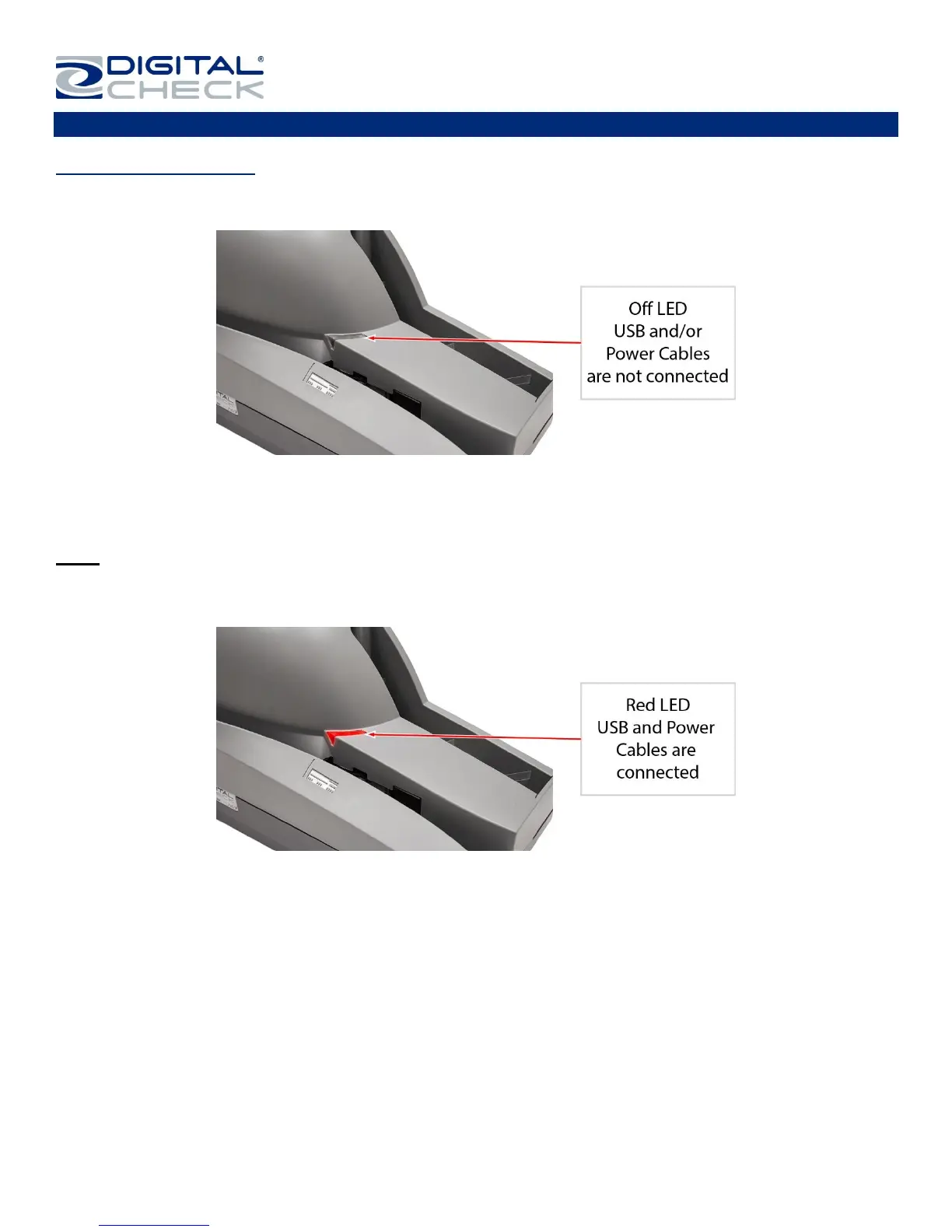TellerScan
®
TS240 User Manual
Rev 122013
Page | 14
LED Status Indicator
LED Status Indicator
Off or No LED: The ‘USB cable is not connected and/or no power to the scanner.
Red LED: Scanner ‘USB’ and ‘Power Supply’ cables are properly connected. This is the default state when an
application is not controlling the scanner or has not yet acquired the scanner.
Note: Both ends of the ‘USB’ cable must be plugged in for the LED light to turn ‘Red’. If the LED does not turn
‘Red’, check and reseat the end of the ‘USB’ cable going into the PC and into the scanner and that the PC is
turned on. Then, check that the ‘Power Supply’ cables are connected properly and the source is live.