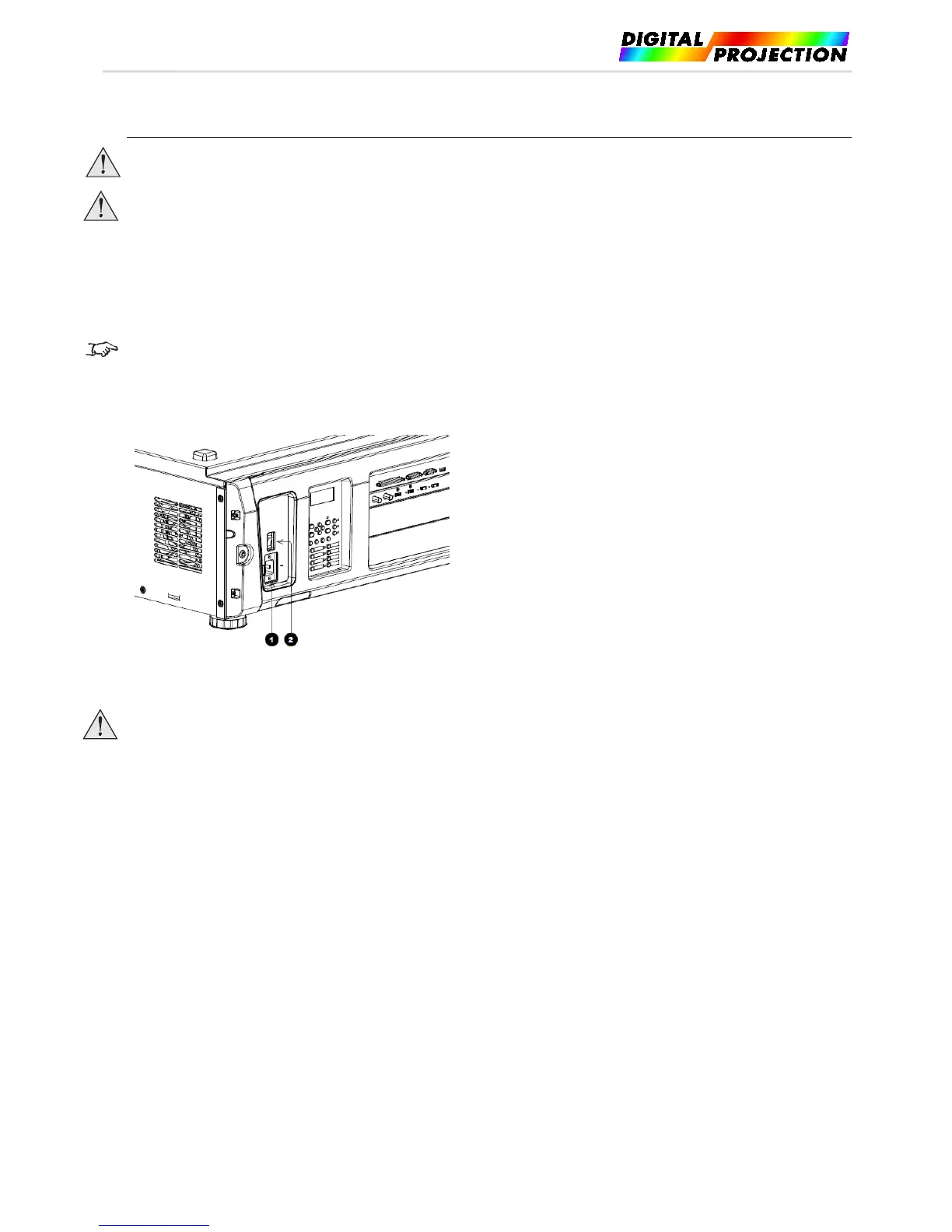INSIGHT 4K LASER User Manual
2.2. Connecting the Power Cable
Carefully read the contents described in this section before connection and connect the cables according to the proper
procedure. Inappropriate handling may cause fatal, serious or other bodily injuries due to fire or electric shock.
Before connecting the power cables, check that the main power switch of the projector is turned off. Implement the
connection with AC power shut off.
Be sure to ground the equipment to ensure safety. Use a power cable that meets the standards and power supply voltage of
the country where you are using the projector (page 71), and always connect the equipment to the ground. If the ground is
not connected, it may cause electrical shocks.
When connecting the power cable plugs to the AC IN and the electrical outlet, securely insert the plugs all the way in. If
the connection between the power cable plug and the electrical outlet is loose, the plug area may generate heat, causing
burns and accidents.
Install the electric outlet nearby the projector main unit so that the power supply can be cut by unplugging the AC power cable.
When plugging in or unplugging the AC power cable, make sure that the main power switch is pushed to the [O] position. Failure to
do so may cause damage to the projector.
Do not use a three-phase power supply. Doing so may cause malfunction.
When the projector is viewed from the back, the AC mains inlet (1) is located on the right hand side, toward the rear.
Make sure the power switch (2) above the inlet is in the OFF position, then push the mains connector in firmly.
The projector may become hot temporarily when the power is turned off or if the AC power is disconnected while the
projector is projecting. Take care when handling
the projector.
Page 21 of 65