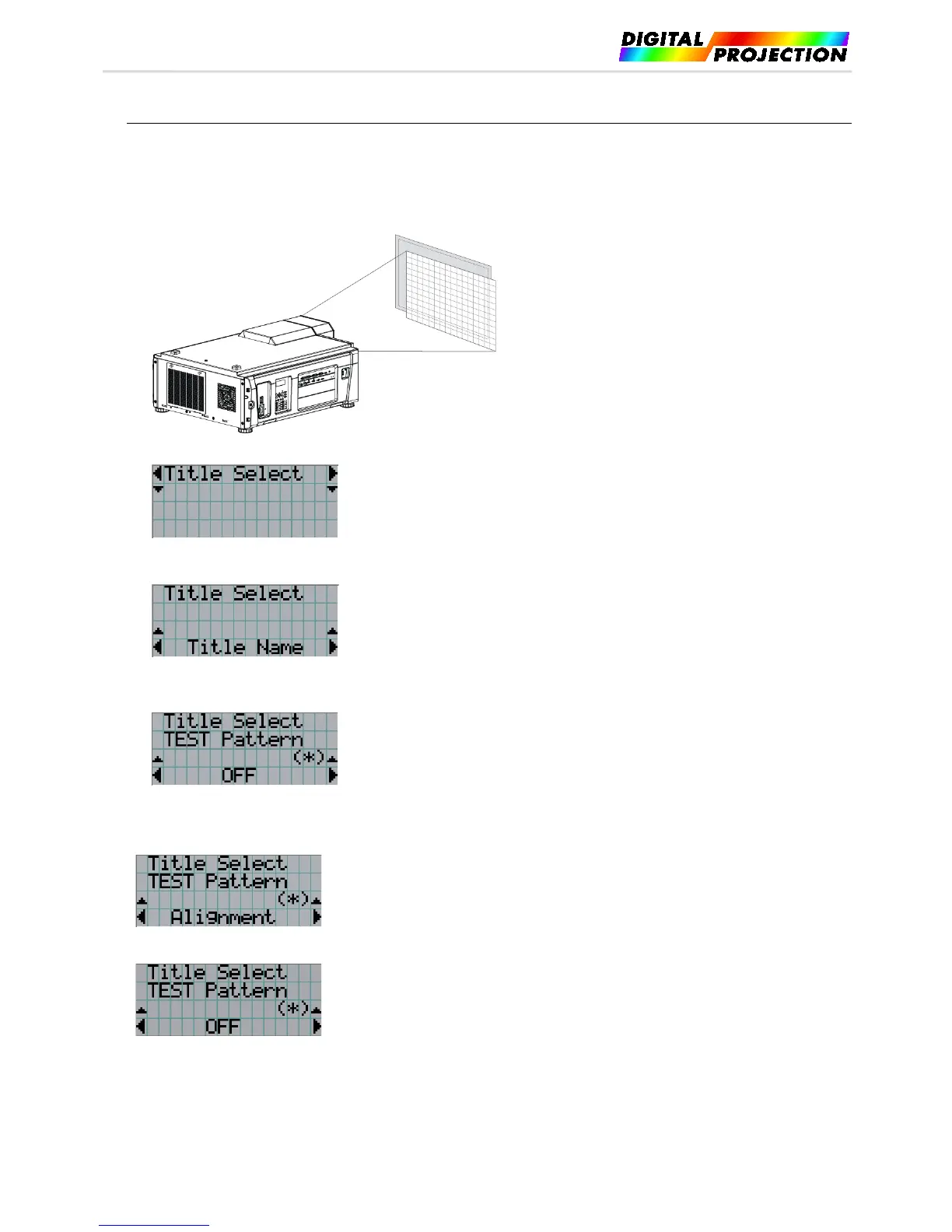INSIGHT 4K LASER User Manual
3.4.
Adjusting the position and size of the projected screen
3.4.1. Displaying the test pattern
1) Press the MENU button, or select a test pattern from preset buttons (button <1> to <8>).
If you register the test patterns to the preset buttons (<1> to <8> buttons), select the test pattern according to “3-3. Selecting the title of
input signal (See page 27)”.
2) Press the LEFT/RIGHT button to display “Title Select” on the LCD screen.
3) Press the DOWN button.
The title of the input signal is displayed.
4) Press the LEFT/RIGHT button to display “TEST Pattern” on the LCD screen.
5) Press the DOWN button.
The LCD screen enters the mode where you can select a test pattern.
6) Press the LEFT/RIGHT button.
This switches the test pattern name displayed on the LCD screen.
7) Display on the LCD the name of the test pattern to be projected, then press the ENTER button.
The test pattern is displayed.
To cancel the test pattern display, select the title of the signal to project or select the “OFF” test pattern.
Page 27 of 65