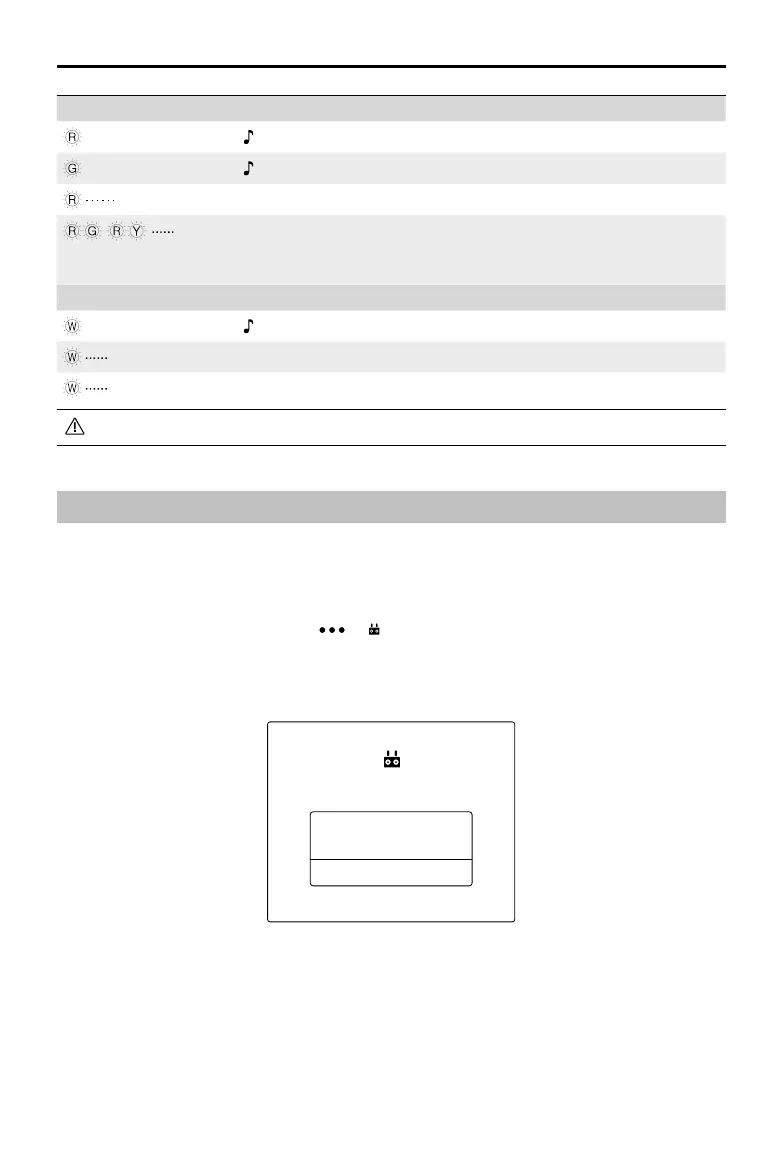40
©
2018 DJI All Rights Reserved.
Phantom 4 RTK User Manual
Linking the Remote Controlle
The remote controller is linked to your aircraft by default. Linking is only required when using a new remote
controller for the rst time. If using Multi-Aircraft Control function, linking all the aircraft to the same remote
controller is required.
1. Power on the remote controller and open the DJI GS RTK app. Power on the aircraft.
2. Tap Fly to enter Camera View and tap > . Select Aircraft as the linking device, tap Single Linking
or Multi Linking (if Multi-Aircraft Control is in use), and then tap Pairing. The Status LED blinks blue and
the remote controller sounds double beep repeatedly, indicating that the remote controller is ready for
linking.
Linking
Press the aircraft’s linking button to
continue
End linking
3. Press the Link button on the aircraft. Then release and wait for a few seconds.
4. The Status and Link LED will glow solid green if linking is successful. If the Link LED does not glow solid
green, linking failure occurred. Enter linking status again and retry.
5. Repeat steps 3 and 4 to complete linking between all the aircraft (up to ve) and the remote controller, if
Multi Linking is selected. Then tap End linking.
Status LED Alarm Remote Controller Status
—
Solid Red Chime The remote controller is disconnected from the aircraft.
—
Solid Green Chime The remote controller is connected to the aircraft.
Slow Blinking Red D-D-D
......
Remote controller error.
/
Red and Green/ Red and
Yellow Alternate Blinks
None HD downlink is disrupted.
RTH LED Sound Remote Controller Status
—
Solid White Chime Aircraft is returning home.
Blinking White D
. . .
Sending RTH command to the aircraft.
Blinking White DD
.. .. ..
RTH procedure in progress.
The Remote Controller Status Indicator will blink red and sound an alert, when the battery level is critically low.