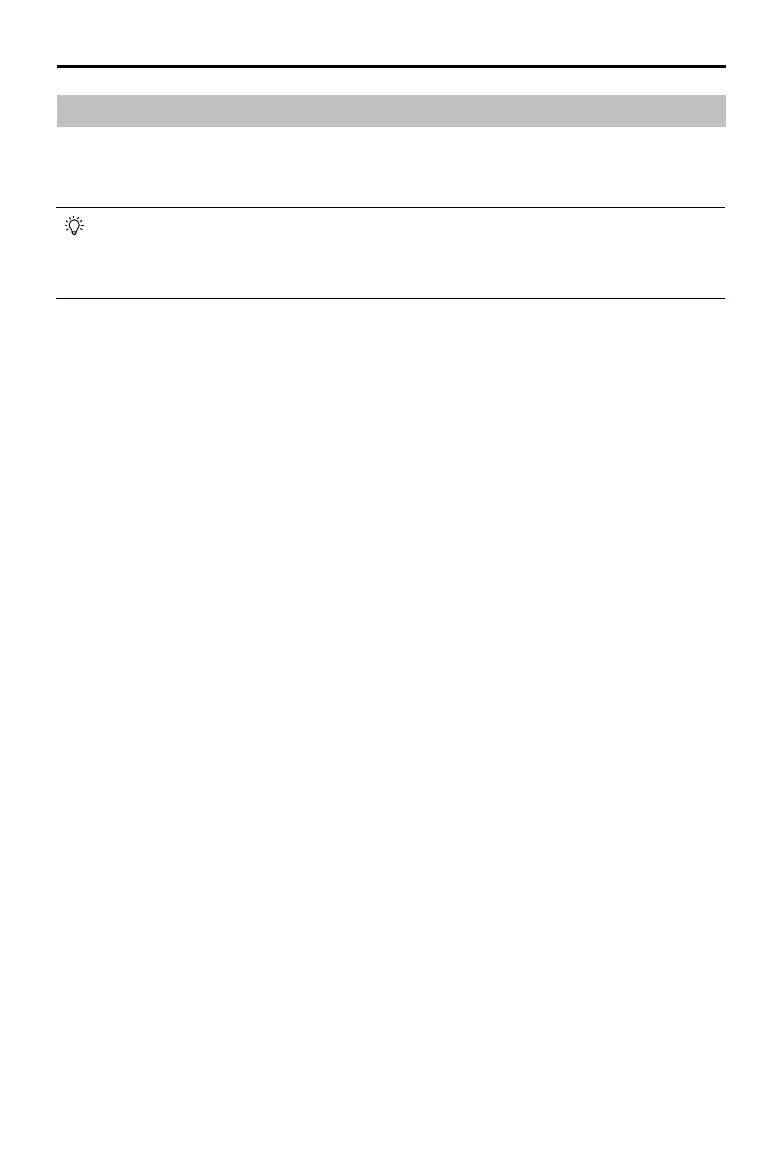©
2018 DJI All Rights Reserved.
41
Phantom 4 RTK User Manual
Multi-Aircraft Control Function
The remote controller features Multi-Aircraft Control function which can be used to coordinate the operation
of up to ve aircraft at the same time, enabling pilots to work very eciently. Turn the Aircraft Control Switch
Dial on the remote controller to switch between dierent aircraft for single control of the desired aircraft.
When using the Multi-Aircraft Control function, to avoid interference among operation groups, do not
operate more than three groups within a 50-meter radius. Unless using the Phantom 4 RTK with a DJI
D-RTK 2 Mobile Station, it is necessary to manually congure each remote controller’s serial number in
the DJI GS RTK app.
Enter Multi-Aircraft Control Mode
1. Link all the aircraft (up to five) to the same remote controller according to the steps in “Linking the
Remote Controller”.
2. Close the settings menu after linking. The linked aircraft will be listed on the left of the screen sorted by
number.
Switch Control
Users can switch control among dierent aircraft via the aircraft status box on the left screen in the app or
the Aircraft Control Switch Dial on the remote controller. The Front LEDs of the selected aircraft will be solid
red while the Front LEDs of other aircraft will be solid yellow.
Switch in the App
Tap the status box of the corresponding number in the app. The side of the box will turn blue and the Front
LEDs of the aircraft will blink red quickly, indicating the corresponding aircraft has been selected.
Switch by the Dial
1. Turn the Aircraft Control Switch Dial on the remote controller. There will be an arrow near the
corresponding status box in the app, and the Front LEDs of the aircraft will blink yellow quickly, indicating
the corresponding aircraft is in pre-selected status.
2. Press the dial once. The side of the box in the app will turn blue and the Front LEDs of the aircraft will
blink red quickly for a few seconds and then turn to solid red, indicating the corresponding aircraft has
been selected.
