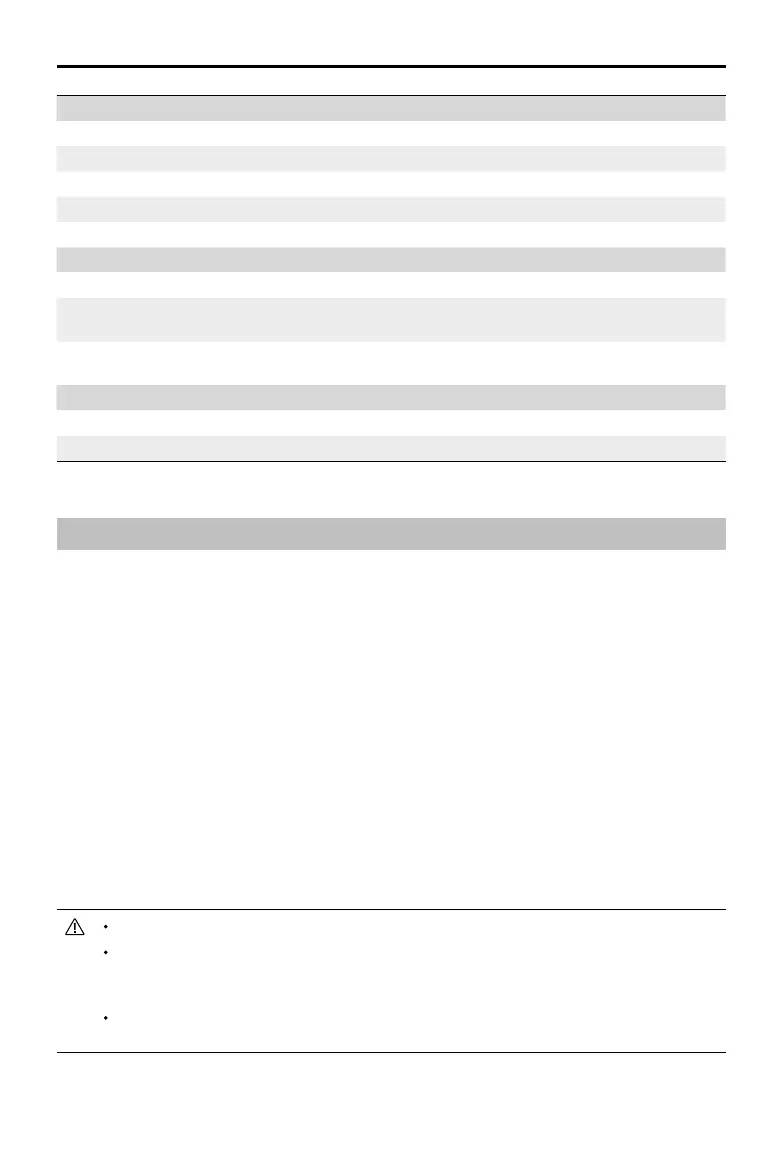68
©
2018 DJI All Rights Reserved.
Phantom 4 RTK User Manual
Updating the Firmware
Users can update the rmware in the DJI Assistant 2 for Phantom. The DJI GS RTK app can also be used
to update the rmware of both the aircraft and remote controller, if using a rmware version of 01.04.0330 or
above. Follow the instructions below.
1. Power on the remote controller and the aircraft. Ensure that the remote controller has access to the
Internet.
2. Connect the USB-C port on the remote controller to the Micro USB port on the aircraft via a USB-C OTG
cable and a Micro USB cable.
3. There will be a prompt on the lower right corner in the DJI GS RTK app if there is new rmware. Tap the
text to enter rmware page.
4. Select the desired rmware and tap Update to enter rmware information page.
5. Tap Download XXX (XXX indicates the rmware version) to download the rmware package for all the
devices.
6. When the download is complete, tap Update XXX under each device to enter the update page for the
corresponding device, then tap Install and wait for the update complete.
7. After successfully completing the update, restart the remote controller and the aircraft manually.
The battery level should be above 30% for the rmware update.
The remote controller and the aircraft will restart automatically during rmware update. Be sure to
keep the connection between the remote controller and the aircraft. DO NOT operate them manually
until the app indicates installation is completed.
The remote controller may become unlinked from the aircraft after the rmware update. Relink the
remote controller and aircraft if necessary.
Remote Controller Intelligent Battery (WB37-4920mAh-7.6V)
Capacity 4920 mAh
Voltage 7.6 V
Battery Type LiPo 2S
Energy 37.39 Wh
Operating Temperature -4° to 104° F (-20° to 40° C)
Intelligent Battery Charging Hub (WCH2)
Input Voltage 17.3 to 26.2 V
Output Voltage and
Current
8.7 V, 6 A; 5 V, 2 A
Operating
Temperature
41° to 104° F (5° to 40° C)
AC Power Adapter (PH4C160)
Voltage 17.4 V
Rated Power 160 W