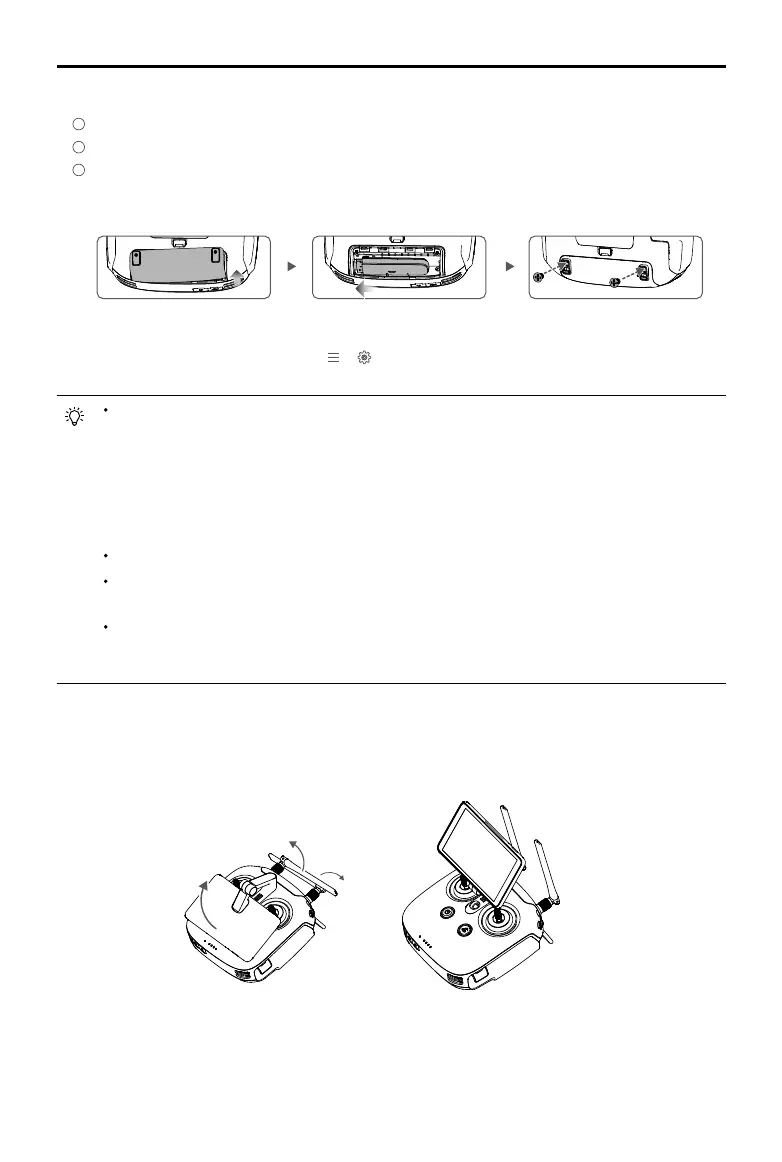8
©
2018 DJI All Rights Reserved.
Phantom 4 RTK User Manual
2. Mounting the Dongle and SIM Card
1
Lift the dongle compartment cover at the gap at its lower right corner, then remove it.
2
Insert the dongle into the USB port with the SIM card inserted into the dongle and test. *
3
Re-mount the cover. To secure the cover, open the silicone protectors on it, insert and tighten two
Phillips screws, then close the protectors.
The Phantom 4 RTK remote controller can access the Internet using a 4G dongle with SIM card or
Wi-Fi signal. For UK, EU, ACUK, or ACEU versions, a Network RTK server can only be accessed
using a 4G dongle with SIM card. For NA, AU or AFUS versions, using a 4G dongle with SIM card is
recommended, but a Wi-Fi signal can also be used. To conrm the version of your unit, please view
the version code after the product name on the label on the product packaging. When uploading or
downloading system logs or operation data, using a Wi-Fi signal for Internet access is recommend-
ed.
Only use a DJI approved dongle.
The dongle supports various network standards. Use a SIM card that is compatible with the chosen
mobile network provider and select a mobile data plan according to the planned level of usage.
The dongle and SIM card are used to enable the remote controller to access to specic networks
and platforms, such as the DJI AG platform. Be sure to mount them correctly, or else network ac-
cess will not be available.
* Test procedure: Press the remote controller power button once, then press again and hold to turn the remote
controller on. In the DJI GS RTK app tap > and select Network Diagnostics. If the statuses of all the
devices in the network chain are shown in green the dongle and SIM card are functioning properly.
3. Unfolding the Remote Controller
Tilt the display device on the remote controller to the desired position, then adjust the antennas so they
are facing outward.
