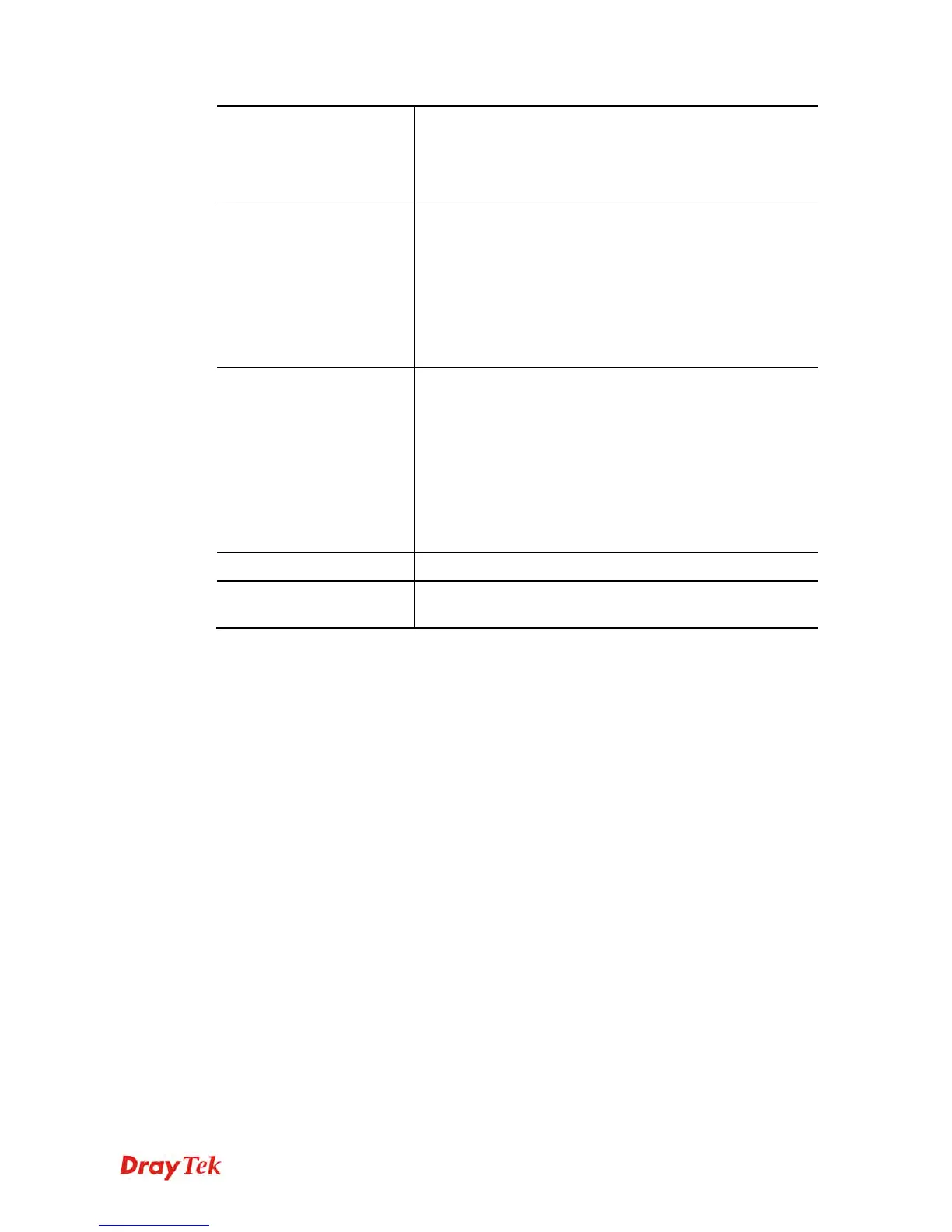Vigor2120 Series User’s Guide
179
enable “Accept large incoming fragmented UDP or
ICMP Packets”. By checking this box, you can play these
kinds of on-line games. If security concern is in higher
priority, you cannot enable “Accept large incoming
fragmented UDP or ICMP Packets”.
Enable Strict Security
Firewall
For the sake of security, the router will execute strict
security checking for data transmission.
Such feature is enabled in default. All the packets, while
transmitting through Vigor router, will be filtered by
firewall. If the firewall system (e.g., content filter server)
does not make any response (pass or block) for these
packets, then the router’s firewall will block the packets
directly.
Block routing packet
from WAN
Usually, IPv6 network sessions/traffics from WAN to LAN
are allowed in default.
IPv6 - Check the box to make the packets (routed from
WAN to LAN) via IPv6 being blocked by such router. It is
effective only for the packets routed but not for packets
translated by NAT.
IPv4 - Check the box to make the incoming packets via
IPv4 being blocked by such router. It is effective only for
the packets routed but not for packets translated by NAT.
Backup Firewall
Click Backup to save the firewall configuration.
Restore Firewall
Click Select to choose a firewall configuration file. Then
click Restore to apply the file.