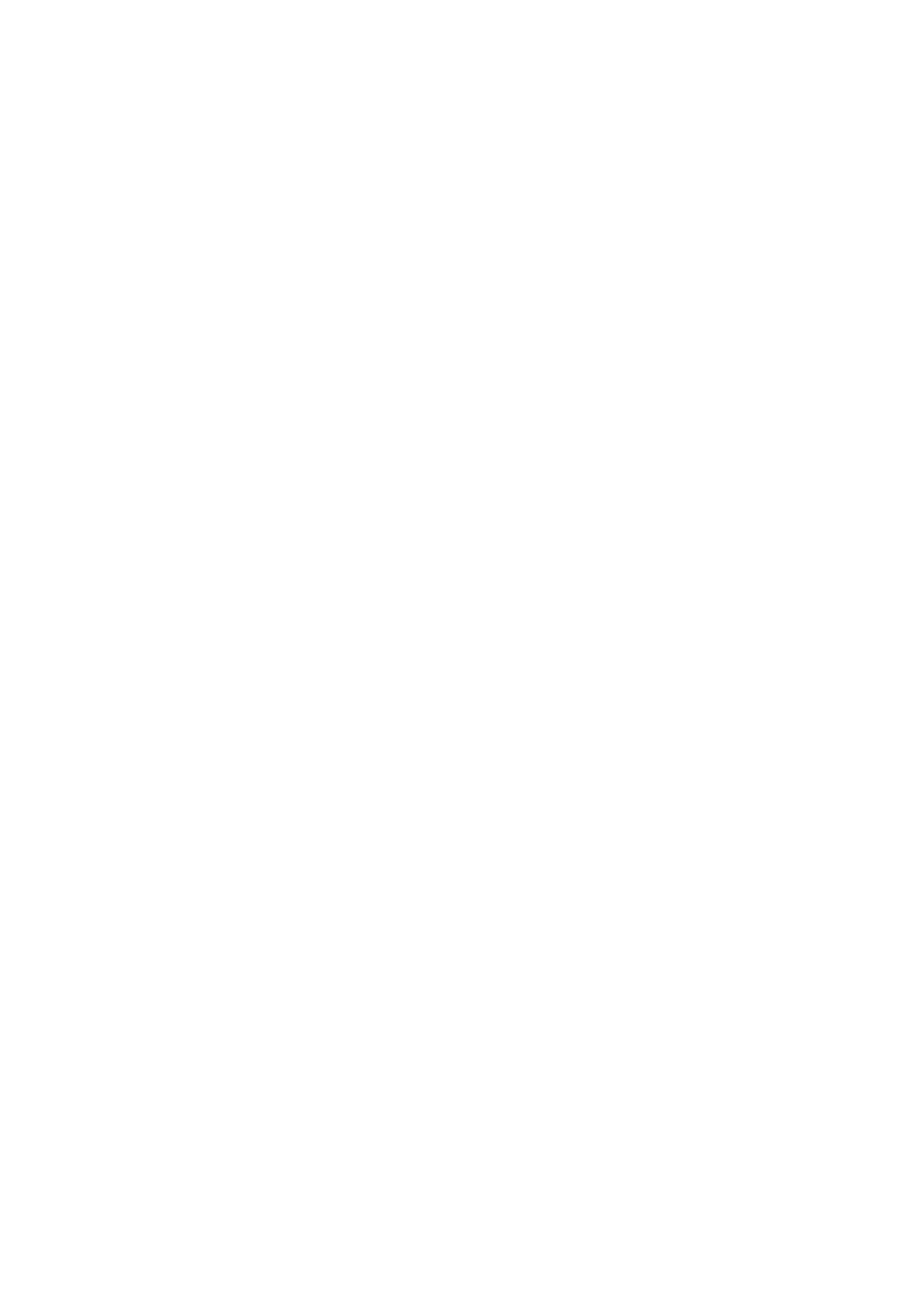VigorSwitch G2080 User’s Guide
48
2
2
.
.
5
5
.
.
4
4
I
I
P
P
T
T
C
C
P
P
/
/
U
U
D
D
P
P
P
P
o
o
r
r
t
t
C
C
l
l
a
a
s
s
s
s
i
i
f
f
i
i
c
c
a
a
t
t
i
i
o
o
n
n
Function name:
IP TCP/UDP Port Classification
Function description:
In L4 QoS Configuration, you can enter one of these special network transmission events,
for example we use” Down prioritize web browsing, e-mail, FTP and news “L4 QoS
Configuration and click <Apply> button, and then click <Advance >>>
button. We can
find Special TCP/UDP port 80, 280, 443, 25, 110, 20, 21, 69, 119, 2009 have already
existed and defined for your using but it is fine that you modify this pre-defined TCP/UDP
port with other port number you prefer. In ” Down prioritize web browsing, e-mail, FTP
and news “ L4 QoS Configuration with default setting, special defined TCP/UDP port
possesses lower QoS traffic than Default class ( all other TCP/UDP ports such as port
81,82,83,84,85, etc.). Giving an example, when we transmit TCP packets with port number
80 at each of port 2 and port number 81 at port 3 to port 1 until the congestion happens.
The packets from port 3 will be dropped by port 1 because the TCP packets have port
number 80 is high priority and will have higher precedence to be sent out from port 1.
Parameter description:
Disable IP TCP/UDP Port Classification: Belong to the QoS in L4. Just tick the option
button and press <Apply> button to have this function taken
affect. Then, click <Advance >>> button to set up Special
TCP/UDP port for QoS.
Down prioritize web browsing, e-mail, FTP and news: Belong to the QoS in L4. Just tick
the option button and press <Apply> button to have this
function taken affect. Then, click <Advance >>> button to
set up Special TCP/UDP port for QoS.
Prioritize IP Telephony (VoIP): Belong to the QoS in L4. Just tick the option button and
press <Apply> button to have this function taken affect.
Then, click <Advance >>> button set up Special TCP/UDP
port for QoS.
Prioritize iSCSI: Belong to the QoS in L4. Just tick the option button and press <Apply>
button to have this function taken affect. Then, click
<Advance >>> button to set up Special TCP/UDP port for
QoS.
Prioritize web browsing, e-mail, FTP transfers and news: Belong to the QoS in L4. Just tick
the option button and press <Apply> button to have this
function taken affect. Then, click <Advance >>> button to
set up Special TCP/UDP port for QoS.
Prioritize Streaming Audio/Video: Belong to the QoS in L4. Just tick the option button and
press <Apply> button to have this function taken affect.
Then, click <Advance >>> button set up Special TCP/UDP
port for QoS.
Prioritize Databases (Oracle, IBM DB2, SQL, Microsoft): Belong to the QoS in L4. Just
tick the option button and press <Apply> button to have this
function taken affect. Then, click <Advance >>> button to
set up Special TCP/UDP port for QoS.
Advanced Mode: Display the TCP/UDP port number in L4 QoS. In “Disable
IP TCP/UDP Port Classification” mode, user can randomly
choose TCP/UDP port number that L4 QoS will affect. As to
