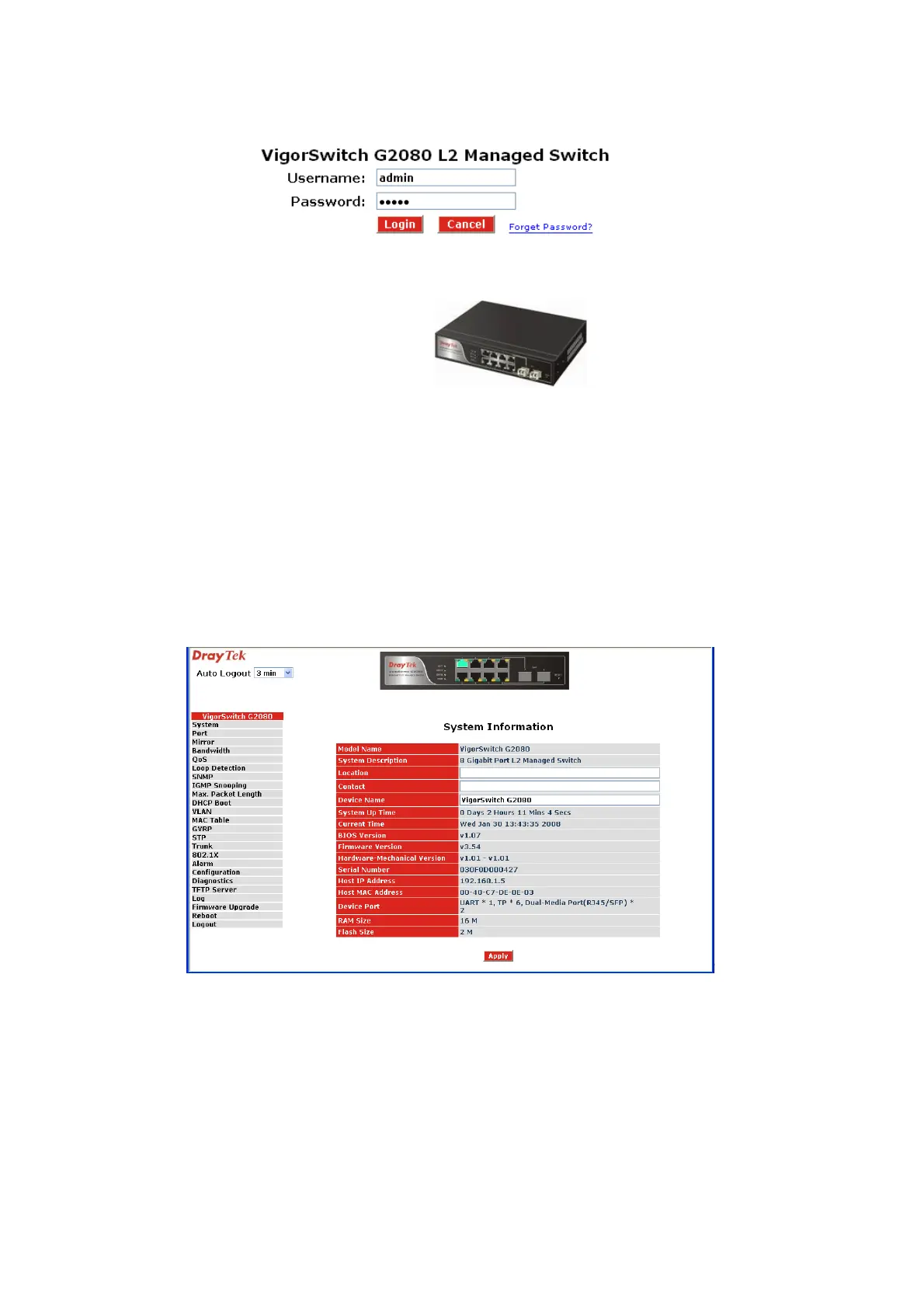VigorSwitch G2080 User’s Guide
22
2
2
.
.
1
1
W
W
e
e
b
b
M
M
a
a
n
n
a
a
g
g
e
e
m
m
e
e
n
n
t
t
H
H
o
o
m
m
e
e
O
O
v
v
e
e
r
r
v
v
i
i
e
e
w
w
After you login, the switch shows you the system information. This page is default and tells
you the basic information of the system, including “Model Name”, “System Description”,
“Location”, “Contact”, “Device Name”, “System Up Time”, “Current Time”, “BIOS
Version”, “Firmware Version”, “Hardware-Mechanical Version”, “Serial Number”, “Host
IP Address”, “Host Mac Address”, “Device Port”, “RAM Size” and “Flash Size”. With this
information, you will know the software version used, MAC address, serial number, how
many ports good and so on. This is helpful while malfunctioning.
2
2
.
.
1
1
.
.
1
1
T
T
h
h
e
e
I
I
n
n
f
f
o
o
r
r
m
m
a
a
t
t
i
i
o
o
n
n
o
o
f
f
P
P
a
a
g
g
e
e
L
L
a
a
y
y
o
o
u
u
t
t
On the top side, it shows the front panel of the switch. In the front panel, the linked ports
will display green; as to the ports, which are link off, they will be dark. For the optional
modules, the slot will show only a cover plate if no module exists and will show a module
if a module is present. The image of module depends on the one you inserted. The same, if
disconnected, the port will show just dark, if linked, green.
In this device, there are clicking functions on the panel provided for the information of the
ports. These are very convenient functions for browsing the information of a single port.
