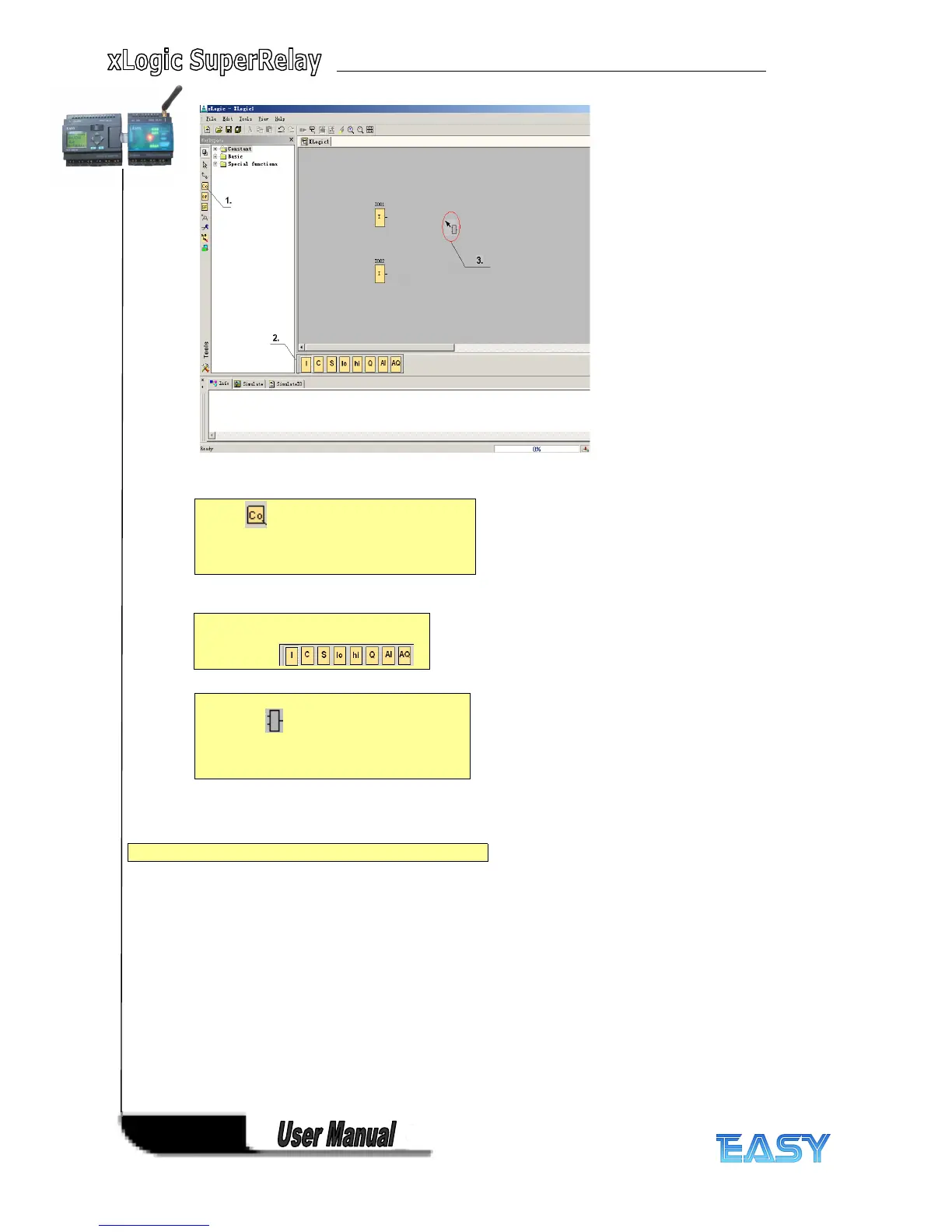198
198
198
198
Step 2: Inserting Basic Functions (BF)
1.
1.
1.
1. The tool must be selected if you want
to place input blocks, output blocks, cursor
keys, shift register bits, or constants (high,
low) on the programming interface.
2.
2.
2.
2. Then, the specific function blocks are
selected using this
Symbol bar:
3.
3.
3.
3. The following symbol now appears in the
work area:
Now, move the mouse to the required position.
The function is inserted by clicking the left
mouse button.
Which
Which
Which
Which basic
basic
basic
basic functions
functions
functions
functions are
are
are
are needed
needed
needed
needed to
to
to
to solve
solve
solve
solve this
this
this
this task?
task?
task?
task?
