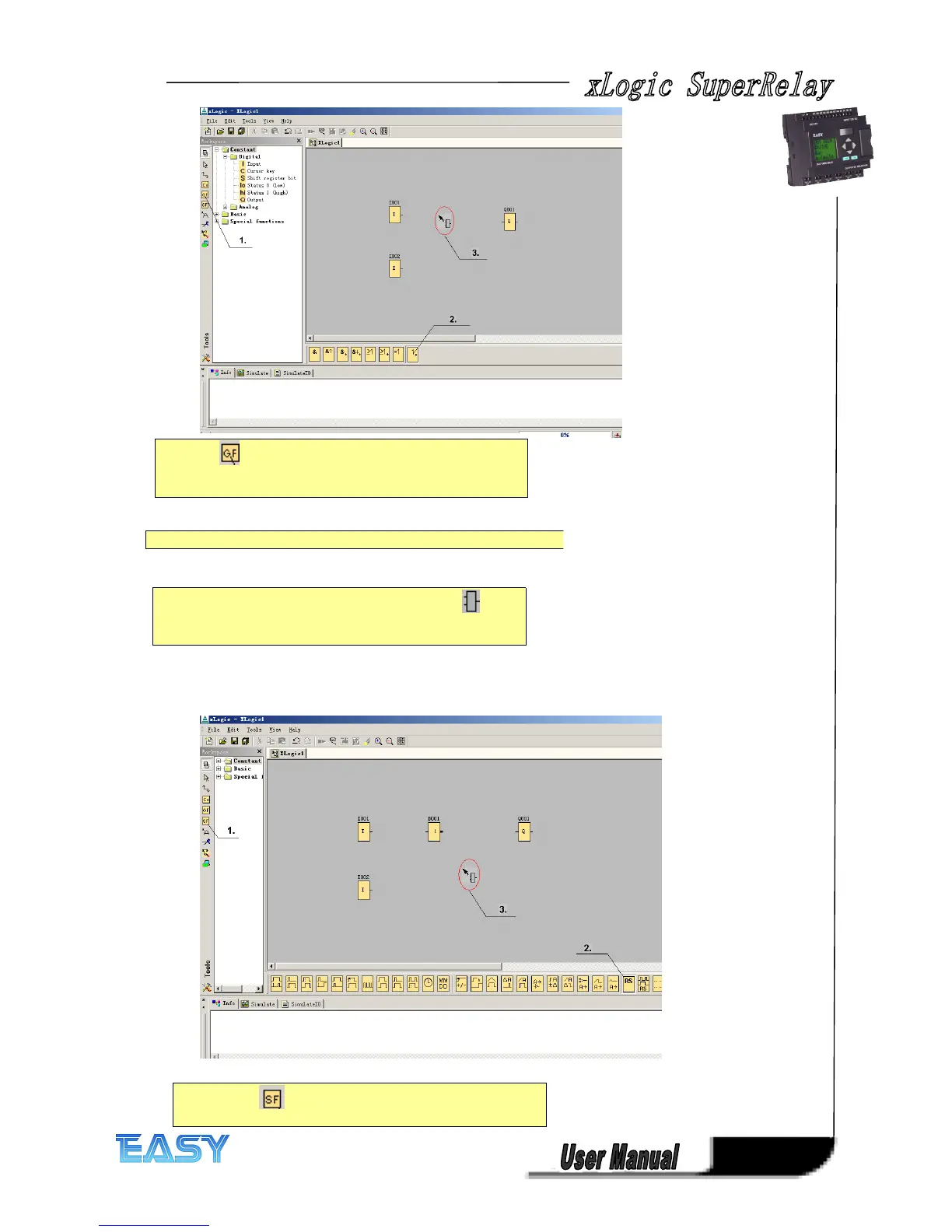199
199
199
199
Step
Step
Step
Step 3:
3:
3:
3: Inserting
Inserting
Inserting
Inserting Special
Special
Special
Special Functions
Functions
Functions
Functions (SF)
(SF)
(SF)
(SF)
1.
1.
1.
1. Select the tool if you want to place simple basic logic
elements
of Boolean algebra on the programming interface.
2.
2.
2.
2. A specific function block is selected using the symbol bar.
3.
3.
3.
3. The following symbol appears in the work area: Now,
move the cursor to the required position. The function is
inserted by clicking the left mouse key.
1.
1.
1.
1. Select the tool if you want to place additional functions
on the programming area.
