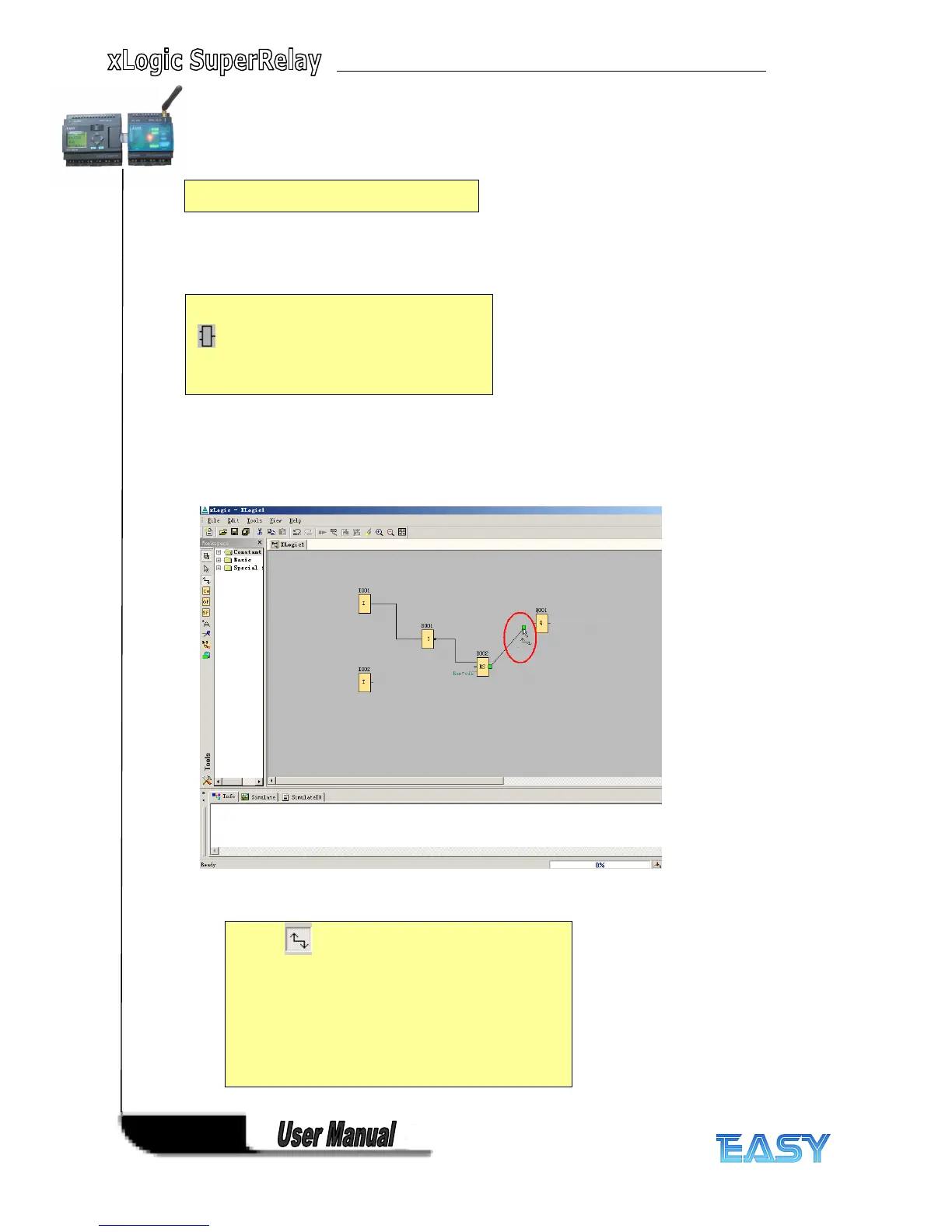200
200
200
200
Step
Step
Step
Step 4:
4:
4:
4: Connecting
Connecting
Connecting
Connecting
2.
2.
2.
2. A specific function block is selected using the
symbol bar.
3.
3.
3.
3. The following symbol now appears in the work
area:
Now, move the cursor to the required
position.
The function is inserted by clicking the left mouse
button.
1.
1.
1.
1. The tool must be selected if you want to
connect the inputs and outputs of the function blocks
to one another. Now point the mouse to a connection
pin of a block and click using the left mouse button.
Keeping the mouse button pressed, move the cursor
until it is pointing at the pin that you want to connect
to and release the mouse button. xLogic then
connects the two pins together. This results in a
connection between two block pins. Use the same
procedure for the other connections.
