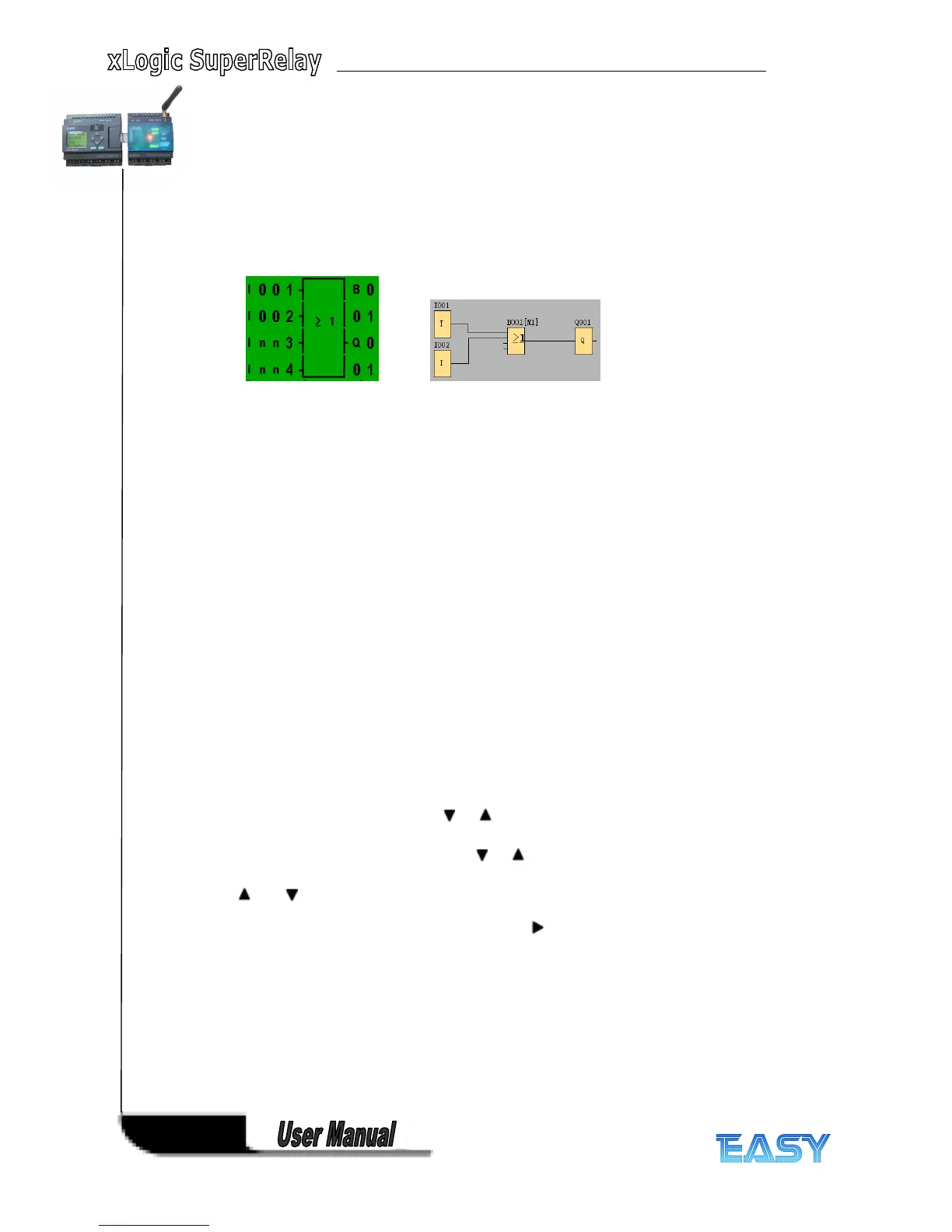44
44
44
44
2. Select the Co list: Press or
3. Confirm the Co list with: Press OK
4. Select I2: Press or
5. Apply I2: Press OK
I2 is now connected to the input of the OR block
The display now shows: Your complete circuit program in xLogic up to now:
We do not need the last two inputs of the OR block for this circuit program.
We shall now exit circuit programming mode. To return to the programming menu: Press ESC
Note
Note
Note
Note
xLogic has now saved your circuit program to nonvolatile memory. The circuit program remains
in the xLogic memory until you explicitly delete it.
You can save the actual values of special functions in the case of a power outage assuming that
these functions support the "Retentive" parameter and that the necessary program memory is
available. The Retentive parameter is deactivated when you insert a function; to use it, you
must enable this option.
3.
3.
3.
3. 6
6
6
6 .4
.4
.4
.4 Assigning
Assigning
Assigning
Assigning a
a
a
a circuit
circuit
circuit
circuit program
program
program
program name
name
name
name
You can assign your circuit program a name that consists of up to 16 uppercase/lowercase
letters, numbers and special characters.
In the programming menu:
1. Move the ">" cursor to 'Edit..
'Edit..
'Edit..
'Edit.. ': Press or
2. Accept ' Edit
Edit
Edit
Edit ': Press OK
3. Move the ">" cursor to ' Edit
Edit
Edit
Edit Name
Name
Name
Name ': Press or .
4. Accept ' Edit
Edit
Edit
Edit Name
Name
Name
Name ': Press OK
Press and to list the alphabet, numbers and special characters, either in ascending or
descending order. You can select any letter, number or character.
To enter a space character, simply move the cursor with to the next position. This character
is the first one in the list.
Examples:
Press once to select an " A "
four times to select " } ", etc.
The following character set is available: