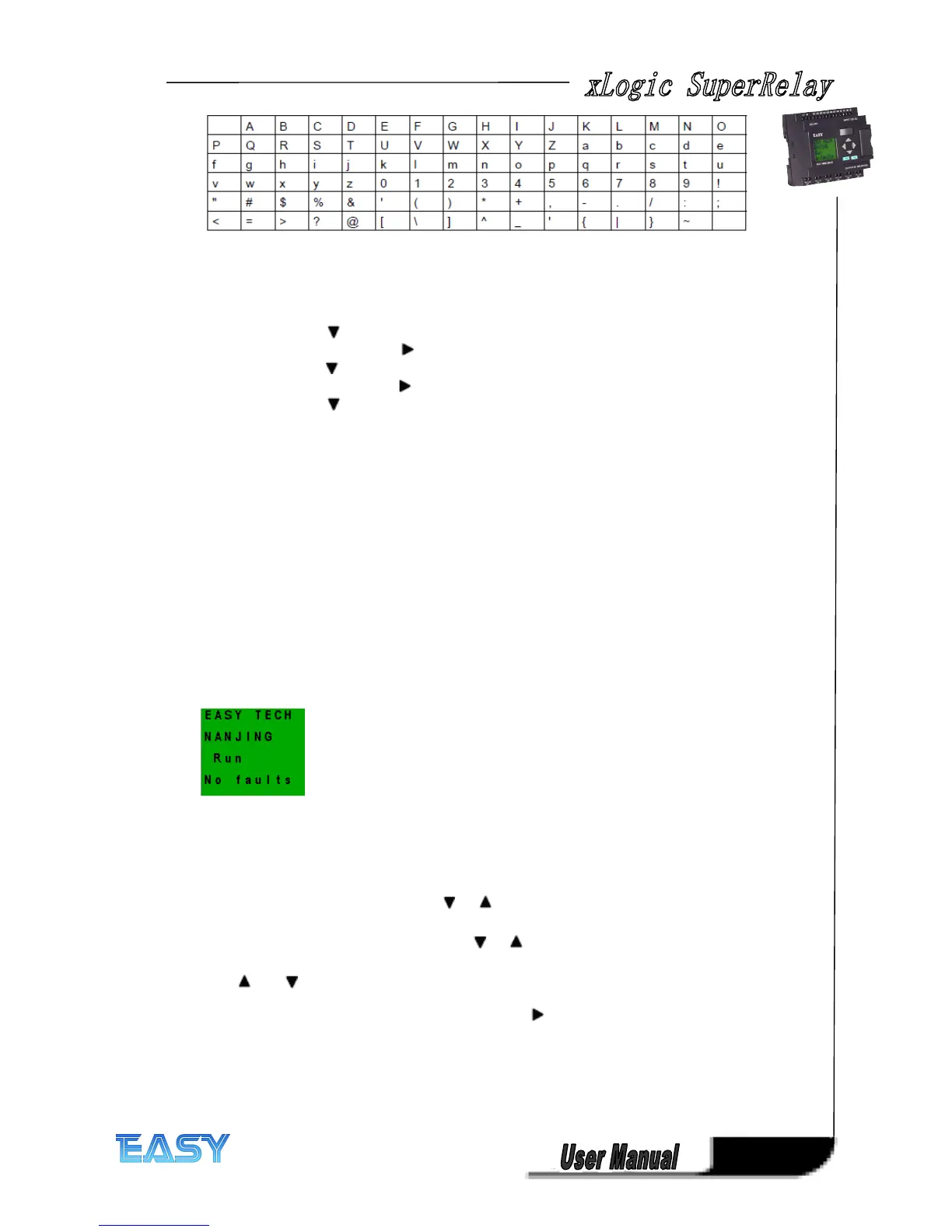45
45
45
45
Let us assume you want to name your circuit program "ABC":
1. Select " A": Press
2. Move to the next letter: Press
3. Select " B": Press
4. Move to the next letter: Press
5. Select " C": Press
6. Confirm the complete name: Press OK
Your circuit program is now named "ABC", and you are returned to the programming menu.
To change the name of your circuit program, proceed in the same way.
3.
3.
3.
3. 6
6
6
6 .
.
.
. 5
5
5
5 Assigning
Assigning
Assigning
Assigning system
system
system
system cover
cover
cover
cover
Default display:
The message in first and the second line can be modified/edit in the proramming mode( also
can be modified in xLogicsoft) , each line contains 10 characters.
In the programming menu:
1. Move the ">" cursor to 'Edit..
'Edit..
'Edit..
'Edit.. ': Press or
2. Accept ' Edit
Edit
Edit
Edit ': Press OK
3. Move the ">" cursor to ' Edit
Edit
Edit
Edit CHMI
CHMI
CHMI
CHMI ': Press or .
4. Accept ' Edit
Edit
Edit
Edit CHMI
CHMI
CHMI
CHMI ': Press OK
Press and to list the alphabet, numbers and special characters, either in ascending or
descending order. You can select any letter, number or character.
To enter a space character, simply move the cursor with to the next position. This character
is the first one in the list.