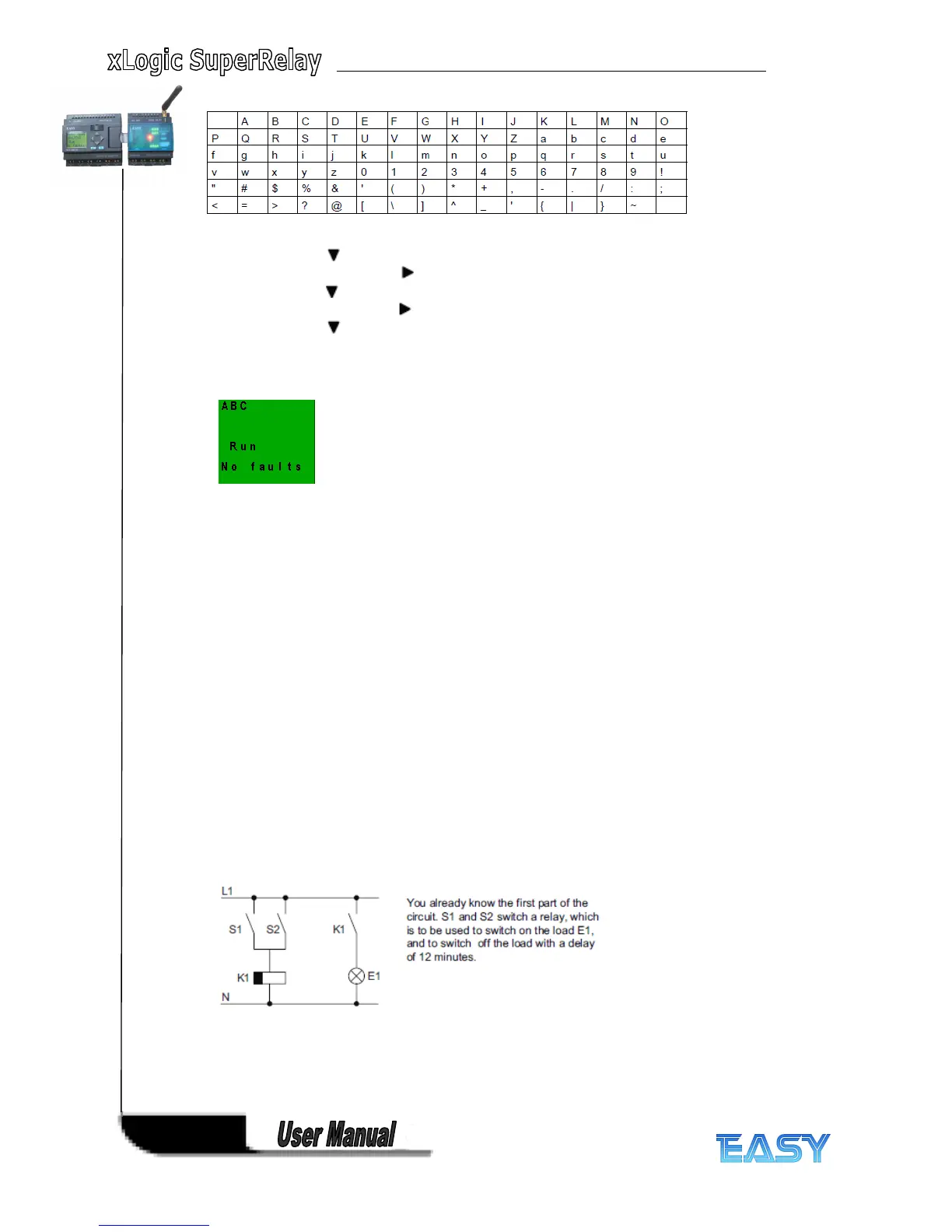46
46
46
46
Let us assume you want to edit the system cover "ABC":
1. Select " A": Press
2. Move to the next letter: Press
3. Select " B": Press
4. Move to the next letter: Press
5. Select " C": Press
6. Confirm: Press OK
Press “ ESC ”…
3.
3.
3.
3. 6
6
6
6 .
.
.
. 6
6
6
6 Second
Second
Second
Second circuit
circuit
circuit
circuit program
program
program
program
Up to this point, you have successfully created your first circuit and assigned it a name and, if
desired, a password. In this section we will show you how to modify existing circuit programs
and how to use the special functions.
Using this second circuit program, we will show you how to:
● Add a block to an existing circuit program.
● Select a block for a special function.
● Assign parameters.
Modifying
Modifying
Modifying
Modifying circuits
circuits
circuits
circuits
We shall use the first circuit program as a basis for the second, with some slight
modifications.
First of all take a look at the circuit diagram for the second circuit program:
This is the circuit program layout in xLogic :