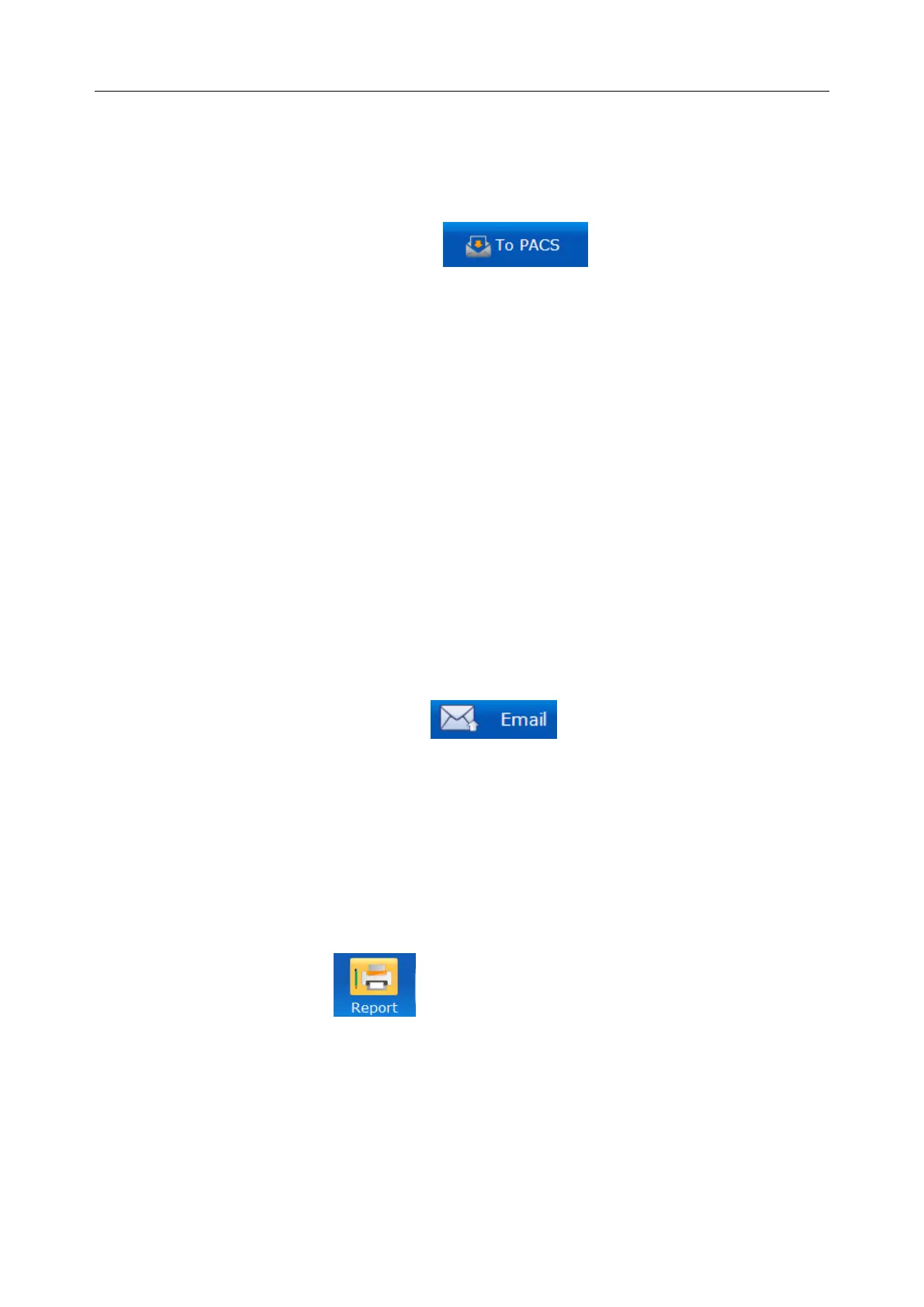C3A, C6A, C6A HDVideoColposcope User ManualApplication of the Video Colposcope Software
- 66 -
5.6.5 Sending the Report to PACS
You can send the examination report to the PACS (Picture Archiving and Communication System)
server.
On the Report interface, click theToPACStag on the left to send the report to
PACS.
NOTE:
1. The To PACS tag is shown on the Report interface only after you select To PACS on
the General Setup tab (see section 5.12.2.8Enabling Sending Report to PACS), and
it is available only after you enable DICOM on the Network Setup tab (see section
5.12.4.1Enabling DICOM).
2. The tagisunavailable after you click it, and it becomesavailableagainwhen sending is
complete.
3. You can send patient information, examination result, doctor and hospital information,
etc. to the server.
4. During the sending process, if the system is disconnected from the server, the system
will stay in the sending state. You can restart the software and click To PACS again.
5.6.6 Emailing the Report
On the Report interface, click theEmailtag on the left to send the report to the
specified email address.
NOTE:
The Email tag is shown on the Report interface only after you enable the email function
(see section 5.12.4.2Enabling the Email Function).
5.7 Report
Click the Report button in the tool bar and open the Report interface.
Doctor can edit report on the interface directly such as inputting or modifying patient’s
info, inputting Indications for Colposcopy, selecting images, inputting RCI Evaluation
Result, Swede Evaluation Result, Examine Record, Biopsy Record, and Applicant and so
on. After finishing the edition, click the Print button directly to print the report.