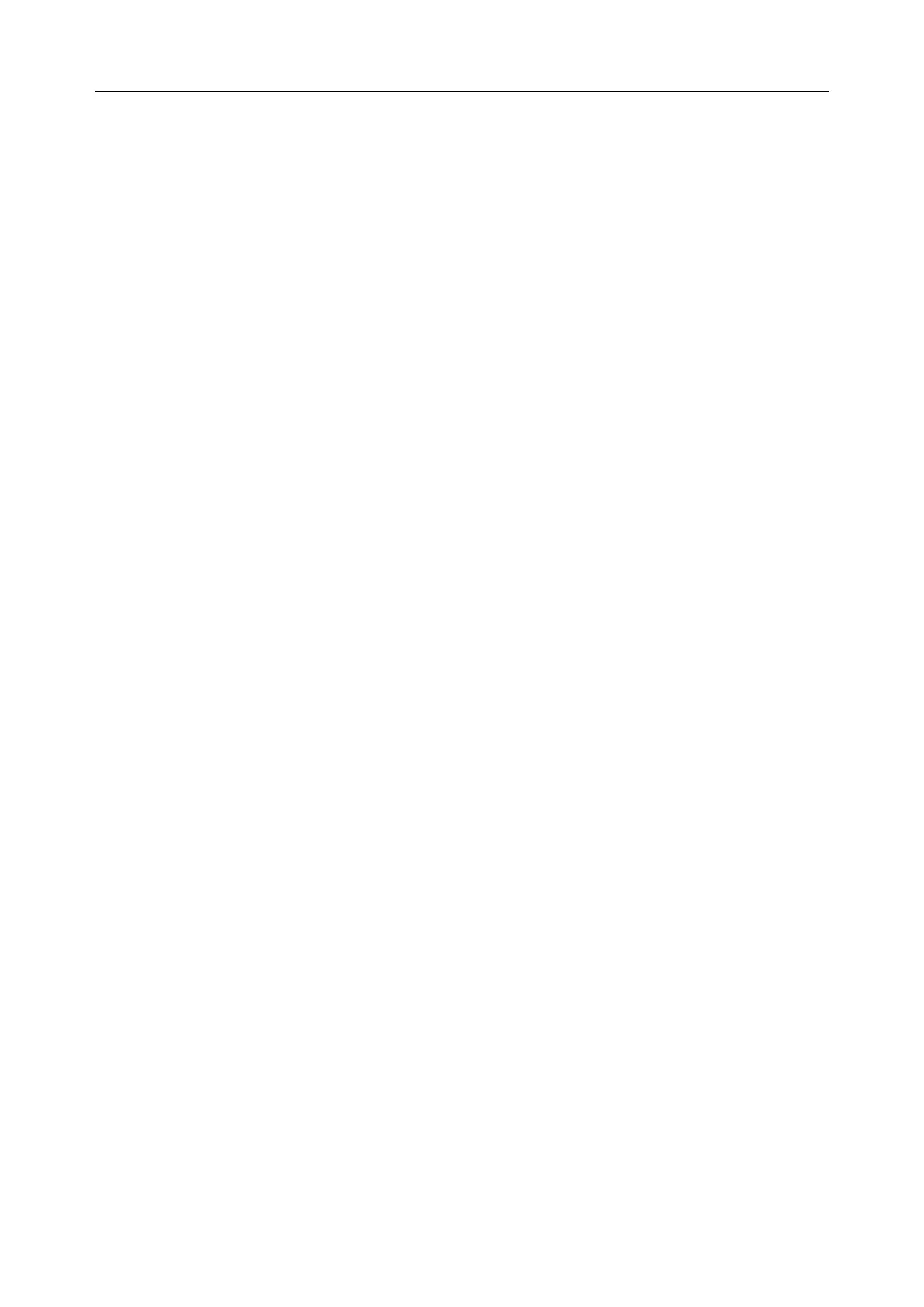C3A, C6A, C6A HDVideoColposcope User ManualApplication of the Video Colposcope Software
- 73 -
issued. Click OK to confirm the modification, or click Cancel to cancel it.
NOTE:
This operation can be performed only by users having the permission of modifying history
case. A chief physician having this permission can modify the examination records of
patients examined by other physicians, while other types of users having this permission
can only modify the examination records of patients examined by themselves.
5.9.7 Modifying Operation Record
Select a case in the list, right-click it and choose Modify Operation Record, or click the Modify
Operation Record button at the bottom of the interface. The system switches to the Operation
interface. Click the Record tag on the left, the Record page is displayed. You can modify the
content and then click OK. A prompt is issued. Click OK to confirm the modification, or click
Cancel to cancel it.
NOTE:
This operation can be performed only by users having the permission of modifying history
case. A chief physician having this permission can modify the operation records of
patients examined by other physicians, while other types of users having this permission
can only modify the operation records of patients examined by themselves.
5.9.8 Modifying Patient Report
Double-click a case in the list. The system switches to the Report interface, and you can modify
the patient report, for example, you can modify print setup, change print template, or replace the
images shown on the report, etc.
NOTE:
This operation can be performed only by users having the permission of modifying history
case. A chief physician having this permission can modify the reports of patients
examined by other physicians. Other types of users having this permission can only
modify the reports of patients examined by themselves; if they double-click the cases of
patients examined by other physicians, they can only view the patient reports.
5.9.9 Inputting Pathology Result
Select a case in the list, right-click it and choose Input Pathology Result, or click the Input
Pathology Result button at the bottom of the interface. On the displayed Input Pathology
Result page, you can inputbiopsy pathology and post-operation pathology and then click Save. A
prompt is issued. Click Yes to confirm the modification, or click No to cancel it.
NOTE:
This operation can be performed only by users having the permission of inputting
