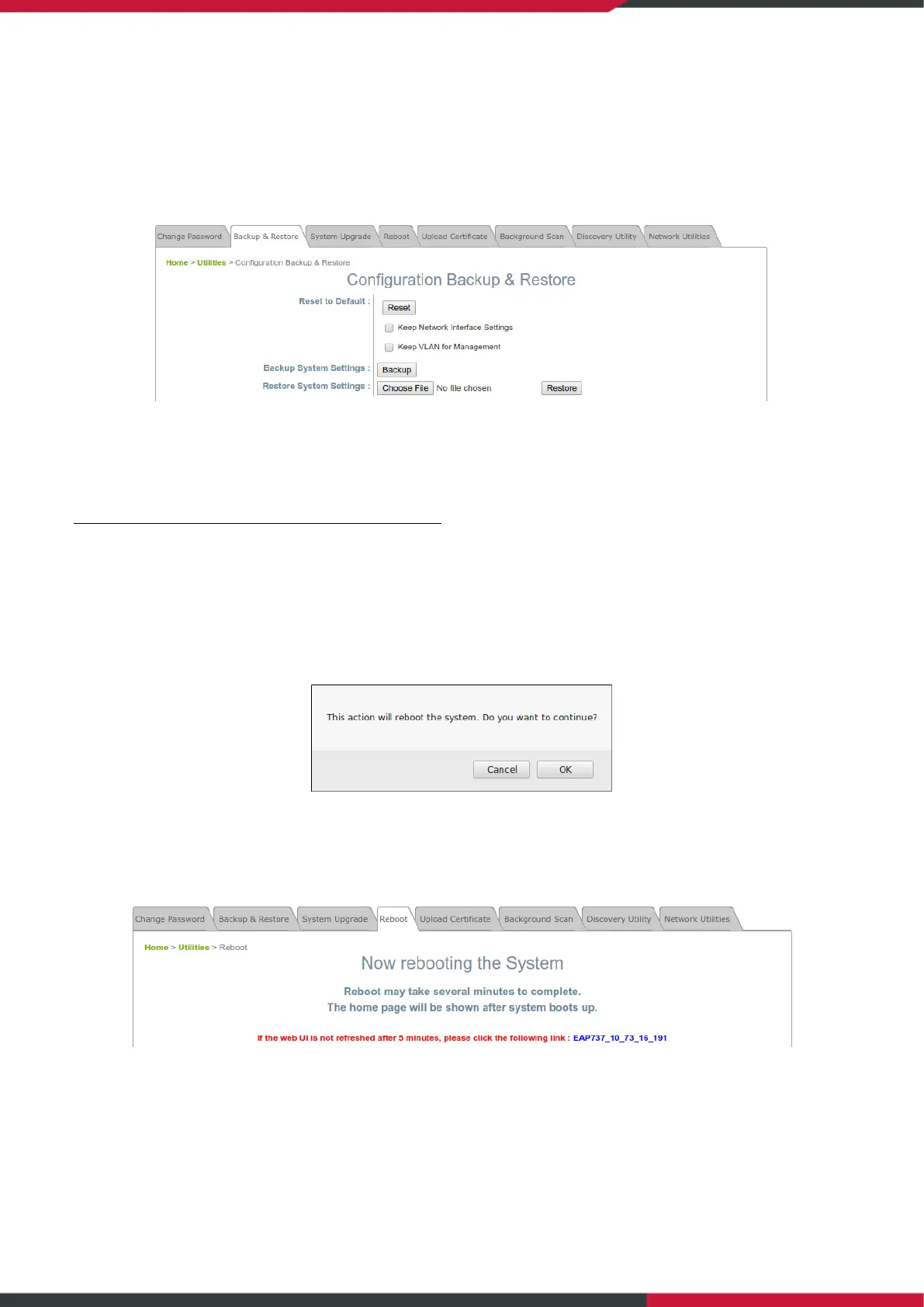User Manual
Enterprise Access Point
55
6.2 Backup & Restore
This function is used to backup and restore the Access Point’s settings. The AP can also be restored to
factory default using this function. It can be used to duplicate settings to other access points (backup
settings of this system and then restore on another AP).
Reset to Default
Typically, administrators can reset the system to factory default from the Web Management Interface as
below description. Additionally, there is another way to from the Console Interface and just refer to
“session 8.2 Remote Connection by SSH Interface”
- Keep Network Interface Settings: in some cases, it is helpful to check this option to ensure the
original Network Interface settings remain even after a system reset-to-default.
- Keep VLAN for Management: in some cases, it is helpful to check this option to ensure the
original VLAN for Management settings remain even after a system reset-to-default.
- Click Reset to load the factory default settings. A pop-up message will appear to re-confirm the
request to reboot the system. Click OK to proceed, or click Cancel to cancel the action.
- A message as displayed below will appear during the reboot period. The system power must be
kept on before the completion of the reboot process. The System Overview page will appear
upon reboot completion.
Backup System Settings: to save the current system configurations to a backup file on a local disk of the
management console. A backup file can be restored to the system by clicking Choose File button to
select the backup file and then clicking Restore button to execute the process.
Restore System Settings: to click Choose File to search for a .db database backup file created by the
controller and click Restore to restore to the same settings at the time when the backup file was saved.
