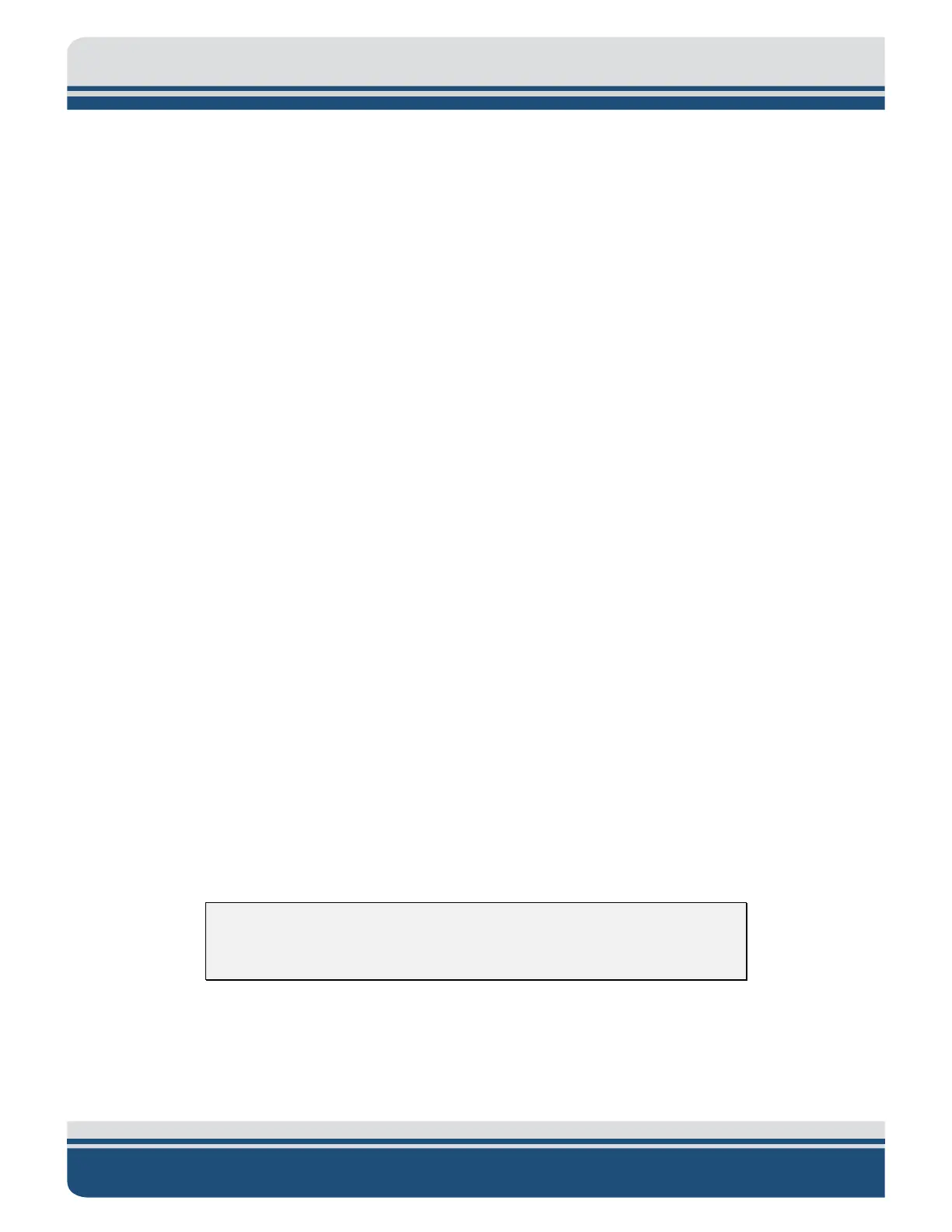3-18 3.0 SETUP AND ACTIVATION
4125 SIDE SCAN SONAR SYSTEM 0004823_REV_F
3.11.2 Preparing a Wireless ETHERNET LAN Connection (4125-P Only)
The Wireless Networking connection is made using the wireless networking capability of the laptop
computer. It is not applicable to the Rack Mount processor option.
To prepare the laptop computer to use the wired ETHERNET connection:
1. Turn on the laptop computer and the 4125-P Portable Topside Processor.
2. Click the ETHERNET LAN icon on the Windows Desktop or on the System Tray, and then disable it.
Alternatively, unplug the ETHERNET cable from the laptop computer.
3. Click the Wireless Networking icon on the Windows Desktop or on the System Tray, and then
enable it, and if there is a switch on the laptop computer, turn it on.
4. The Wireless Networking should indicate "sonarlink" within 30 seconds. If not, verify that the
ETHERNET LAN is disabled, that the Wireless Networking is enabled, and that the topside
processor is turned on.
3.11.3 Activating the 4125 Series System
To activate the 4125 Series Dual-frequency Side Scan Sonar System:
1. Start the DISCOVER 4125 Side Scan Sonar software on the laptop computer.
2. If using the wired ETHERNET connection, verify that the wireless network switch is disabled and
the ETHERNET LAN is enabled. If the wireless ETHERNET connection is being used, verify that the
wireless network switch is on and Wireless Networking is enabled.
3. Turn on the POWER switch on the side panel of the 4125-P Portable Topside Processor or the
front of the 4125-RM Topside (ensure the rear toggle switch is also on).
The POWER and FISH POWER indicators should illuminate, and the CM indicator will initially
illuminate for about 5 seconds and then go out once the connection is found.
The LINK indicator should flash while a reliable communications link with the towfish is being
established, and then illuminate continuously when the link is found.
NOTE: This may take 1-2 minutes while the CPU in the tow fish boots and
the modems establish a link.
In addition, the NET indicator on the Status bar at the bottom of the DISCOVER 4125 Main window
should indicate as follows: