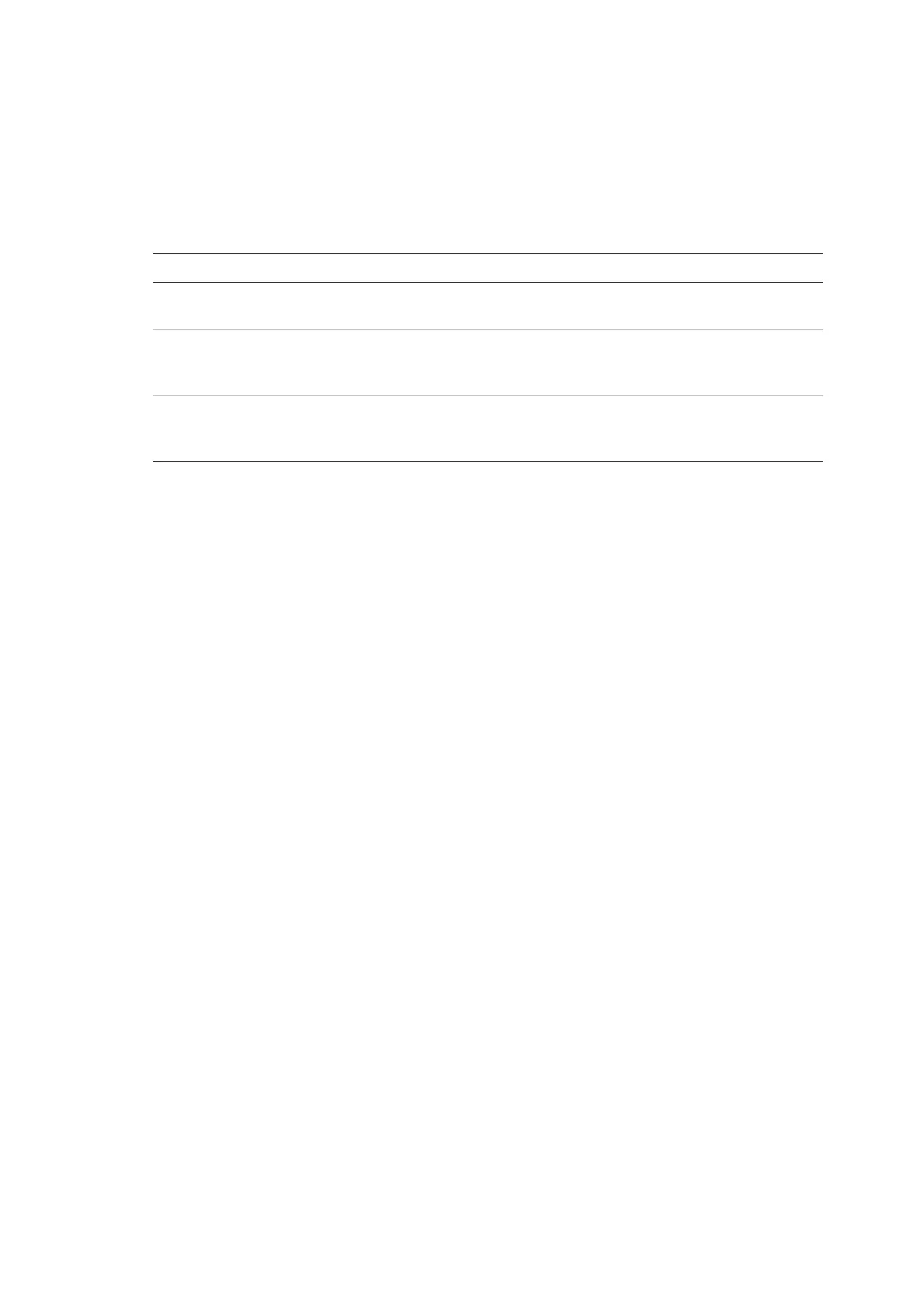Chapter 3: Configuration and Commissioning
ModuLaser Modular Aspirating Smoke Detector Installation Manual 51
Performing a user interface test
The User Interface Test is used to test the module LED indicators, screen, and
buttons. The available test options vary depending on the type of module
selected, as shown below.
Table 17: User interface test options
Devices Description
All devices Tests the LED indicators.
activated for the duration of the test.
[1] Display modules Tests the display. The colour background
changes on the display (cycling through
available colours) for the duration of the test.
Display modules Tests the buttons. Press a button to see the
functionality of the button confirmed on the
display.
[1] Standard and command display modules only.
To perform a user interface test:
1. Select Test from the Main menu, and then select User Interface Test.
2. Select All Devices or List of Devices.
Selecting All Devices tests all modules on the loop. Selecting List of Devices
allows you to select specific modules to test (by using the left and right
arrows, you can view the list of clusters).
3. Select the test that you want to perform, and then press Enter to start the test.
4. Press Enter again to end the test.
5. Press F3 (Exit) to return to the Main menu.
Performing a diagnostics test
The diagnostics test is used to perform an auto-diagnostic procedure on
compatible legacy devices. Devices must be tested individually.
To perform a diagnostics test:
1. Select Test from the Main menu, and then select Diagnostics.
2. Select the legacy devices that you want to test, and then press Enter to start
the test.
The warning indicator flashes slowly to indicate test mode.
The test status is displayed as Running (test in progress) or No test (test not
supported by this device type). Once the test has been completed, it will
indicate Pass or Fail.
3. Press F3 (Exit) to return to the Main menu.