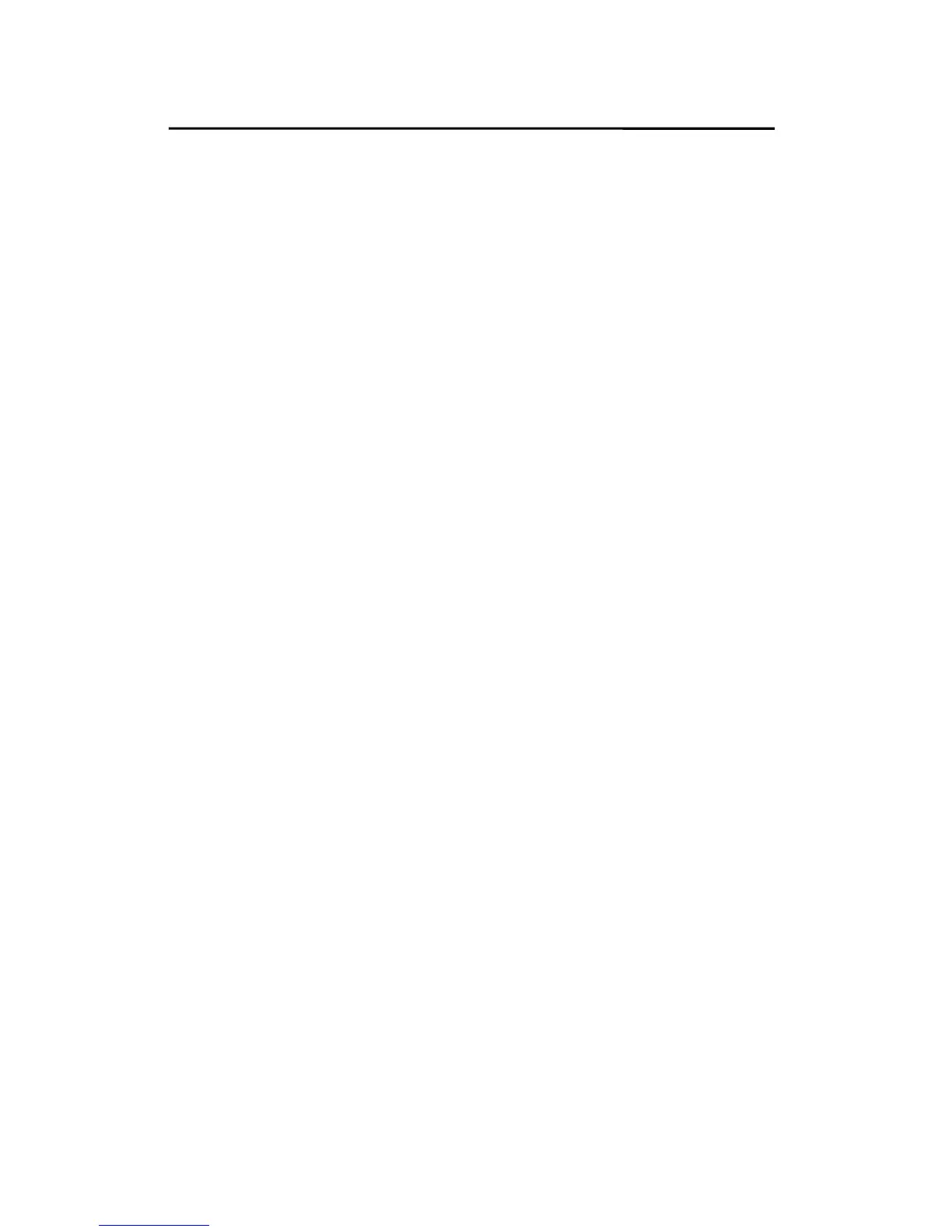Troubleshooting
Print Server Reconfiguration Procedure on
Windows NT
1. Click Start on the bottom left hand corner of the
screen.
2. Select Settings and select Printers.
3. Select your printer connected to the print server, and
right-click the printer icon. Select Properties.
4. Click Ports tab.
5. Click Configure Port. The print server will be shown
on the next screen.
6. Find your original print server according to its Port
Name or other distinguished name and click this print
server.
7. Click OK and it returns to the printer’s Properties
page.
8. Click OK.
9. Done.
Moving Your Computer to A New
Segment
If you are using the print server through the Network Print
Port on your NT or Windows 95/98/Me computer and your
computer is going to be moved onto another segment, you
have to reconfigure the print server on your computer to
9 - 7
