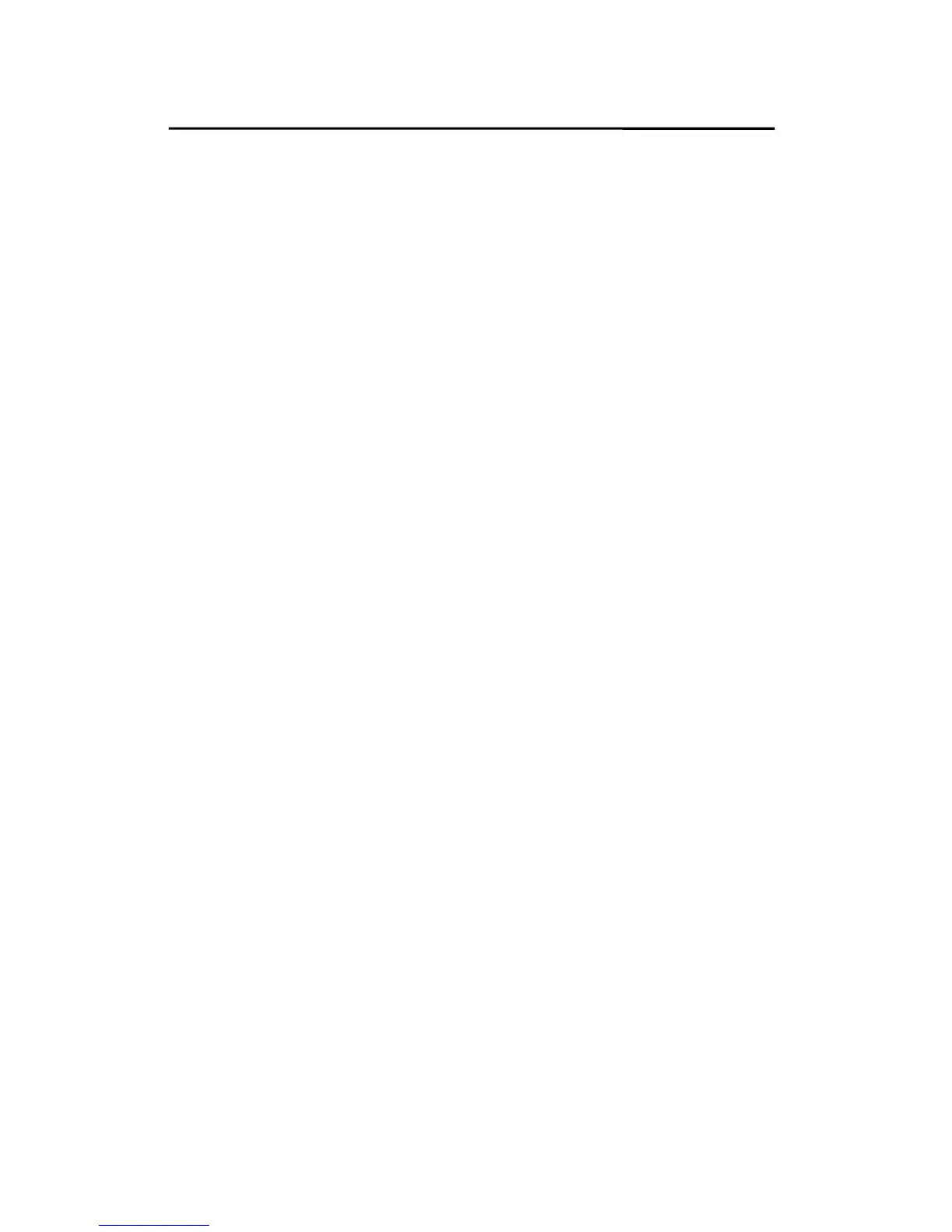Troubleshooting
2. Point to Settings, and select Control Panel.
3. Double-click the Network icon.
4. Select Protocols.
5. Select the NWLink IPX/SPX Compatible Transport.
6. Select Properties.
7. Select your (first) network interface card and select
Manual Frame Type Detection.
8. Click Add.
9. In the Frame Type field, select Ethernet 802.2.
10. In the Network Number field, type in an unique 8-digit
hexadecimal network number. For example:
12345ABC.
11. Select Add.
12. Repeat the Steps 8-12 for the other Ethernet adapter.
13. Restart the computer.
14. Done.
Moving the Print Server to A New
Segment
If the print server is moved from one network segment to
another after the initial installation, through the Network
Print Port, the print server must be reconfigured on the
original Windows NT server or on each Windows 95/98
computer using this print server in order for the print
server’s driver on each computer to re-establish a new
connection.
9 - 5