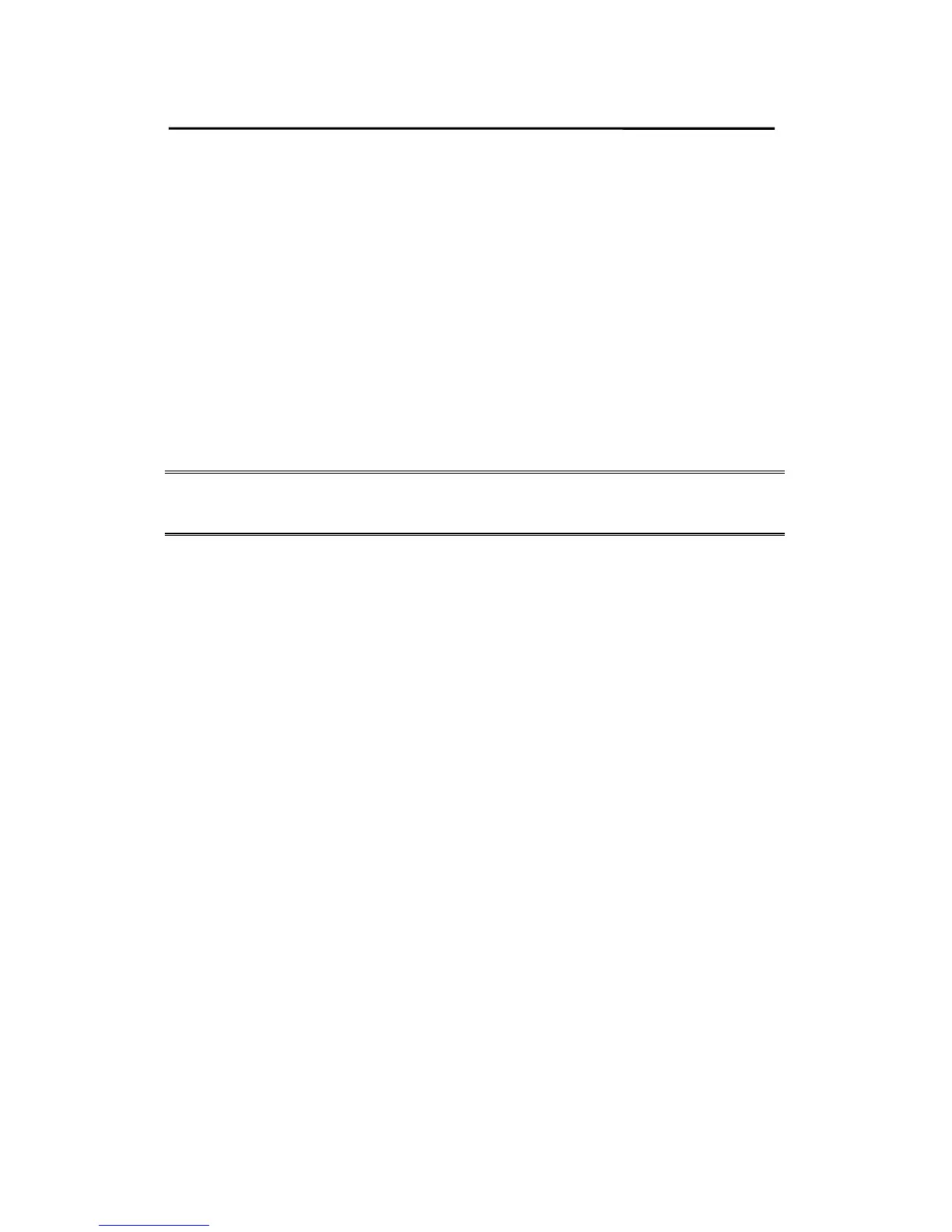The PSAdmin Utility for Windows-based
8. Select the “Print server Configuration” option and
select the ”Queue Serviced by Printer” option (For
NetWare 4.x’s PCONSOLE, please select “Printers”
option and select “Printer 0” instead).
9. Select the “Printer 0” and press the [Insert] key to add
the print queues you create in Step 6 into the list (For
NetWare 4.x’s PCONSOLE, please select “Print
queues assigned” option instead).
10. Reset the print server by clicking the “Reset” icon from
the PSAdmin. Done.
Note: Please refer to NetWare’s Print server/Services
manuals for detailed PCONSOLE commands.
Uninstalling the PSAdmin on Windows
PC
To help users easily remove all installed software
components of the PSAdmin from their Windows PC, and
the PSAdmin software comes with un-installation wizard
program that can automatically remove the software
components from their Windows PC systems in minutes.
Please follow the directions listed below to proceed with the
un-installation procedure.
After the PSAdmin is removed, the print server is no longer
accessible via the PSAdmin. You have to re-install the
PSAdmin on your system in order to access the print server
again.
Procedure:
3 - 13
