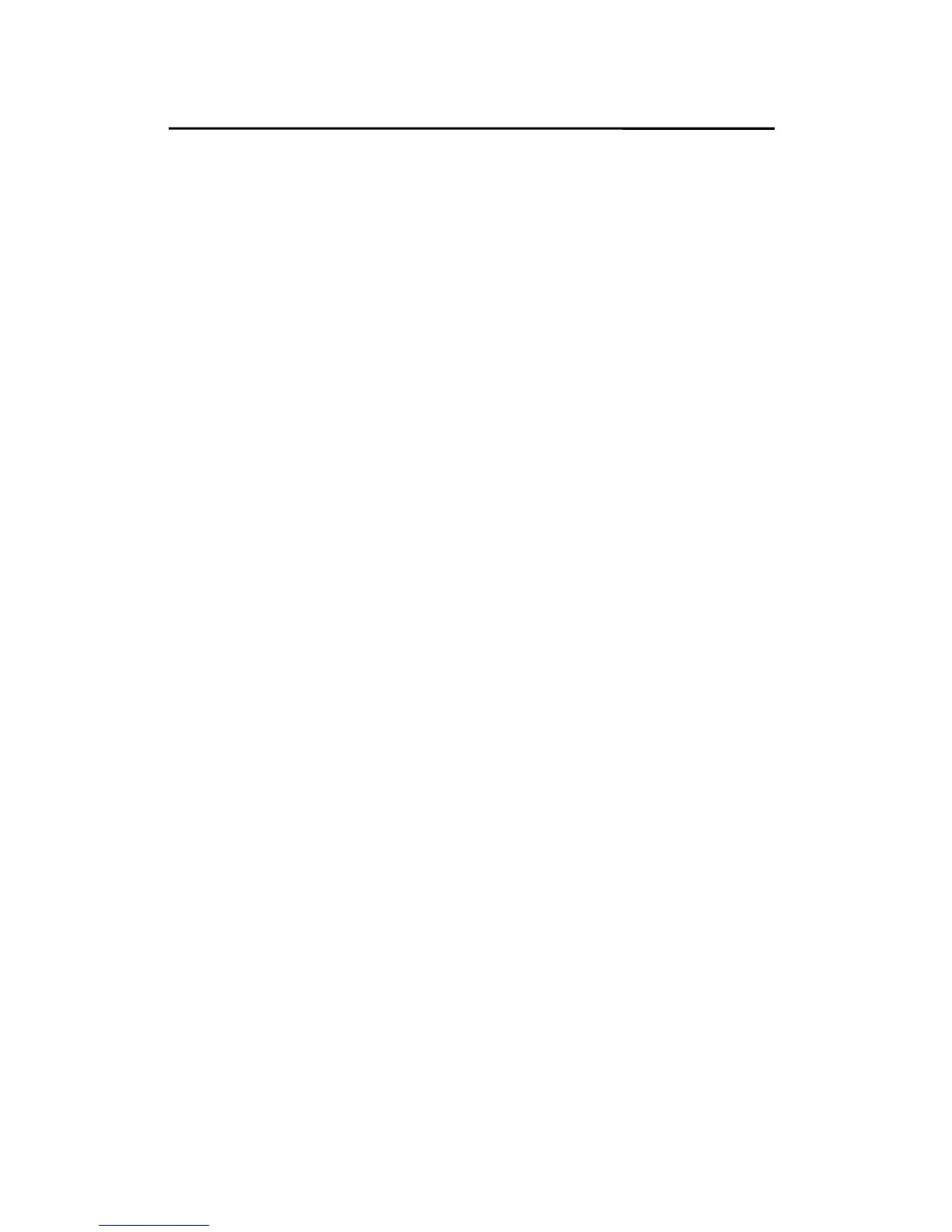Network Print Monitor
Uninstalling Network Print Port on
Windows 95/98/Me/NT/2000/XP/2003
To provide users an easiest way to remove all of the
Network Print Port components from Windows
95/98/Me/NT/2000/XP/2003, the Network Print Port
software comes with un-installation wizard program to help
users remove the software components from their
Windows 95/98/Me/NT/2000/XP/2003 systems in minutes.
Please follow the directions listed below to proceed with
the un-installation procedure.
After the Network Print Port is removed, the print server is
no longer accessible via the Network Print Port. You have
to re-install the Network Print Port on your system in order
to access the print server again.
Procedure:
1. Click Start, point to Settings, and select Control
Panel.
2. Double click the Add/Remove Programs icon.
3. Click Add/Remove tab.
4. Select Network Print Monitor for Windows
95/98/Me and click Add/Remove button.
5. The un-installation wizard program will be launched.
6. Follow the directions on the screen to complete the
un-installation procedure.
6 - 9
