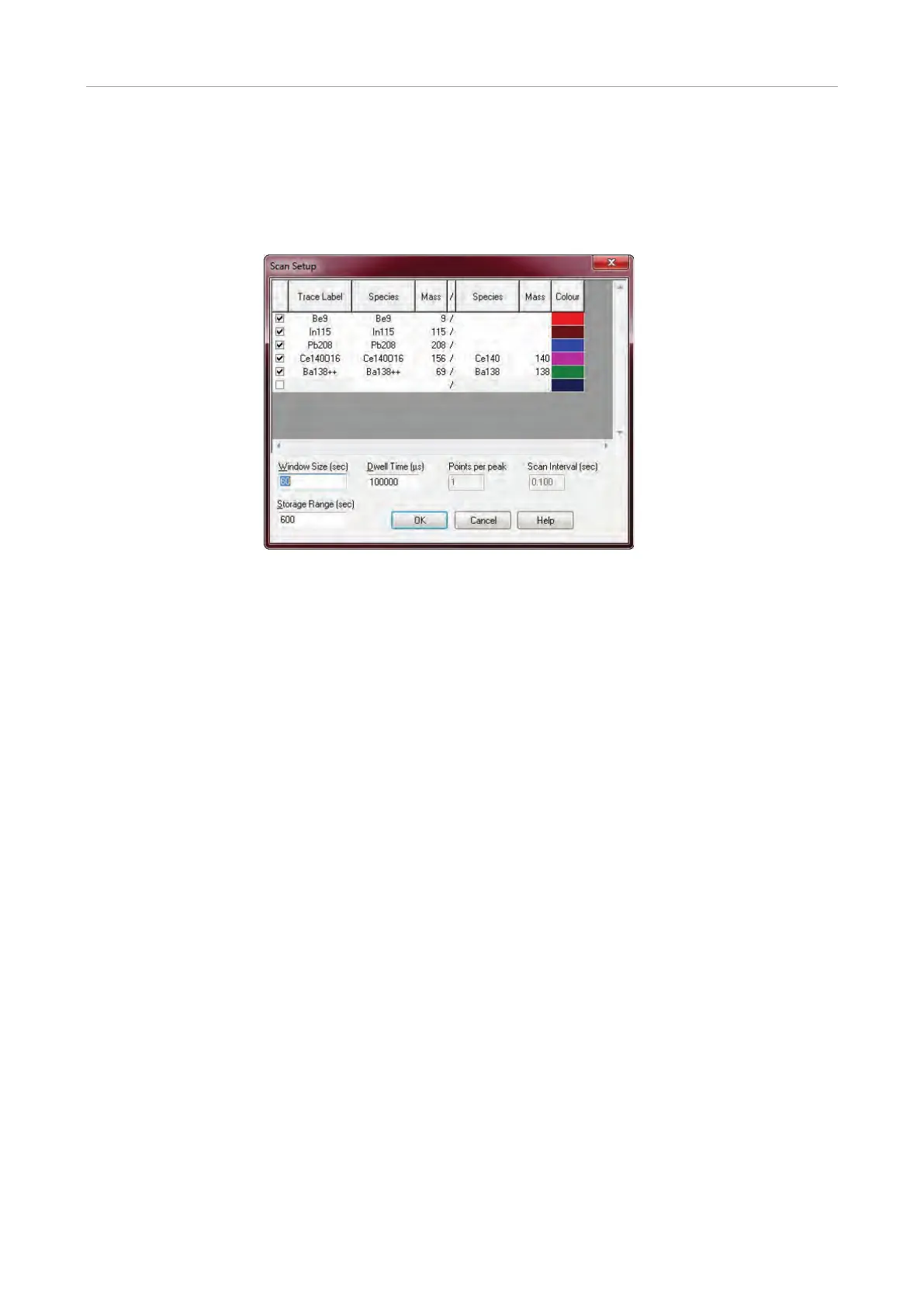Method optimization PlasmaQuant MS product family
78
8.2.2 Scan settings for method optimization
The SCAN SETUP window is opened by clicking the [TIME SCAN SETUP] button on the
O
PTIMIZATION tab. The default settings are shown below for this window (using several
elements in the tuning solution to monitor sensitivity and interferences); however the
isotopes and dwell time can be adjusted for specific applications.
Fig. 43 Default settings in the scan setup window
In the SCAN SETUP window, add the isotopes (or ratios) of interest to be used in the
time scan, and/or delete any unwanted isotope species. Reset the time scan display
(color) and/or change the
DWELL TIME, if required. Then close the SCAN SETUP by clicking
[OK].
You can also adjust the W
INDOW SIZE and STORAGE RANGE settings to define how long an
interval of time will be displayed in the
TIME SCAN window, and how far back in time the
instrument will store the time scan when it is running. This can be very useful when
adjusting settings manually, by scrolling backwards to see how the current signal
compares to earlier adjustments.
8.2.3 Perform manual method optimization
Manual optimization is performed by acquiring data in real time, adjusting instrument
parameters in the ASpect MS software, and observing the effect those changes have
on the sensitivity and stability of the signals.
It is recommended to begin with the parameters identified as having the most effect
on performance, such as sheath and nebulizer gas flow and voltages applied on the ion
optics lenses.
1. Start the time scan by clicking [S
TART] on the OPTIMIZATION page.
2. Present a tuning solution containing the analytes to be tuned.
3. Click [R
EAD].
4. Wait for the solution to reach the nebulizer and for the spray chamber to stabilize.
5. Slightly adjust the argon gas flow rates, mainly sheath/nebulizer gas, RF power,
and sampling pump rate to obtain a low oxide ratio (<2 %) and optimum
sensitivity for each isotope of interest.
