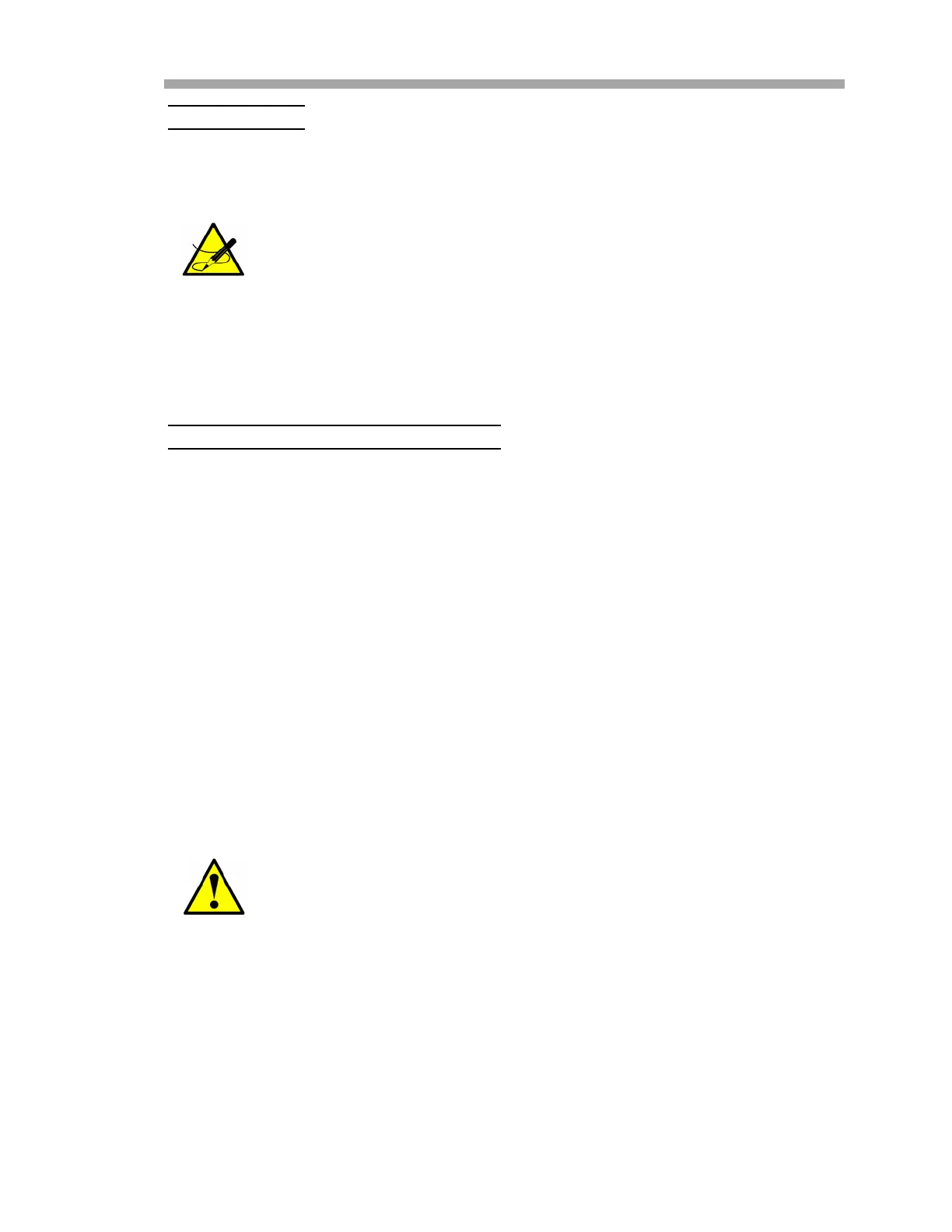Ethernet Communications
Operator’s Manual 4
–5
NetworkMode
1. Click on Network from the menu bar on the Home window. The
Network Settings window display.
Automatic IP address configuration
An IP address can be assigned automatically, after which the related network
settings can be entered.
ToassignanIPaddressautomatically
1. From the Home window, click on Network from the menu bar to the
left of the screen. The Network Settings window will display.
2. Select Obtain IP address automatically.
3. Enter the following, as necessary:
• BOOTP: Select Enable to permit the Bootstrap Protocol (BOOTP)
server to assign the IP address from a pool of addresses
automatically. Enable is the default.
• DHCP: Select Enable to permit the Dynamic Host Configuration
Protocol (DHCP) to assign a leased IP address to the XPort Direct
+ unit automatically. Enable is the default.
• AutoIP: Select Enable to permit the XPort Direct + to generate
an IP in the 169.254.x.x address range with a Class B subnet.
Enable is the default.
• DHCP Host Name: Enter the name of the host on the network
providing the IP address.
4. When finished, click the OK button.
5. From the Home window, click Apply Settings from the menu bar to
save settings and initiate a reboot.
Static IP address configuration
This function is performed to assign an IP address to the unit and enter the
related network settings.
Network Mode: Wired Only is the only choice. This enables the
Ethernet network connectivity.
Disabling BOOTP, DHCP and AutoIP (all three check boxes) is not
advised as the only available IP assignment method remaining will
be ARP or serial port.
