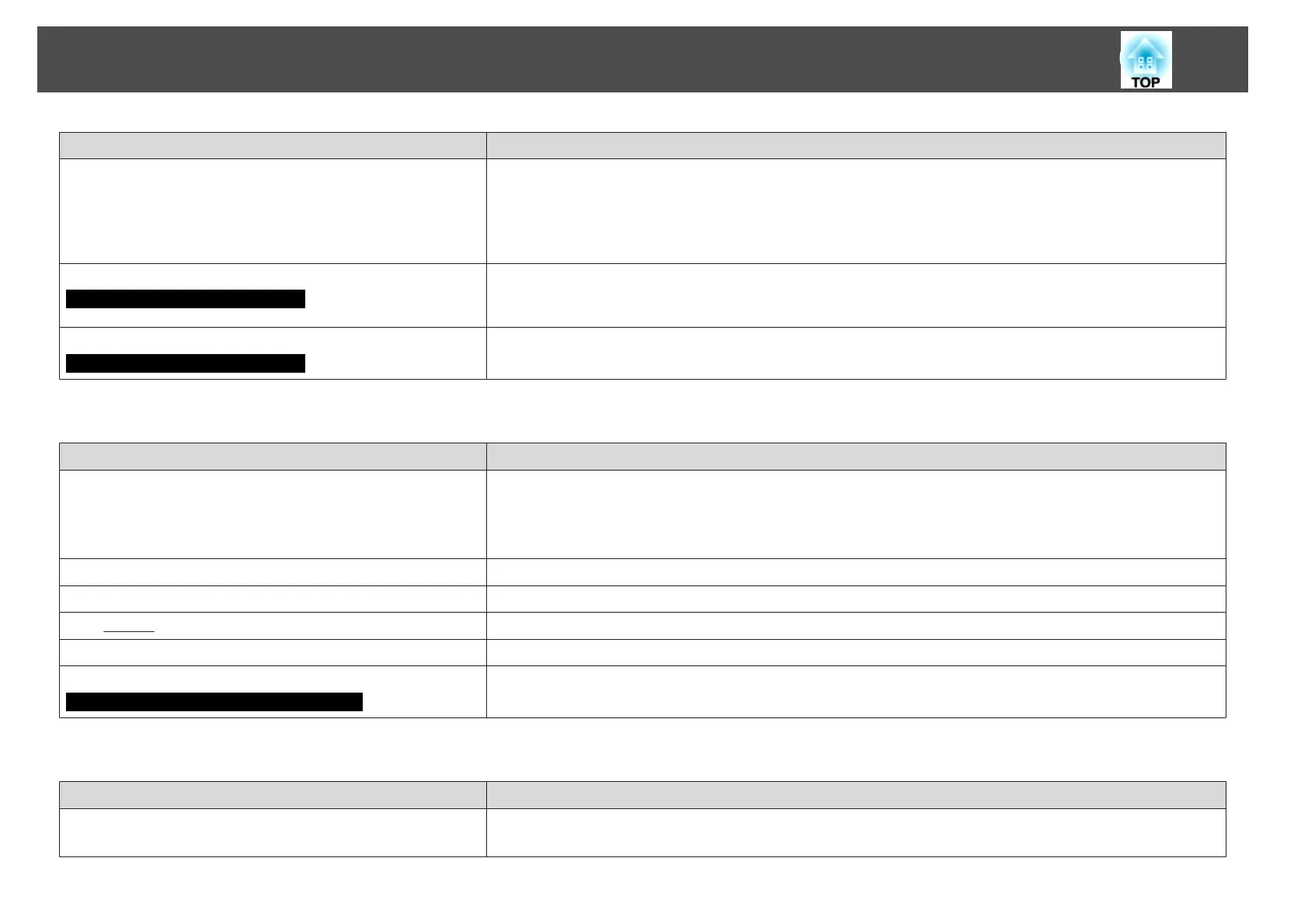Check Remedy
Is the display position adjusted correctly? Press the [Auto] button on the remote control or the [Enter] button on the control panel to perform automatic
adjustment while a computer image is being projected. If the images are not adjusted correctly even after performing
automatic adjustment, you can also make adjustments using Position from the Configuration Menu.
Apart from computer image signals, you can adjust other signals while projecting by adjusting Position from the
Configuration Menu. s Signal Menu - Position p.75
Is the computer set for dual display?
Only when projecting computer images
If dual display is activated in "Display Properties" from the computer's Control panel, only approximately half of the
image on the computer screen is projected. To display the entire image on the computer screen, turn off the dual display
setting.
s
Computer's video driver documentation
Is the correct resolution selected?
Only when projecting computer images
Set the computer so that the signals being output are compatible with the projector.
s "List of Supported Resolutions" p.120 s Computer's documentation
Image colors are not right
Check Remedy
Do the input signal settings match the signals from the connected
device?
Change the following settings according to the signal for the connected equipment.
When the image is from equipment connected to the Computer input port s Signal menu - Input Signal p.75
When the image is from equipment connected to the Video or S-Video input port
s
Signal menu - Video Signal
p.75
Is the image Brightness adjusted correctly? Adjust Brightness in the Configuration Menu. s Image menu - Brightness p.74
Are the cables connected correctly? Check that all the cables required for projection are securely connected. s Quick Start Guide
Is the
contrast
g
adjusted correctly? Adjust Contrast from the Configuration Menu. s Image Menu - Contrast p.74
Is color adjustment set to an appropriate value? Adjust the Color Adjustment setting from the Configuration Menu. s Image Menu - Color Adjustment p.74
Are the color saturation and tint adjusted correctly?
Only when projecting images from a video source
Adjust the Color Saturation and Tint settings from the Configuration Menu. s Image Menu - Color Saturation, Tint
p.74
Images appear dark
Check Remedy
Is the image brightness set correctly? Adjust Brightness and Power Consumption from the Configuration Menu.
s Image Menu - Brightness p.74 s Settings Menu - Power Consumption p.76
Problem Solving
101
