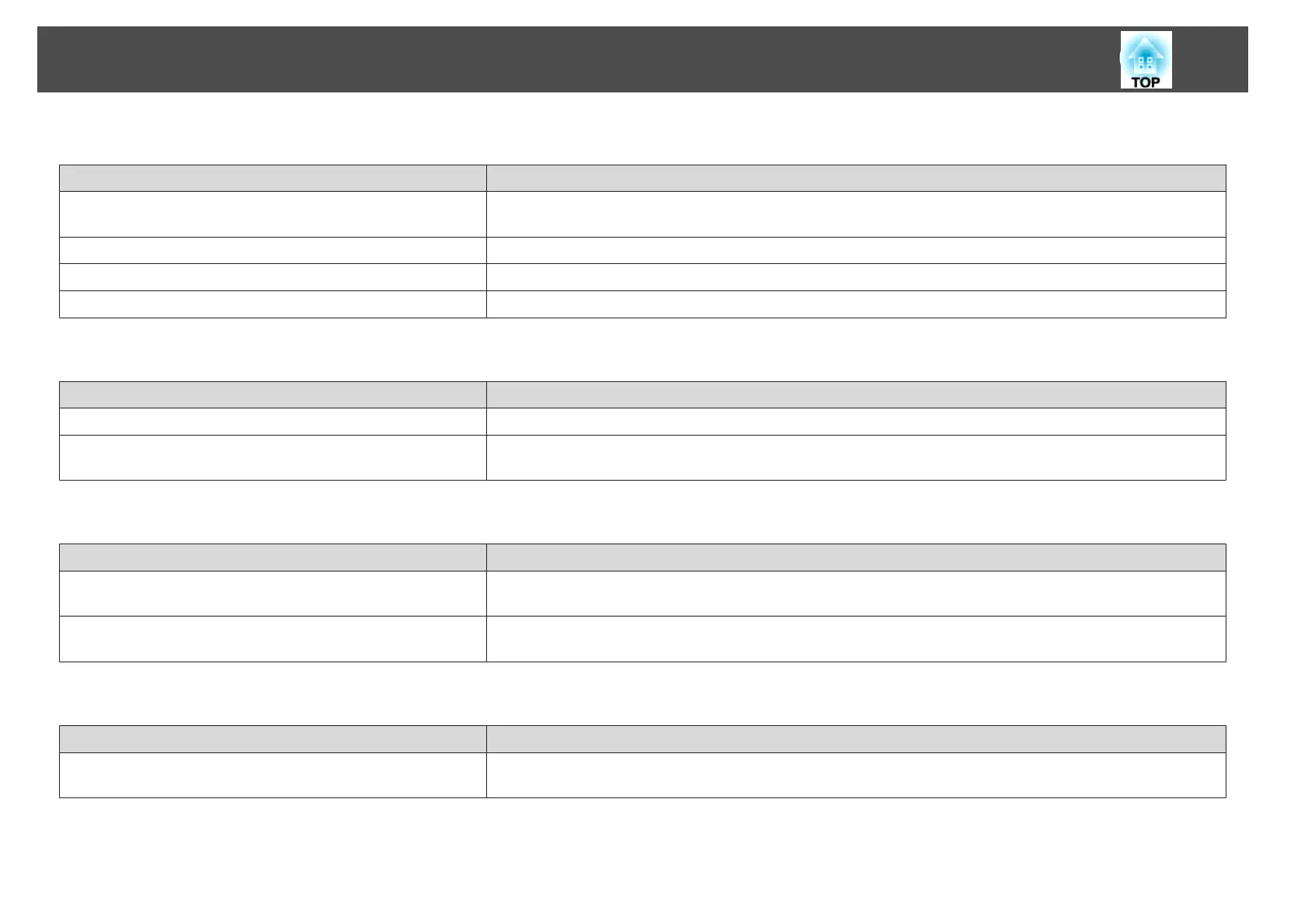Easy Interactive Pen does not work
Check Remedy
An object is blocking the path for sending the signal from the Easy
Interactive Pen to the projector.
Move the object. Also, make sure you are not blocking the signal path when you stand in front of the projection surface.
There is insufficient battery power. Replace the batteries.
The surroundings are too bright. Make sure there is no strong light shining on the projection surface or the Easy Interactive Function receiver.
The projector and computer are not connected. Check that the projector and computer are connected correctly.
Flashing dots do not appear even if calibration is started
Check Remedy
The computer screen is being redisplayed. End all applications such as Flash animations that redisplay the screen and then restart Easy Interactive Function.
The dots are not displayed if the projector is not detected by the
computer.
Check that the projector and computer are connected correctly and then restart Easy Interactive Function.
The dots do not change from flashing to always lit.
Check Remedy
The projector surface information cannot be received accurately
because there is another light source nearby.
Move the light source away from the projector or change the installation location of the projector.
The projector surface information cannot be received accurately if
the projector position is too close to the projection surface.
Check the installation position of the projector.
The dots change from flashing to always lit automatically
Check Remedy
The Easy Interactive Pen has been disabled because the surrounding
light source state is unstable.
Change the installation position of the projector or turn off the light source.
Problem Solving
104
