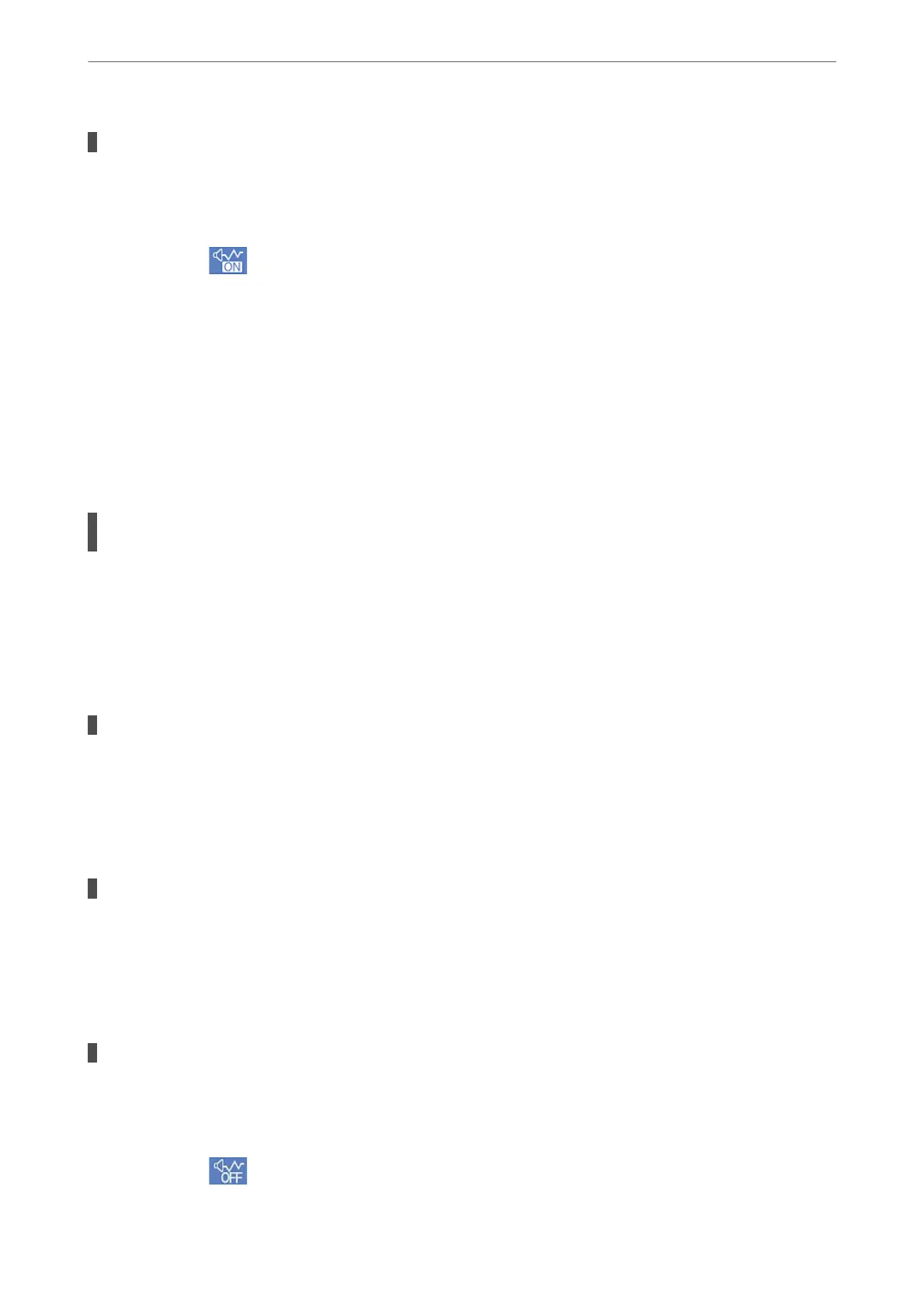Quiet Mode is enabled.
Solutions
Disable Quiet Mode. e printing speed slows down when the printer is running in Quiet Mode.
❏ Control panel
Select
on the home screen, and then select O.
❏ Windows
Select O as the Quiet Mode setting on the printer driver's Main tab.
❏ Mac OS
Select System Preferences from the Apple menu > Printers & Scanners (or Print & Scan, Print &
Fax), and then select the printer. Click Options & Supplies > Options (or Driver). Select
O
as the
Quiet Mode setting.
Printing Slows Down Dramatically During Continuous Printing
The function that prevents the printer mechanism from overheating and being damaged is
operating.
Solutions
You can continue printing. To return to normal printing speed, leave the printer idle for at least 30
minutes. Printing speed does not return to normal if the power is o.
Scanning Speed Is Slow
Scanning at a high resolution.
Solutions
Try scanning at a lower resolution.
LCD Screen Gets Dark
The printer is in sleep mode.
Solutions
Tap anywhere on the LCD screen to return it to its former state.
Operation Sounds Are Loud
Quiet Mode is disabled.
Solutions
If operations sounds are too loud, enable Quiet Mode. Enabling this feature may reduce printing speed.
❏ Control panel
Select
on the home screen, and then enable Quiet Mode.
Solving Problems
>
The Printer Does Not Work as Expected
>
Cannot Operate the Printer as Expected
183
