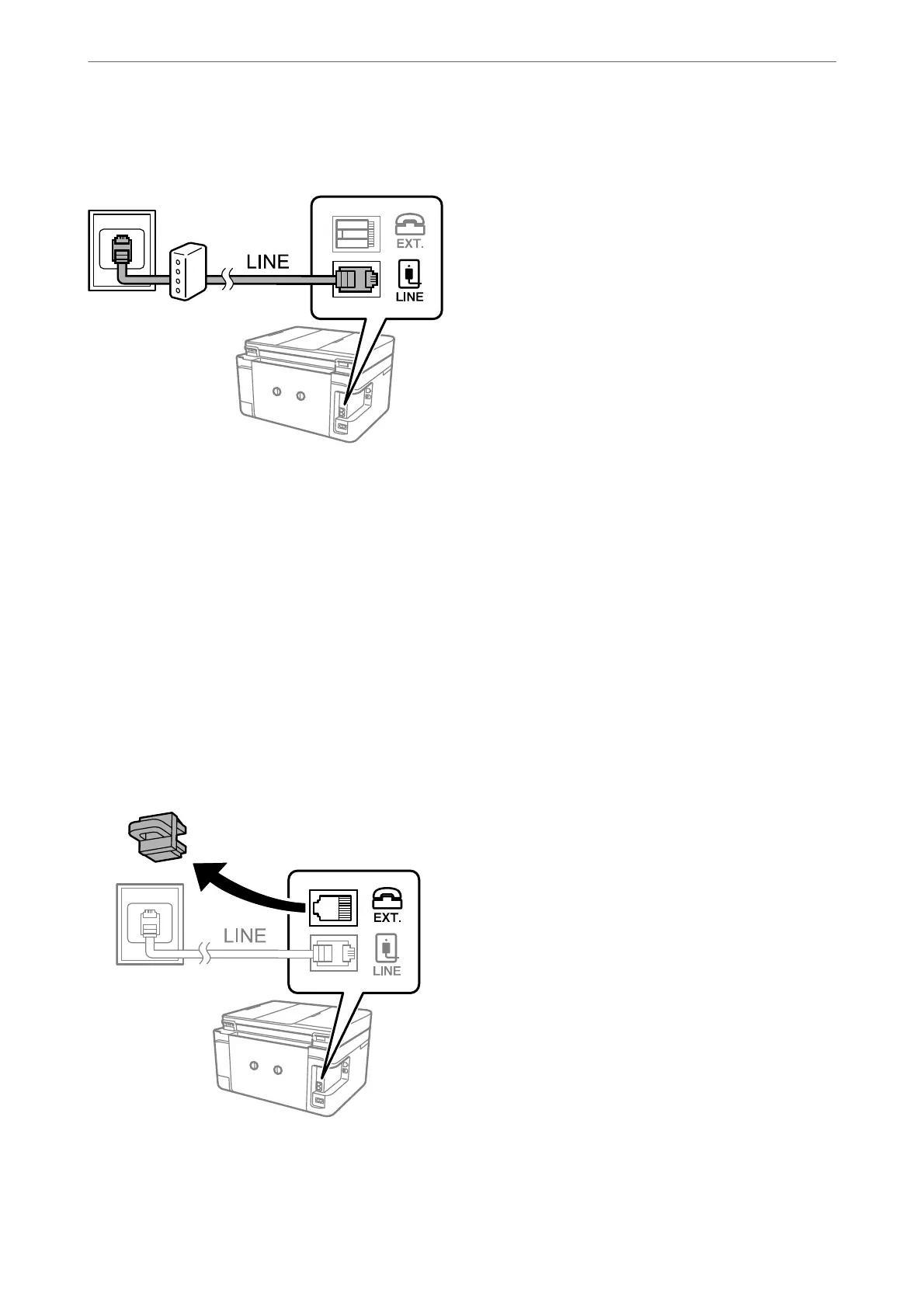Note:
If your DSL modem is not equipped with a built-in DSL lter, connect a separate DSL lter.
Related Information
& “Connecting Your Phone Device to the Printer” on page 291
Connecting Your Phone Device to the Printer
When using the printer and your telephone on a single phone line, connect the telephone to the printer.
Note:
❏ If your phone device has a fax function, disable the fax function before connecting. See the manuals that came with the
phone device for details. Depending on the model of the phone device, the fax function cannot be completely disabled, so
you may not be able to use it as an external phone.
❏ If you connect an answering machine, make sure the printer's Rings to Answer setting is set higher than the number of
rings your answering machine is set to answer a call.
1.
Remove the cap from the EXT. port on the back of the printer.
Administrator Information
>
Settings to Use the Printer
>
Making Fax Features Available
291
