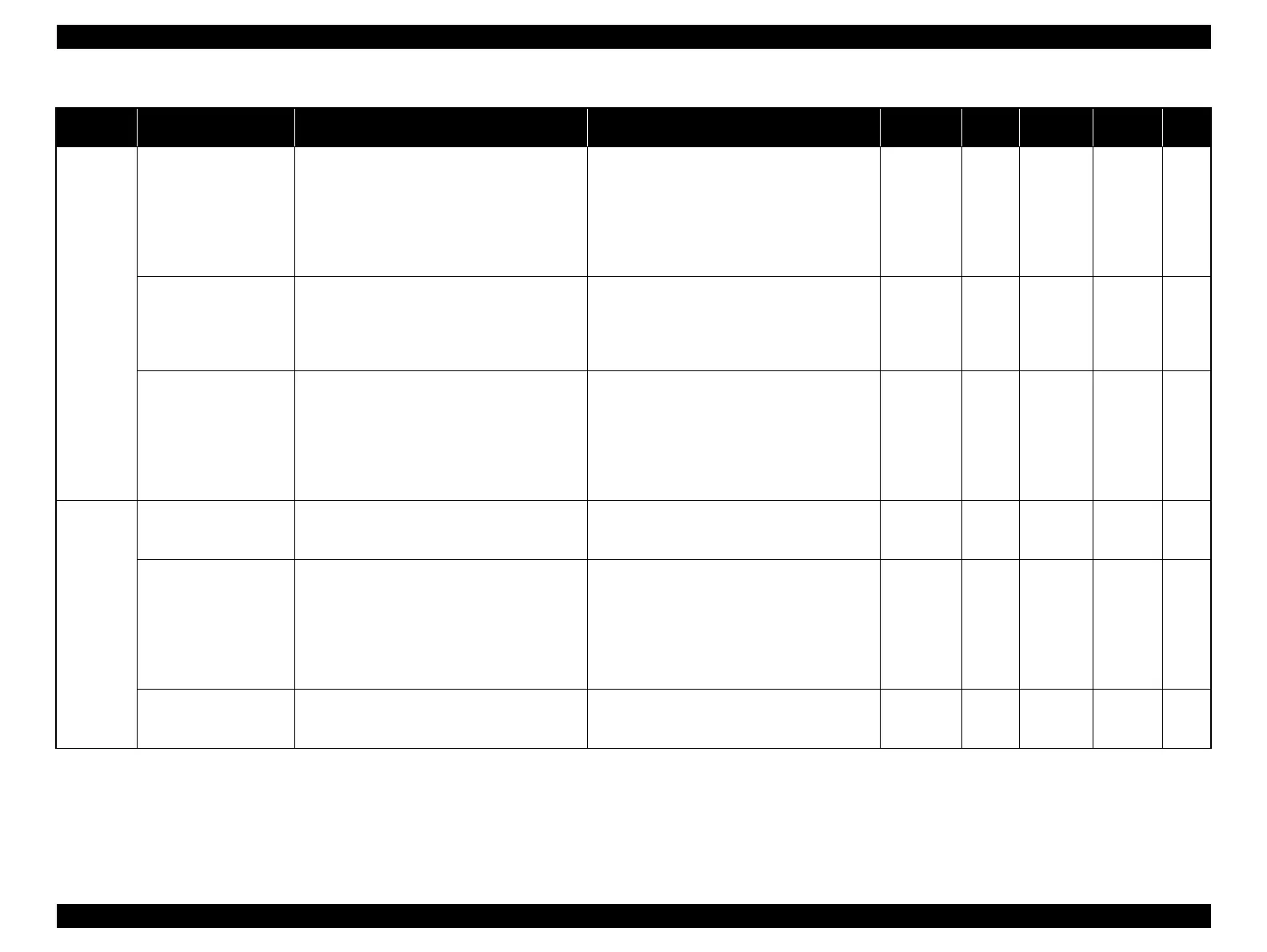SC-S30600 Series Revision B
ADJUSTMENT Overview 213
Confidential
Head
related
Head slant auto
adjustment
(PF direction)
Correct slant of the Print Head in the PF
direction. An adjustment pattern is printed and
the IM Sensor scans the pattern. Based on the
scanned result, a number of steps to move the
lever for the adjustment is displayed. Move the
lever the number of steps to correct the head
slant.
If this adjustment is not made, the gap between
the Print Head surface and paper is kept uneven
(e.g.: the gap at the front side is wider than that at
the rear side), and causes irregularity in size and
position of printed dots. This may be observed as
print quality problems such as grainy image,
banding, or color unevenness.
Normal
mode
p.254
Head inclination manual
adjustment
(CR direction)
Correct inclination of the Print Head in the CR
direction. Print an adjustment pattern, and
visually check the pattern to see if the adjustment
is needed. To correct the head inclination, turn
the cam.
If this adjustment is not made, print quality
problems such as misaligned lines, grainy image,
banding, or color unevenness may occur in the
scale of Print Head surface area.
Normal
mode
p.251
Head slant manual
adjustment
(PF direction)
Correct slant of the Print Head in the PF
direction. Print an adjustment pattern, and
visually check the pattern to see if the adjustment
is needed. To correct the head slant, move the
lever.
If this adjustment is not made, the gap between
the Print Head surface and paper is kept uneven
(e.g.: the gap at the front side is wider than that at
the rear side), and causes irregularity in size and
position of printed dots. This may be observed as
print quality problems such as grainy image,
banding, or color unevenness.
Normal
mode
Ink Supply
related
Ink eject Discharge ink from the printer.
If ink is not discharged when instructed to do so
before removing parts or units, ink may leak from
the printer and contaminate surroundings.
Serviceman
mode
p.257
Tube inner cleaning
Clean the ink flow paths to resolve the solidified
ink in the paths and clogging of nozzles of the
Print Head. Or, when leaving the printer unused
for a long period, doing this in advance can
prevent ink from getting solidified. Use the
Cleaning Cartridge for service and the Service
Program.
If the printer is left unused for a long period
without doing this after discharging ink, the ink
left in the ink flow paths may get solidified. Once
the ink becomes solidified, charging new ink may
become impossible or dot missing may occur.
Normal
mode
Cleaning
cartridge
p.258
Initial ink charge
Charge ink in the ink flow paths. Execute from
the Service Program.
If this is not executed after discharging ink, air
bubbles will remain in the ink tubes and may
cause dot missing.
Serviceman
mode
p.259
Table 4-2. Adjustment Items
Class Adjustment Items Overview Symptoms that the Adjustment is Needed Printer Mode
Service
Program
Jig Media Page
