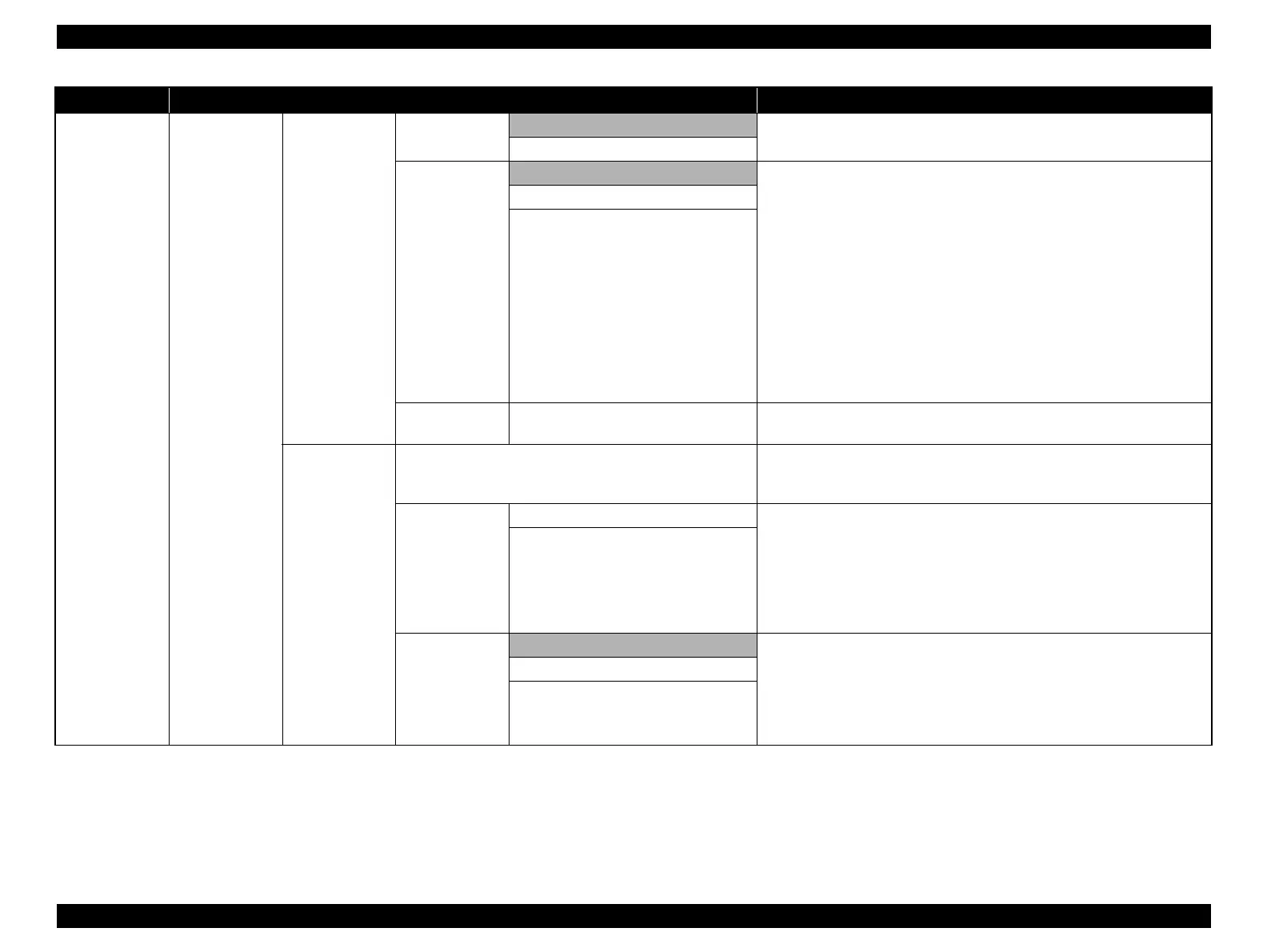SC-S30600 Series Revision B
PRODUCT DESCRIPTION Control Panel 23
Confidential
Media Setup
Customize
Settings
RIP Settings
Roll Type
Printable Side Out
Choose [Printable Side Out] or [Printable Side In] according to how the media
is rolled.
Printable Side In
Tension
Measurement
Periodically Choose [Periodically] or [Every page] to have the printer automatically
monitor and adjust media tension during printing for optimal results, [Off] to
disable automatic tension adjustment. [Periodically] is recommended in most
circumstances. The printer may however be unable to adjust tension
appropriately for some media, resulting in excessive slack or other
maladjustments that cause printing problems, in which case you should select
[Off]. Note, however, that [Off] may result in unusually large margin between
pages. In addition, printing may not stop and the inside of the printer may
become stained. Observe the following precautions:
Do not print at the end of a roll
Do not select [Off] for [Media End Check].
Select [Every page] for more precise tensioning, but note that print times will
increase.
Every Page
Off
Media Tension 0 to 40
Increase tension if creases appear in media during printing. The higher the
value, the greater the tension.
1 to 30 (Media
setting bank)
Setting Name
Names to the storing media setting within 18 characters of the one-byte
alphabet and numbers.
Giving a name for easy identification is recommended.
Feed Adjustment
Auto Executes this setting when a banding (horizontal strip-shaped patterns, uneven
colors or lines) cannot be solved, even though head cleaning or Gap
Adjustment is executed.
Auto Adjustment: Reads the patterns with the sensor during printing and
adjusts it automatically.
Manual Adjustment: Check the printed patterns visually and adjust it by
entering the values.
Manual
Platen Gap
1.5 Changes the Platen Gap settings (gap between the Print Head and paper
surface). Uses [1.5] normally. Select [2.0] when smudges or blurring appear
due to an excess pressure on the paper. Select [2.5] only when the printed
result is not improved even though set [2.0]. Improper setting may
contaminate the inside of the printer with ink, and it may cause the low print
quality or shorten the life of the printer.
2.0
2.5
Menu Menu Item/Setting Values (shaded one is the default) Explanation
