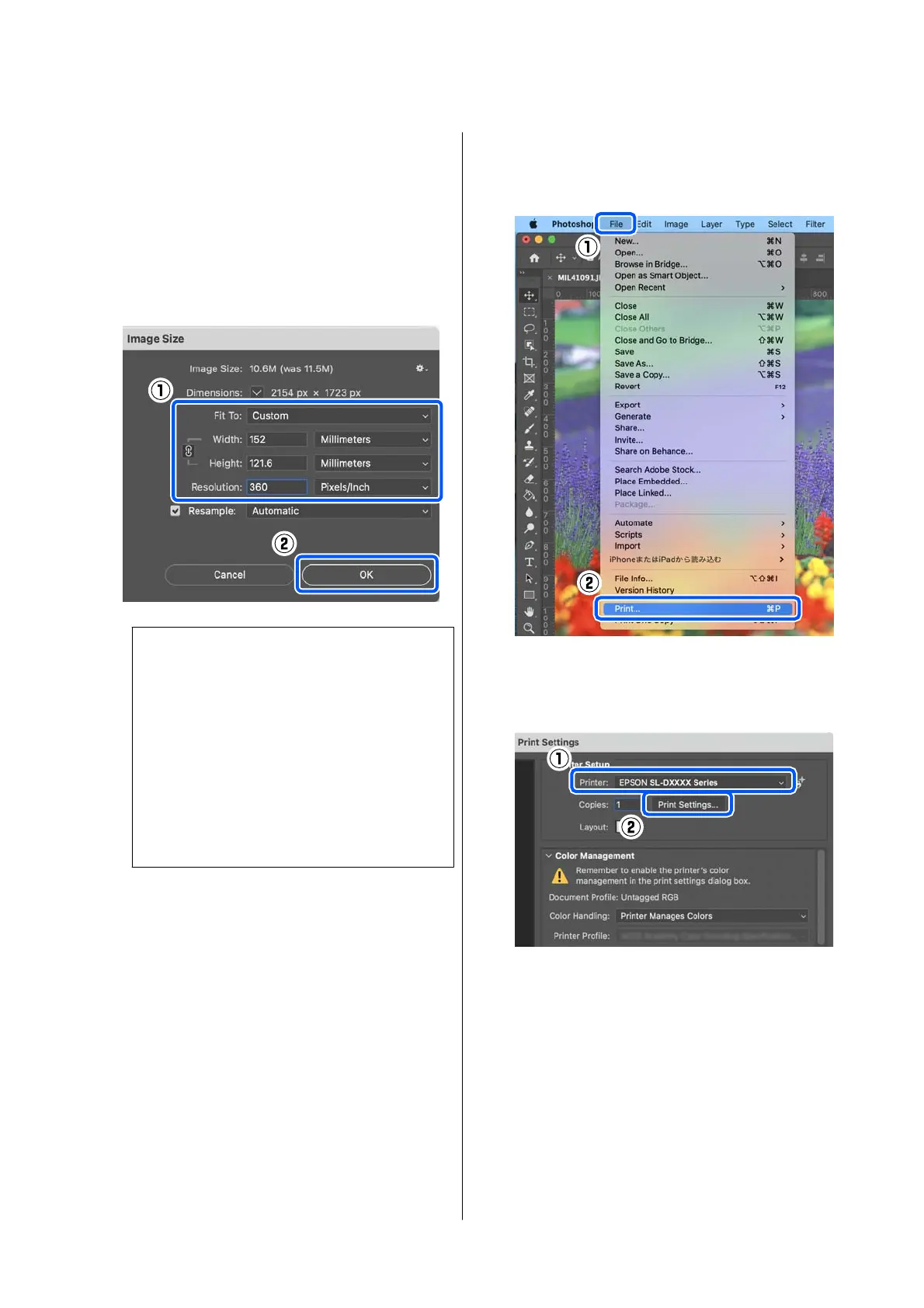D
Set the Image Size and Resolution, and then
click OK.
Select Original Size for Fit To, and then match
the Width and Height to the size of the paper
being printed.
Set the Resolution.
Setting the Width or Height changes Fit To to
Custom.
Note:
We recommend Resolution normally be set to 360
dpi.
However, if all the following printing preferences
are met, setting 720 dpi can produce very clear
printouts.
❏ When Finest Detail is selected in the printer
driver.
❏ When a setting other than Draft is set for
Print Quality in the printer driver.
E
Click File - Print in this order.
The Photoshop Print Settings screen is
displayed.
F
Select the printer in Printer, and then click
Print Settings.
The Print screen is displayed.
G
Make the necessary settings.
You can set the Media Type and Print Quality
by selecting Print Settings in the pop-up menu.
❏ Paper Size
Select a size to print. Make sure this is the
same as the image size you set in step 4.
❏ Media Type
Select the type of paper that is loaded in the
printer.
❏ Print Quality
SL-D500 Series User's Guide
Basic Operations
32
