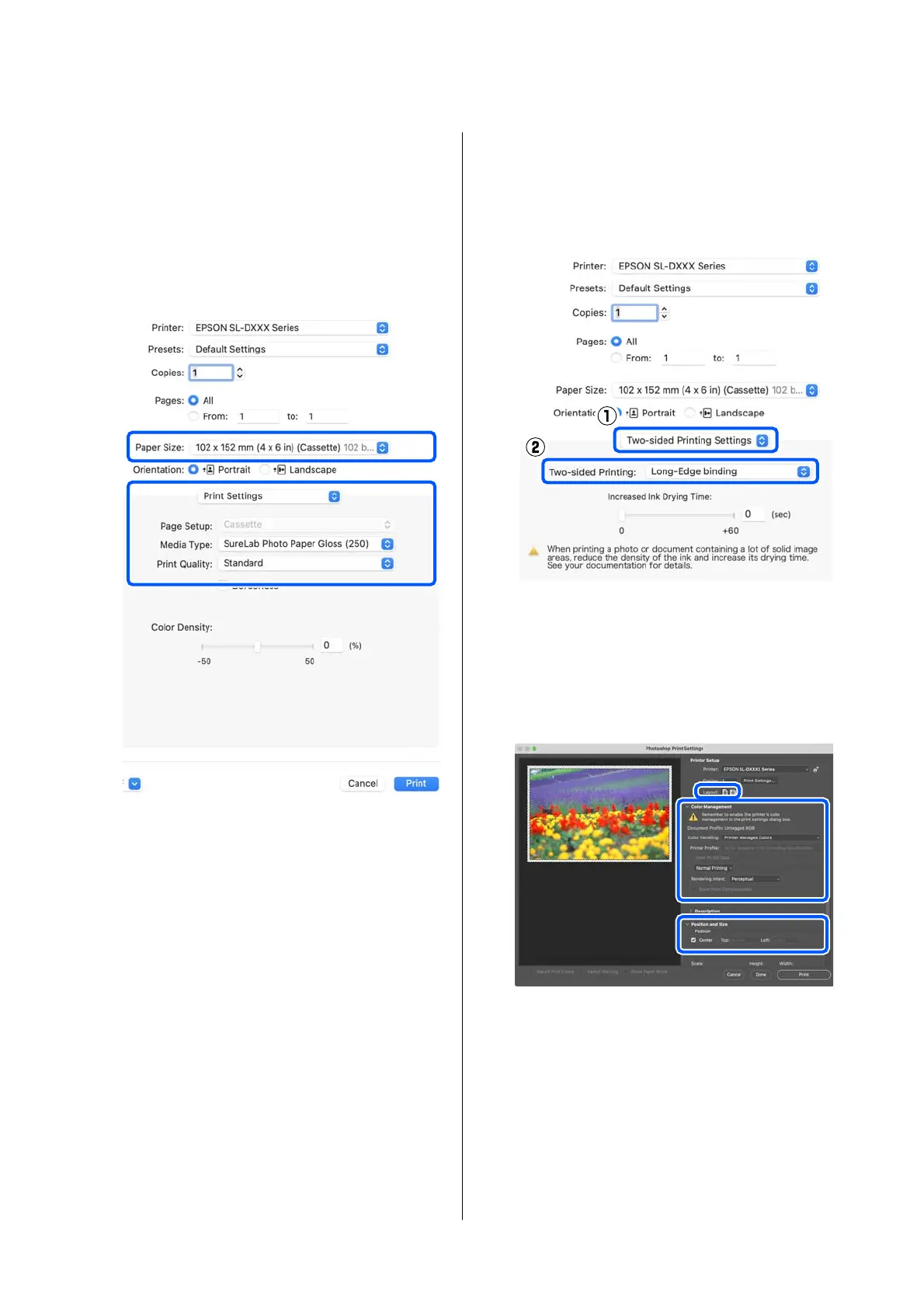The print qualities that you can select vary
depending on the type of paper that was
selected.
Normally, set Normal. If you want to print
with an emphasis on quality, set High
Quality. If you want to print quickly, set
Draft. When Draft is set, the printing speed
is quicker, however the print quality may
decline a little.
To print without borders (margins), select a
paper size for borderless printing in Paper Size.
U “Borderless Printing on All Sides” on
page 41
H
To do two-sided printing on paper that
supports two-sided printing, select Two-sided
Printing Settings in the pop-up menu, and set
the binding position in Two-sided Printing.
U “Double-Sided Printing” on page 45
I
Click Print.
J
Set each item, such as color management and
print position, while checking the image
displayed on the Photoshop Print Settings
screen.
SL-D500 Series User's Guide
Basic Operations
33
