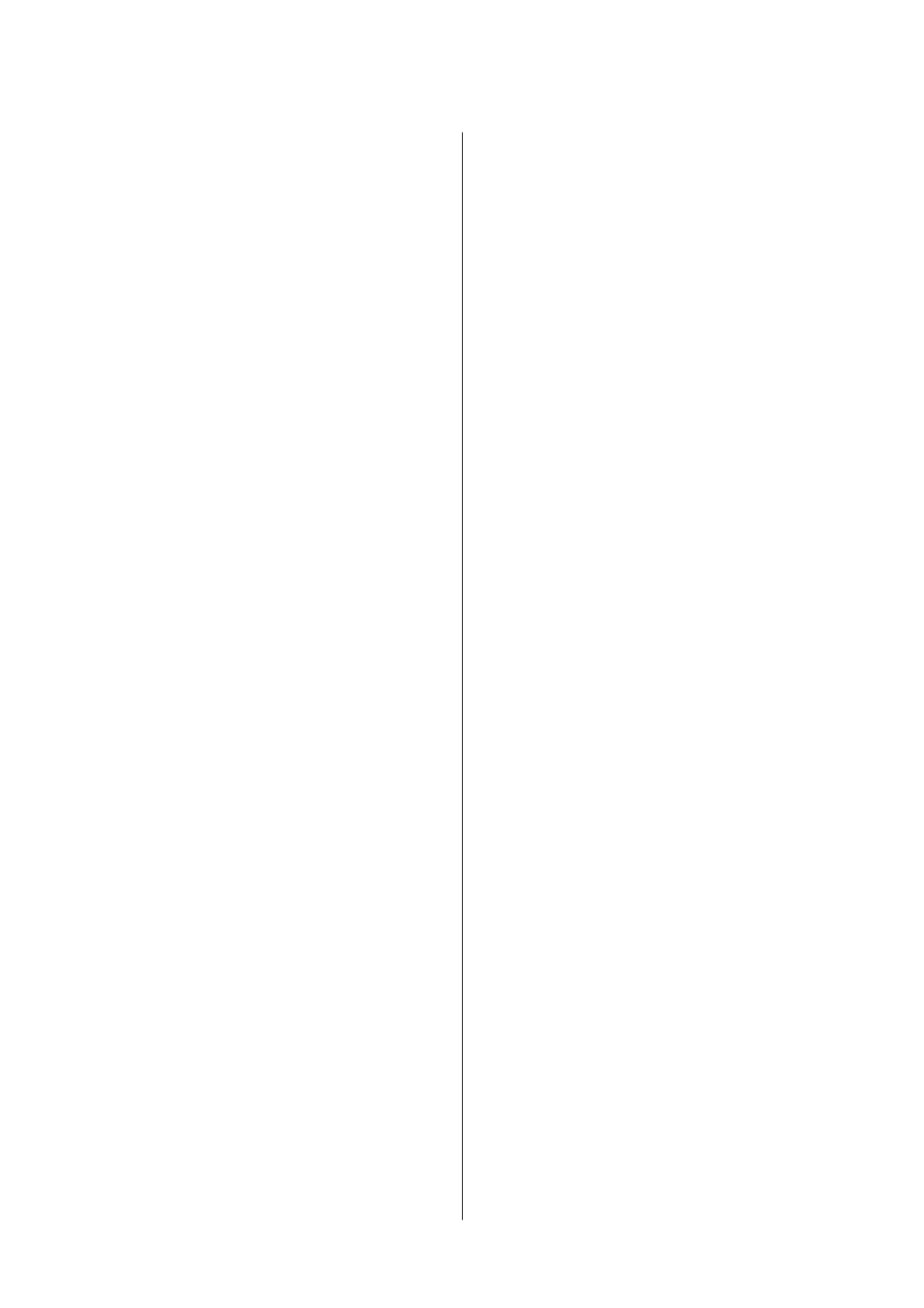Replacing the Roller Assembly Kit........... 59
Print Head Nozzle Check.................... 60
Types of Nozzle Checks................... 60
How to Print a Nozzle Check Pattern......... 61
Print Head Cleaning....................... 61
Types of Cleaning....................... 61
Print Head Cleaning (Normal Cleaning)....... 62
Powerful Cleaning....................... 62
Power Ink Flushing...................... 63
Using the Maintenance Tool
(Windows)
Summary of the Maintenance Tool............. 64
Starting and Closing..................... 64
Explanation of the Main Screen............. 65
Explanation of the Printer settings........... 66
Explanation of the System Environment
Settings Screen......................... 71
Printer Maintenance....................... 72
Maintenance Operations.................. 72
Nozzle Check Methods................... 72
Print Nozzle Check Pattern Method.......... 73
Print Head Cleaning Method............... 74
Print Head Alignment Method.............. 76
Paper Feed Adjustment Method. . . . . . . . . . . . . 76
Using the Maintenance Tool (Mac)
Summary of the Maintenance Tool............. 78
Starting and Closing..................... 78
Explanation of the Main Screen............. 79
Explanation of the Printer Window Screen. . . . . 80
Explanation of the Operation Condition
Settings Screen......................... 81
Explanation of the Auto Nozzle Check
Settings Screen......................... 82
Printer Maintenance....................... 84
Maintenance Operations.................. 84
Nozzle Check Methods................... 84
Print Nozzle Check Pattern Method.......... 85
Print Head Cleaning Method............... 86
Print Head Alignment Method.............. 87
Paper Feed Adjustment Method. . . . . . . . . . . . . 88
Adding Paper Information
Adding Paper Information by Using a Paper
Type File................................ 90
Settings on Windows..................... 90
Settings on Mac......................... 91
Adding Paper Information from Custom
Settings (Windows Only).................... 92
Control Panel Menu
Menu List............................... 94
Details of the Menu........................ 98
Wireless LAN Connection
Types of Wireless LAN Connection........... 106
Wi-Fi Connection...................... 106
Wi-Fi Direct (Simple AP) Connection....... 106
Connecting to a Computer.................. 106
Connecting to a Smart Device............... 107
Connecting to a Smart Device Over a
Wireless Router........................ 107
Connecting to an iPhone, iPad, iPod touch
Using Wi-Fi Direct..................... 107
Connecting to Devices Other Than iOS
Using Wi-Fi Direct..................... 109
Making Wi-Fi Settings from the Printer........ 109
Making Wi-Fi Settings by Entering the SSID
and Password......................... 110
Making Wi-Fi Settings by Push Button Setup. . 110
Setting Up Using Wi-Fi Auto Connect. . . . . . . 111
Making Wi-Fi Settings by PIN Code Setup
(WPS).............................. 111
Printing a Network Connection Report........ 112
Messages and Solutions on the Network
Connection Report..................... 112
E-1................................. 113
E-2, E-3, E-7.......................... 113
E-5................................. 113
E-6................................. 114
E-8................................. 114
E-9................................. 114
E-10................................ 114
E-11................................ 115
E-12................................ 115
E-13................................ 115
Message on the Network Environment. . . . . . . 116
Replacing or Adding New Wireless Routers. . . . . 117
Making Settings for Connecting to the
Computer............................ 117
Making Settings for Connecting to the Smart
Device.............................. 117
Problem Solver
When a Message Is Displayed................ 118
SL-D500 Series User's Guide
Contents
4
