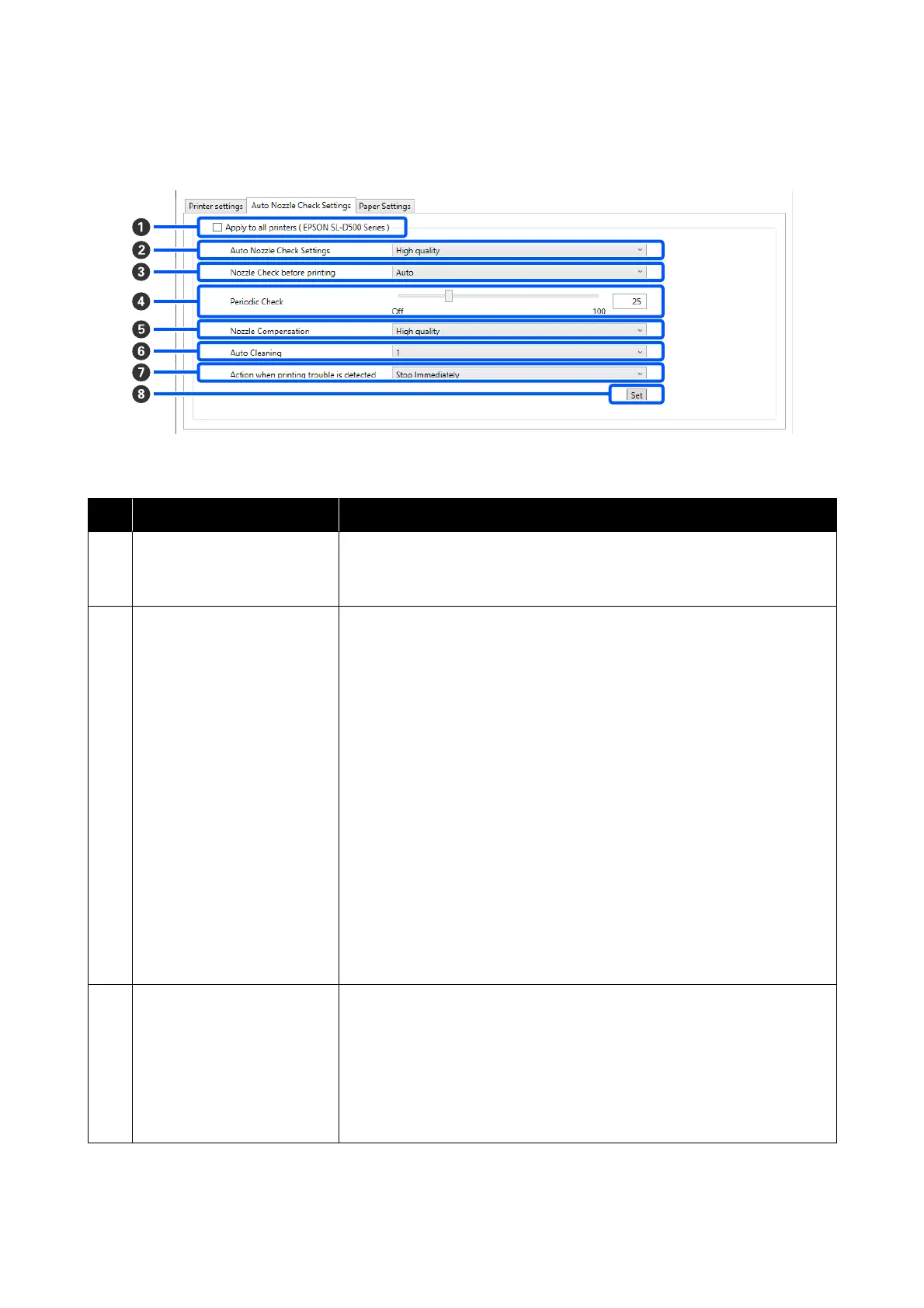The configuration and functions of the Auto Nozzle Check Settings tab in the Printer settings screen are shown
below.
After changing the settings in items B to G, the changes are applied by clicking Set.
Item Functions
A
Apply to all printers By selecting this, the results of settings changed in B to G are batch applied to
all printers displayed in the printer list area at the top of the screen.
Select this and then change the settings in B to G, and then click Set.
B
Auto Nozzle Check Settings Set the conditions in which an automatic nozzle check is done. Select one of the
following.
❏ High quality
You can printing at high print quality because you can execute a Nozzle
Check automatically before printing and stop printing if clogged nozzles are
detected while printing.
You can set all the items from C to G.
❏ Normal
Automatic nozzle check is done less frequently than when High quality is
set.
Nozzle Check before printing (C) and Action when printing trouble is
detected (G) are disabled. Also, you can set more sheets for executing
Periodic Check (D) than the number of sheets when High quality is set.
❏ Off
Nozzles are not checked automatically. Select his when you want to visually
confirm the printed check pattern to confirm the state of the nozzles.
❏ Default
Returns all the settings (B to G) in the Auto Nozzle Check Settings tab to
the manufacturer’s settings.
C
Nozzle Check before printing You can set this when High quality is selected in Auto Nozzle Check Settings
(B).
Set whether to execute auto nozzle check before printing.
When set to Auto, auto Nozzle Check is executed according to the state of the
printer, such as after changing the auto nozzle check settings, or after executing
nozzle cleaning.
When set to Every time, auto nozzle check is executed for each print job.
SL-D500 Series User's Guide
Using the Maintenance Tool (Windows)
69
