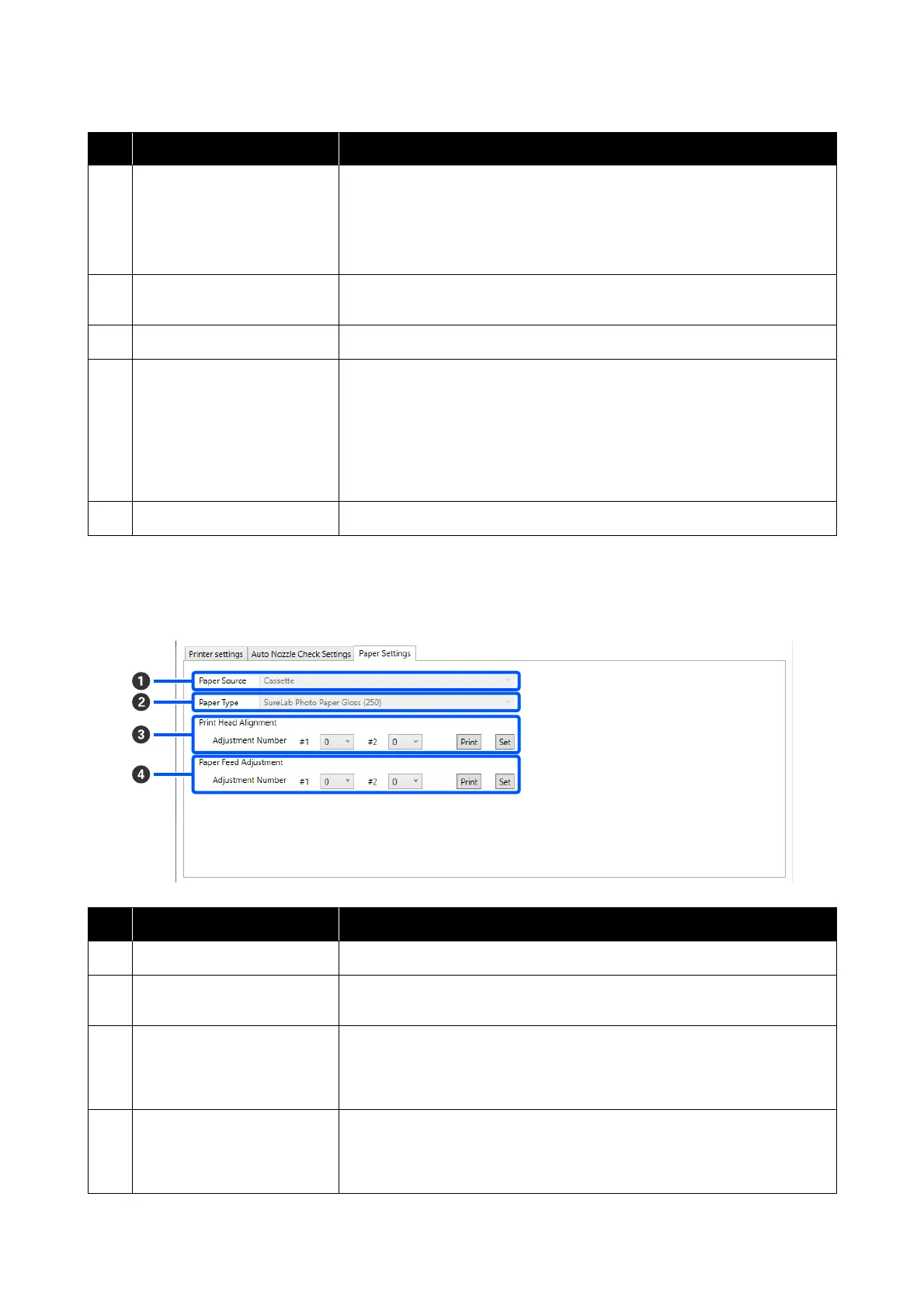Item Functions
D
Periodic Check Set the time to execute auto nozzle check according to the number of sheets
printed.
If the number of sheets being printed for a single job exceeds the number of
printed sheets set for this item, then the number of sheets for that job is printed,
after which auto nozzle check is executed.
E
Nozzle Compensation Set the print quality for when normal nozzles compensate for the ink that could
not be ejected by clogged nozzles.
F
Auto Cleaning Sets the number of times to do auto cleaning when clogged nozzles are detected.
G
Action when printing trouble is
detected
You can set this when High quality is selected in Auto Nozzle Check Settings
(B).
Sets whether to stop printing when clogged nozzles are detected.
When set to Stop Immediately, printing is stopped when clogged nozzles are
detected.
When set to Ignore, printing is continued even if clogged nozzles are detected.
H
Set button Clicking this reflects the changes to each item B to G.
Paper Settings tab
The configuration and functions of the Paper Settings tab in the Printer settings screen are shown below.
Item Functions
A
Paper Source Usually Cassette is displayed.
B
Paper Type Shows the type of paper loaded in the printer selected in the printer list area at
the top of the screen.
C
Print Head Alignment Corrects print head misalignments when printing.
See the following for details on Print Head Alignment.
U “Print Head Alignment Method” on page 76
D
Paper Feed Adjustment Adjusts the amount of paper feed.
See the following for details on Paper Feed Adjustment.
U “Paper Feed Adjustment Method” on page 76
SL-D500 Series User's Guide
Using the Maintenance Tool (Windows)
70
