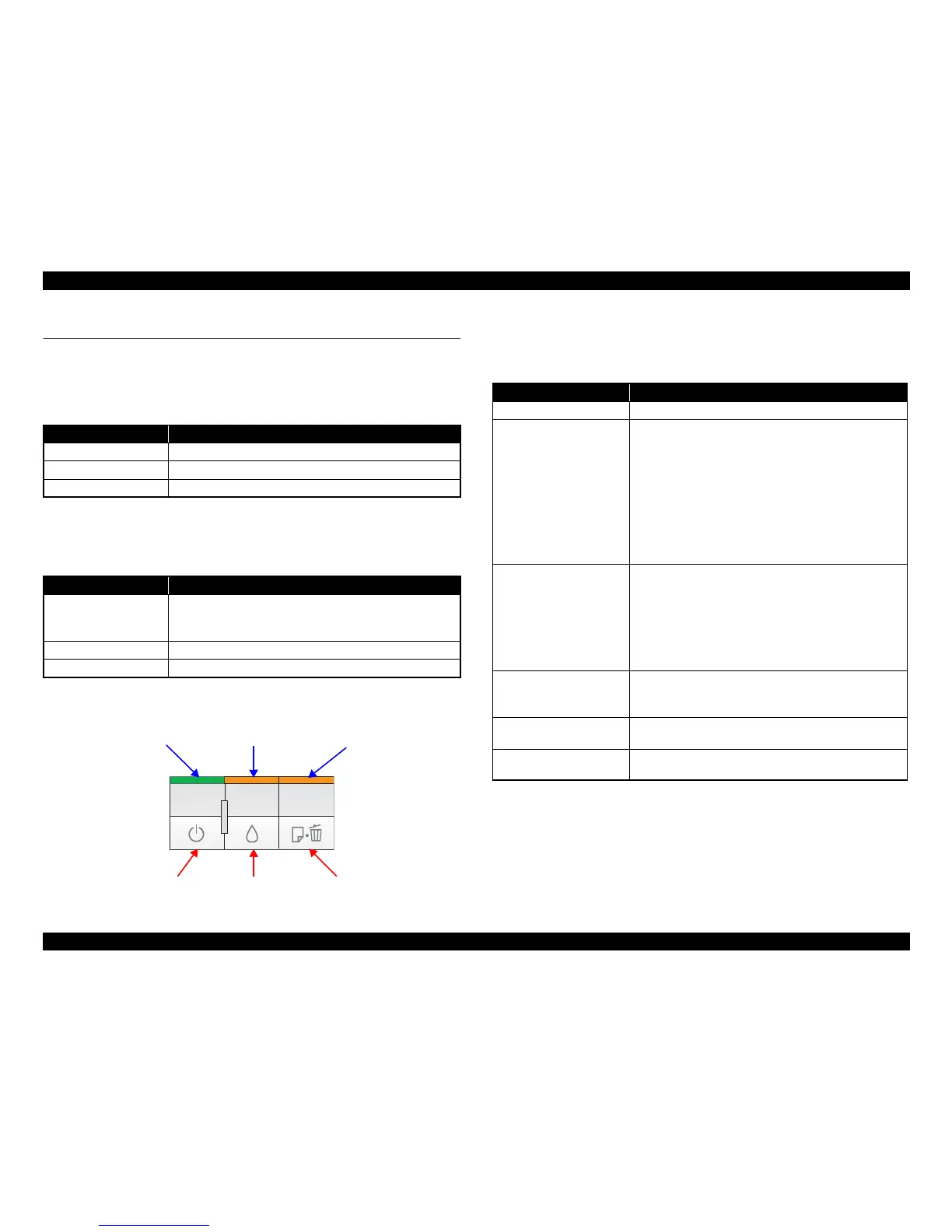EPSON Stylus C110/C120/D120 Revision B
PRODUCT DESCRIPTION Operation Buttons & Indicators (LEDs) 17
1.5 Operation Buttons & Indicators (LEDs)
1.5.1 Operation Buttons
The printer has the following three operation buttons.
1.5.2 Indicators (LEDs)
Three indicators (LEDs) are provided to indicate settings or printer status.
Note *1 : The Ink LED and Paper LED stay OFF when printing from PC.
*2 : See Table 1-14 “Indicators (LEDs) Function” for the LED status at error occurrence.
Figure 1-4. Buttons & LEDs
1.5.3 Operation Buttons & LEDs Functions
Detailed information on the buttons and LEDs functions are listed below.
Note 1: First press the Paper button and then Power button. The printer will turn On and print
the nozzle check pattern.
2: First press the Power button and then Ink button. Hold them for seven seconds.
3: The nozzle check pattern printed by the printer is shown in Figure 1-5.
Table 1-11. Operation Buttons
Button Function
Power Turns the power ON/OFF.
Ink Runs a sequence of ink cartridge replacement or cleaning.
Paper Feeds or ejects paper.
Table 1-12. Indicators (LEDs)
LED Function
Power LED (green)
Lights at power-on.
Flashes during some sequence is in progress.
Flashes at high speed during power-OFF sequence.
Ink LED (orange)*
1
Lights or flashes when an ink-related error occurs.*
2
Paper LED (orange)*
1
Lights or flashes when an paper-related error occurs.*
2
Power Button Paper ButtonInk Button
Power LED Paper LEDInk LED
Table 1-13. Operation Button Functions
Button Function
Power • Turns the power ON/OFF
Ink
• Runs a sequence of ink cartridge replacement. The carriage
moves to set the ink cartridge to the position for
replacement.
• Moves the carriage to the ink check position when ink level
low, ink out, or no ink cartridge error has occurred.
• When an ink cartridge is at the ink check position, moves
the carriage to set the cartridge to the position for
replacement, or to the ink check position.
• When an ink cartridge is at the ink replacement position,
moves the carriage to the home position.
Paper
• Feeds or ejects paper.
• Recovers from a multi-feed error and resumes the print job.
• Feeds paper that is loaded on the tray when a no-paper error
has occurred.
• Ejects a jammed paper when a paper jam error has
occurred.
• Cancels the print job during printing.
Ink
(when held for three seconds
or longer)
• Runs a head cleaning.
• Runs a sequence of ink cartridge replacement when ink
level low, ink out, or no ink cartridge error has occurred.
Power + Paper *
1
(combination)
•Prints a nozzle check pattern.*
3
Power + Ink *
2
(combination)
• Forcefully turns the power OFF.
