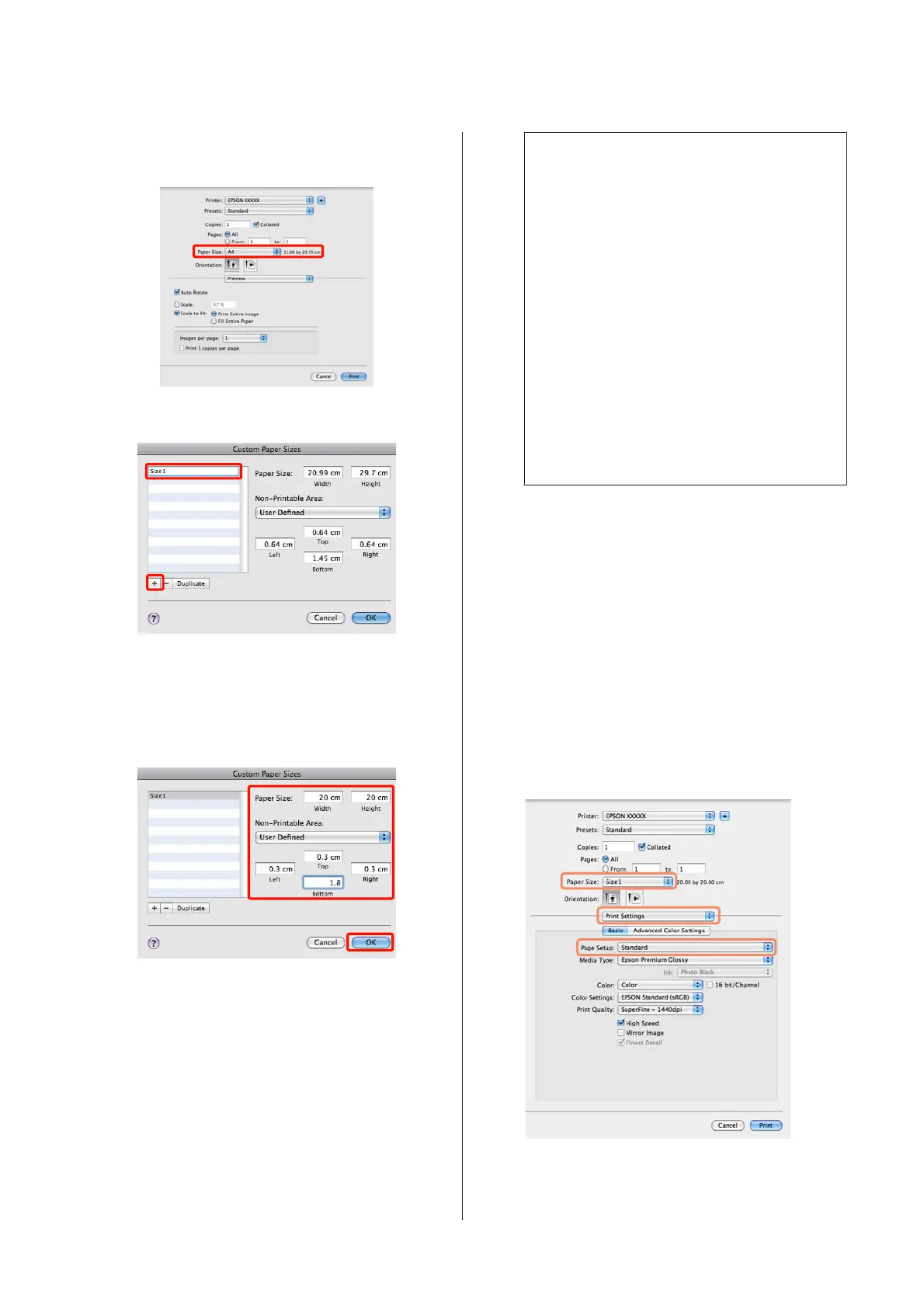U “Basic Printing Methods (Mac OS X)” on
page 31
B
Click +, and then enter the paper size name.
C
Enter the Width, Height for the Paper Size, and
enter the margins, and then click OK.
You can set the page size and printer margins
depending on the printing method.
Tip:
❏ To change the contents that you saved, select
the paper size name from the list on the left of
the Custom Paper Sizes screen.
❏ To duplicate the user-defined size you saved,
select the paper size name from the list on the
left of the Custom Paper Sizes screen, and then
click Duplicate.
❏ To delete the user-defined size you saved, select
the paper size name from the list on the left of
the Custom Paper Sizes screen, and then click
-.
❏ The custom paper size setting differs
depending on the operating system version.
See your operating system's documentation for
details.
D
Click OK.
You can select the paper size you saved from the
Paper Size pop-up menu.
E
Open the Paper Size menu and select the paper
size saved using the Custom Paper Size dialog.
Select Print Settings and choose a paper source
in the Page Layout menu.
The paper sources available depend on the page
size.
You can now print as normal.
Epson Stylus Photo R3000 User's Guide
Printing Varieties
73
