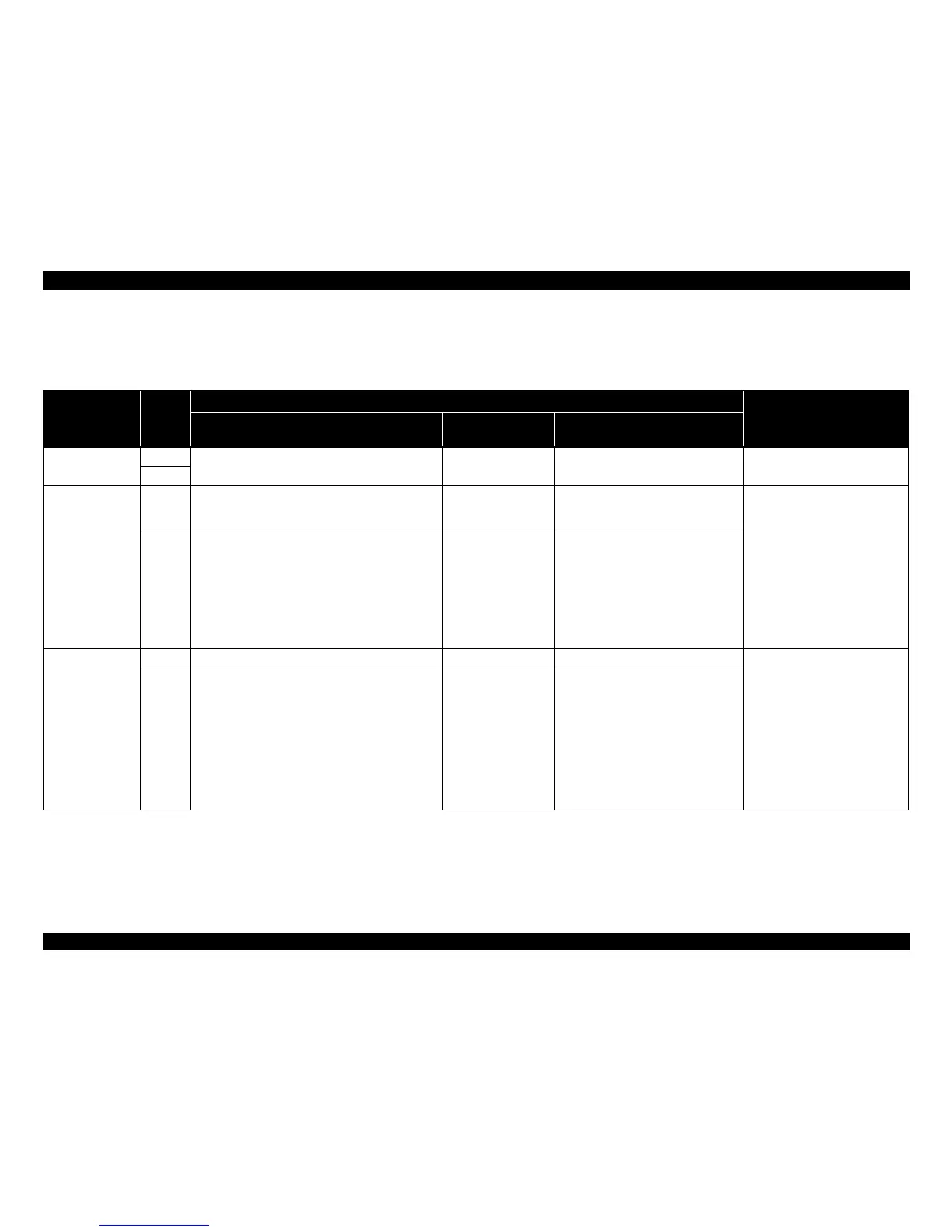EPSON Stylus CX7300/CX7400/DX7400/NX200/TX200 series/SX200 series/Stylus CX8300/CX8400/DX8400/NX400/TX400 series/SX400 series Revision C
PRODUCT DESCRIPTION Control Panel 22
Confidential
1.6.2.2 Control Panel and LED Functions for CX7300/TX200 series
This section explains the detailed functions of the operation buttons and LEDs of the CX7300/TX200 series that are not equipped with an LCD.
Table 1-19. CX7300/TX200 series Buttons & LEDs Functions
Button
Printer
Status
Functions
Button Operation Disabled Cases
During Normal Printing
During DPOF
Printing
During Camera Direct Printing
Power Normal Turns the power OFF.
(Turns the power ON when the power is OFF.)
Same as the left column. Same as the left column. None
Error
Stop /Maintenance Normal Stops printing and cancels the print/copy job.
At this time, the panel settings are not initialized but returned
to the previous settings.
Same as the left column. Same as the left column. • During power ON / OFF operation
• During scanner operation from PC
• During head cleaning
• During ink cartridge replacement
Error • Cancels the error, stops printing, cancels the job, or ejects
paper.
[When an ink-related error occurs]*
• Executes an ink cartridge replacement sequence when an
ink end error, no ink cartridge error, or ink cartridge error
occurs.
• Moves the carriage to the ink check position when ink end
error or no ink cartridge error occurs.
Same as the left column. Same as on the left except the cases below.
• When a camera direct error (camera
recognition is failed) occurs, cancels the
error and returns to the status before the
error occurs.
• When the camera direct error caused by
the camera connected before the printer is
powered on, returns to stand-by status
(initial status at power-on)
Stop /Maintenance
(when pressed for 3
seconds or more)
Normal Runs a head cleaning. Same as the left column. Same as the left column. • When an ink-out error is occurring
• When a no ink cartridge error or ink
cartridge error is occurring
• When an error other than above or
the camera direct error is occurring
• During printing
• During scanner operation
• During head cleaning
• During ink cartridge replacement
• When printing is being stopped or a
print job is being canceled
Error [When a no paper error, memory card error, or index sheet
error occurred]
Cancels the error and retained print job, and starts head
cleaning.
Same as the left column. • Same as the left column in the case of
paper-out error.
• When a camera direct error (camera
recognition is failed) occurs, cancels the
error and returns to the status before the
error occurs, and then runs a head cleaning.
• When the camera direct error caused by the
camera connected before the printer is
powered on, returns to stand-by status
(initial status at power-on), and then runs a
head cleaning.
Note * : If the carriage is at an ink check position, the carriage moves to ink check positions for another color in the order of cyan, magenta, yellow, and black (the colors not requiring ink check will be skipped). After ink
check is completed, the carriage moves to the ink replacement position. If the carriage is at the ink cartridge replacement position, it moves to the home position.
Continued on next page
