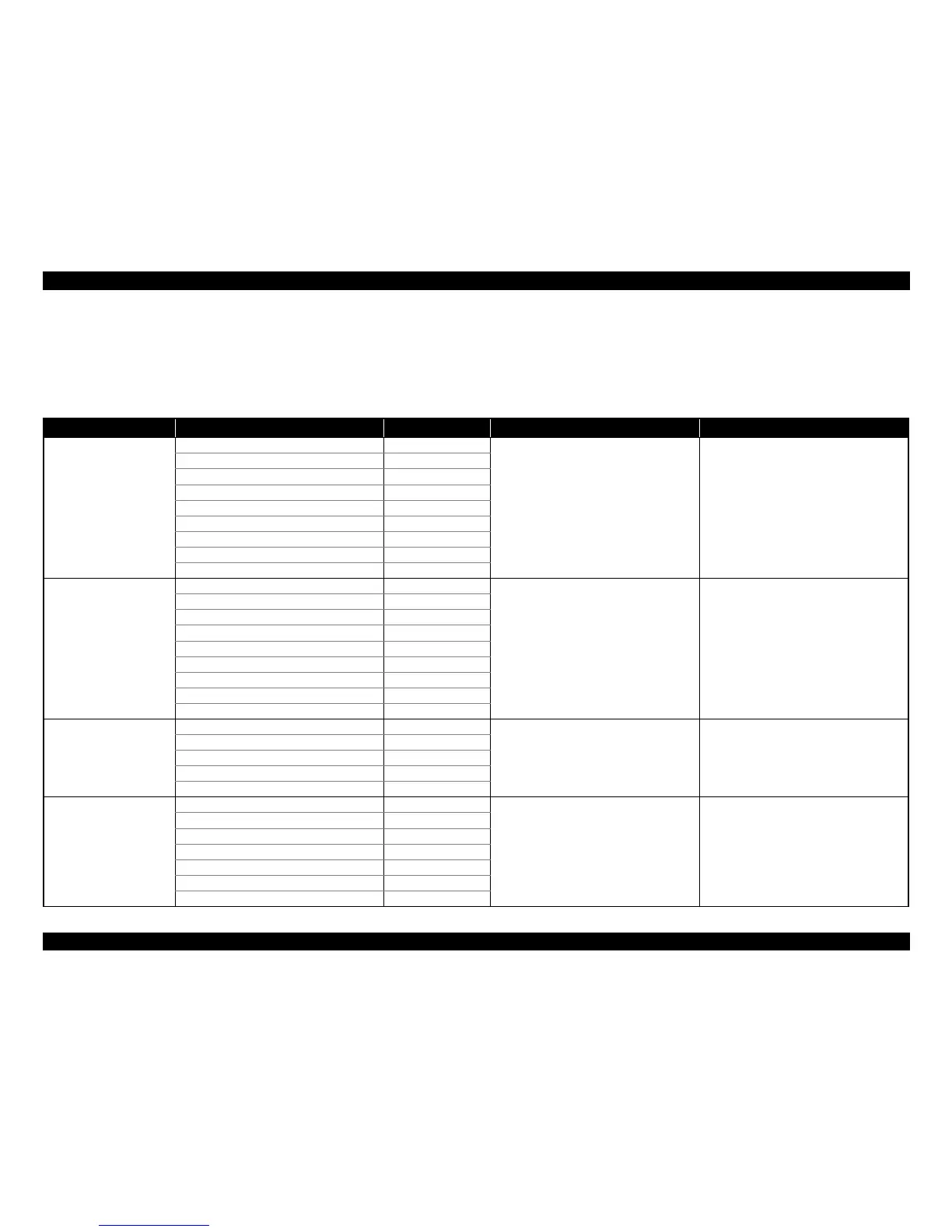EPSON Stylus CX7300/CX7400/DX7400/NX200/TX200 series/SX200 series/Stylus CX8300/CX8400/DX8400/NX400/TX400 series/SX400 series Revision C
PRODUCT DESCRIPTION Control Panel 21
Confidential
1.6.2 Control Panel Functions in Each Mode
1.6.2.1 Control Panel Functions for CX8300/TX400 series
The table below shows the print setting menu items for each mode and their default, and when the settings are saved or returned to their default. Explanations on detailed control
panel functions of the CX8300/TX400 series are omitted here, because the LCD displays the detailed instruction.
Note * : All the settings except “LCD Brightness” of Setup menu returns to their default when the “Restore Default Settings” of the Setup menu is executed by the OK button.
Table 1-18. Timing of Saving or Initializing Control Panel Settings
Mode Print Setting Default Value Saving Timing Initializing Timing*
Copy
Copy Type Color
When the Start button is pressed When the Stop/Clear button is pressed
Layout With Border
Number of copies 1
Zoom Actual
Paper Type Plain Paper
Paper Size A4, Letter (for EAI)
Quality Standard
Density ±0
Expansion Standard
Memory Card
Paper Type Prem. Glossy
When the Start button is pressed When the Stop/Clear button is pressed
Paper Size 4x6 inch
Layout Borderless
Quality Standard
Expansion Standard
Date None
Bidirectional On
Select (Print Index Sheet setting) All Photos
Information (Print Index Sheet setting) (EAI only) File Name
Photo
Paper Type Prem. Glossy
When the Start button is pressed When the Stop/Clear button is pressed
Paper Size 4x6 inch
Layout Borderless
Expansion Standard
Color Restoration Off
Camera Direct
Paper type Prem. Glossy
When the settings are made in the PictBridge Setup
of the Setup menu.
When the Stop/Clear button is pressed while
making the settings.
Paper size 4x6 inch
Layout Borderless
Quality Standard
Expansion Standard
Date None
Bidirectional On
