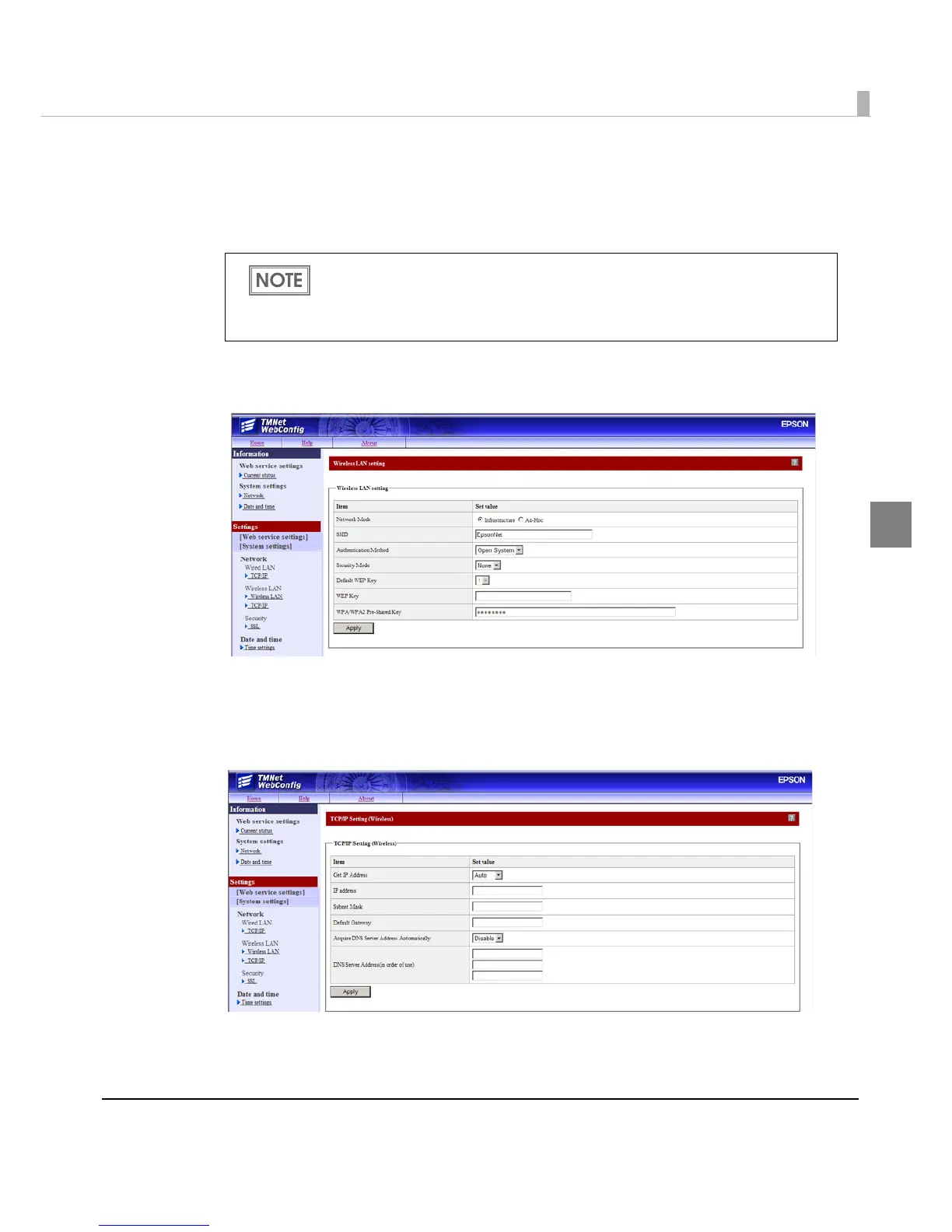Chapter 2 Setup
85
2
Setting with EPSON TMNet WebConfig
1
Run EPSON TMNet WebConfig from shortcut on the desktop.
EPSON TMNet WebConfig is started.
2
Select [Settings] - [System settings], then [Wireless LAN].
The "Wireless LAN Settings" screen is displayed.
3
Perform network settings for a wireless LAN, then click [Apply].
4
Select [Settings] - [System settings] - [TCP/IP] under “Wireless LAN”.
The "TCP/IP Settings (Wireless)" screen is displayed.
5
Set the IP address and other network settings, then click [Apply].
If you perform settings from an external device, enter the following in the URL field
of your Web browser (such as the address bar).
http://"TM-DT’s IP address"/webconfig
The default "TM-DT's IP address" for this product is "192.168.192.168".
