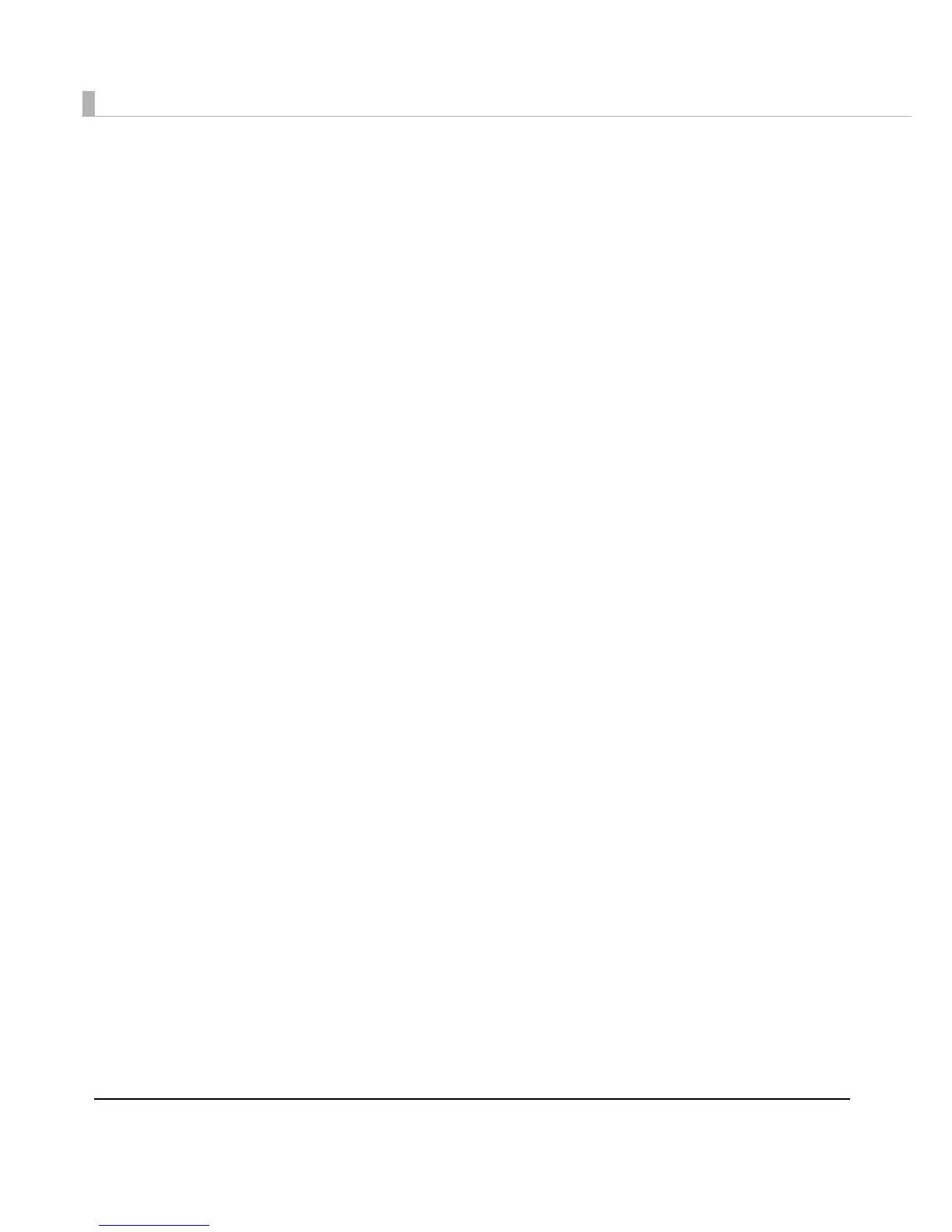84
Ad hoc settings (Windows Embedded POSReady 2009)
1
Click [Start], then [Control Panel]. Run "Network Connections".
2
The "Network Connections" window is displayed. Right-click [Wireless
Network Connection], and select [Properties].
The "Wireless Network Connection" window is displayed.
3
Click on the [Wireless Networks] tab, and click [Advanced].
4
Select [Computer-to-computer (ad-hoc) networks only], then click
[Close].
5
Click [Add].
The "Wireless Network Connection Properties" window is displayed.
6
Input the SSID and network settings, place a check in the checkbox for
"This is a computer-to-computer (ad hoc) network, wireless access points
are not used", and click [OK].
The set ad hoc network is displayed in the "Preferred networks" list.
